Customer support is a balancing act between high customer expectations and your team’s limited resources. Customers want fast and accurate responses. They also expect to be dealt with politely and personally.
By smartly leveraging technology and implementing some well oiled processes with eDesk, clever support teams can and do escape these traditional limitations. Here are some key best practices to help your team provide outstanding customer service, quickly!
Have a repository of answers for all your common questions
➡️ Manual Usage Templates
On a daily basis, online businesses spend a lot of time and resources answering repetitive queries. But no matter how many times the question has been asked before, your response always needs to be personalized, friendly and include all the information your buyer is looking for!
And that’s where eDesk comes in really handy! You can create high quality ready-to-go manual usage templates and send them directly to your customers in one click. Go to Settings → Smart Tools → Templates and click + Add a Template → Manual Usage to get started!
Create as many templates as you want, make sure they’re perfectly written then hit _ in the Reply Box to display them. Select the one you want to use and hit Send! It’s super easy!
 ⭐ Practical Example: how many times a day do you receive messages asking how to return an item? With eDesk, you only need to write down your entire returns protocol once in a template, then send it to every single customer inquiring about how to start a return!
⭐ Practical Example: how many times a day do you receive messages asking how to return an item? With eDesk, you only need to write down your entire returns protocol once in a template, then send it to every single customer inquiring about how to start a return!
To find out more about eDesk templates, click here.
➡️ Snippets
Within eDesk, you’ll also find a wide range of snippets to help you personalize your replies. No need to spend time searching for the customer’s name, the product they ordered or even the estimated delivery date... It’s all in there and ready for you to use!
Hit # in the reply box to display a list of all the snippets available: #consumer_firstname#, #product_name#, #expected_delivery_date_from# etc… add them to your reply and eDesk will automatically replace the snippet with the relevant information for each customer!
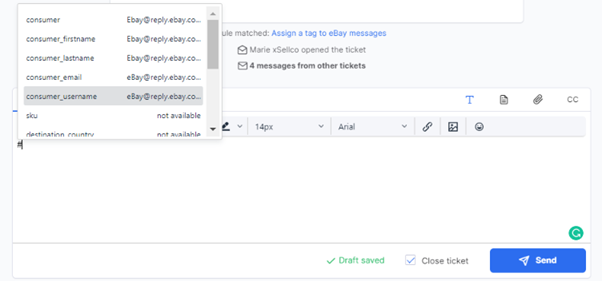 Pro Tip: interested in creating your own snippets? You can do it directly within your eDesk account under Settings → Smart Tools → Snippets. Simply click Create a Snippet to get started!
Pro Tip: interested in creating your own snippets? You can do it directly within your eDesk account under Settings → Smart Tools → Snippets. Simply click Create a Snippet to get started!
To find out more about eDesk snippets, click here.
➡️ AI Templates
Interested to go even further and save even more time? With eDesk you can add AI settings (artificial intelligence) to all your templates! This allows eDesk to read the sentiment of your customer’s message and automatically suggest a pertinent response!
You can then select the answer you want to send in one-click directly from the Mailbox, without even opening the ticket!
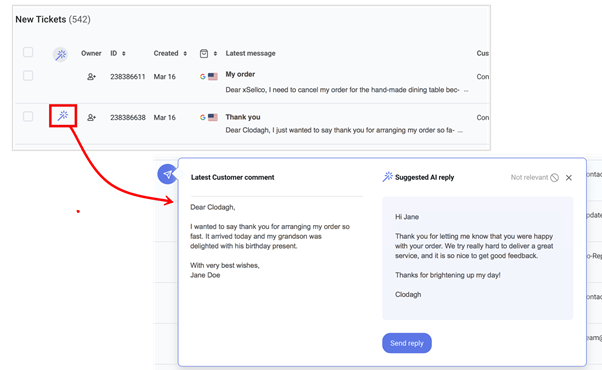 To find out more about Quick Replies in eDesk, click here.
To find out more about Quick Replies in eDesk, click here.

Focus on ticket type and reply in bulk to be faster
➡️ Smart Inbox
When working in customer service, responding to customers effectively and in an organized manner is the best way to save time and resources!
And this is where the revolutionary eDesk Smart Inbox comes into play! It will automatically group and prioritize all your incoming tickets, so your team never has to and they can focus 100%!
Your messages will be automatically categorized for you in a meaningful way, saving you a lot of time and making it easier to identify certain types of tickets without having to use tags, tag groups, and filters.
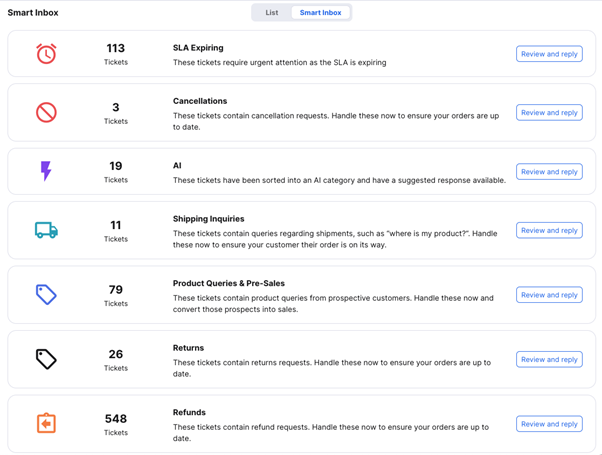 ⭐ Practical Example: do you have an individual agent, or entire team dedicated to dealing with refunds perhaps? Within the Smart Inbox, your agents only need to hit Review and reply for the ‘Refunds’ category to access exactly the tickets they need to be looking at!
⭐ Practical Example: do you have an individual agent, or entire team dedicated to dealing with refunds perhaps? Within the Smart Inbox, your agents only need to hit Review and reply for the ‘Refunds’ category to access exactly the tickets they need to be looking at!
To find out more about the Smart Inbox, click here.
➡️ Bulk Actions
Last but not least, it’s always useful to take advantage of the bulk actions available within eDesk to manage your tickets faster and provide this 5-star customer experience.
Within your mailbox, select the tickets of your choice and the bulk actions menu will appear. You’ll be able to choose between bulk assigning/mentioning agents, bulk replying, leaving a note, archiving or resolving tickets etc.
 ⭐ Practical Example: replying in bulk is very handy and will help you save a huge amount of time. If you notice tickets with an SLA expiring soon for example, you can send a bulk reply to the customers advising that you didn’t forget about them and someone will reach out shortly!
⭐ Practical Example: replying in bulk is very handy and will help you save a huge amount of time. If you notice tickets with an SLA expiring soon for example, you can send a bulk reply to the customers advising that you didn’t forget about them and someone will reach out shortly!
To find out more about bulk actions in eDesk, click here.
Provide support even outside office hours
➡️ Auto-Reply and Out-of-Office Templates
Remember this: not being around to respond to a message shouldn’t prevent you from still being on top of things!
You can use eDesk’s powerful Auto-Reply or Out-of-Office templates to send out an automated response to your buyers if they message while you’re away, making sure to acknowledge you’ve gotten their message and including what your usual hours and response times are.
Again, it’s very important to ensure that the auto-responder message they receive feels personal and not just robotic! Simply go to Settings → Smart Tools → Templates → Add Template and select Auto Replies or Out of Office to get started!
 ⭐ Practical Example: if you do receive emails outside office hours, you can set up an autoresponder with eDesk to acknowledge the receipt of these emails and automatically respond by informing your buyers that an agent will be in touch first thing in the morning.
⭐ Practical Example: if you do receive emails outside office hours, you can set up an autoresponder with eDesk to acknowledge the receipt of these emails and automatically respond by informing your buyers that an agent will be in touch first thing in the morning.
To find out more about autoresponding in eDesk, click here.
➡️ eDesk Knowledge Base
Self-service help is also a great solution to save time and provide customers with all the help they need! By building a Help Center that gathers all the answers to the most frequently asked questions, you can help customers to help themselves and find what they’re looking for without even getting in touch!
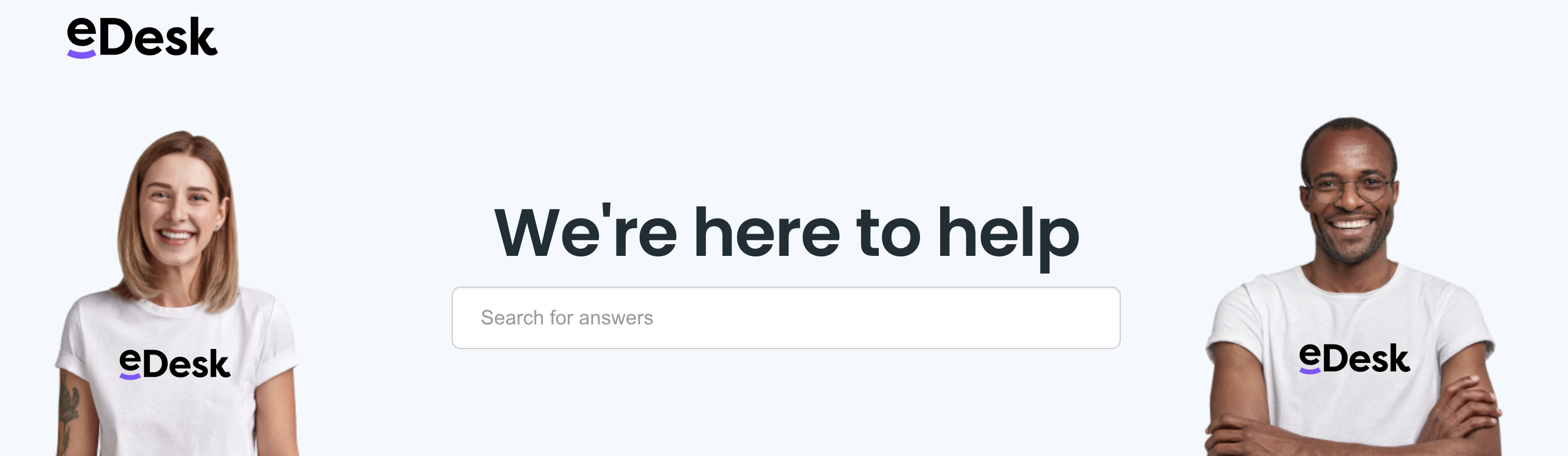 That way, your buyers can self-serve and find all the information they need right away (even when you’re not in the office)! With eDesk, you can also include these help articles to your replies using $ in the reply box, providing your customers with even more information than they asked for!
That way, your buyers can self-serve and find all the information they need right away (even when you’re not in the office)! With eDesk, you can also include these help articles to your replies using $ in the reply box, providing your customers with even more information than they asked for!
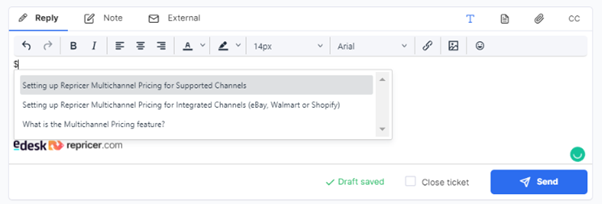 Pro Tip: don’t forget to add a link to your Help Center in your autoresponders so your customers know where to look to find answers.
Pro Tip: don’t forget to add a link to your Help Center in your autoresponders so your customers know where to look to find answers.
⭐ Practical Example: you can gather the answers to all the most frequently asked questions from your customers and add them to your Help Center for example. Adding a link to your Help Center to your website, your email signature and your out-of-office replies is also a good idea to bring in traffic and allow your buyers to self-serve!
To find out more about eDesk Knowledge Base, click here.
We took inspiration from what successful sellers use with eDesk to compile all of these best practices. They’re here to help you become an expert at saving time and providing customers with a 5-star experience!
Interested in exploring more best practices?




