The revolutionary new Smart Inbox leverages eDesk's rich order data to automatically group and prioritize all incoming tickets, so your team never has to. No setup. No tags. No filters. No hands!
This help file will guide you through what the Smart Inbox is in eDesk and how it will help you improve your efficiency.
Before you start
- You'll need to have an eDesk account to use the Smart Inbox. You can sign up for a free trial of eDesk by clicking here.
01 What is the Smart Inbox?
The Smart Inbox is composed of out-of-the-box intelligent categories under which your tickets will be automatically grouped accordingly. As we have a wealth of customer usage data around ticket types, tags, and filters, we will create these groups specifically for each account to make sure it tailors your business perfectly.This categorization is extremely useful as it doesn't require any configuration. Your messages will be automatically categorized for you in a meaningful way, saving you a lot of time and making it easier to identify certain types of tickets without having to use tags, tag groups, and filters.
02 Where do I find it?
You will be able to consult the Smart Inbox in your account directly on top of your Mailbox. Simply switch from a List view to a Smart Inbox view and you will see it displayed on-screen.
03 What categories are available in the Smart Inbox?
All of your tickets will be automatically categorized into the Smart Inbox and available for you to consult within your Mailbox. Each eDesk account will have different categories created (depending on your business) and also each Smart Inbox is unique to each user, so you can move around categories without affecting others.The categories available within the Smart Inbox will be the following.
-
AI: these tickets can be replied to using a quick reply or AI reply. To find out more about AI templates, click here.
-
Product Query & Pre-Sales: these tickets contain product queries from prospective customers. Handle these now to convert those prospects into sales. To find out more about Pre-Sales, click here.
-
Shipping Inquiries: these tickets contain queries regarding shipments, such as “where is my product?“. Handle these now to ensure your customers know their order is on its way.
-
Cancellations: these tickets contain all the cancellation requests. Handle these now to ensure your orders are up to date.
-
Returns: these tickets contain all the return requests. Handle these now to ensure a satisfactory resolution is achieved.
-
Refunds: these tickets contain all the refund requests. Handle these now to ensure a satisfactory resolution is achieved.
-
SLA Expiring: these tickets require urgent attention as the SLA is expiring in less than 5hrs. Handle these now to ensure the tickets are processed before the SLA is in breach. To find out more about SLAs, click here.
-
No Response Needed: these tickets ended with a thank you from the customer, Out of Office, or Thank You messages. Resolve these now to declutter your view within your eDesk Mailbox.
-
System Messages: these tickets are categorized as a result of being system messages. Resolve these now to declutter your view within your eDesk Mailbox.
-
Translations: these tickets are in a language not native to the seller and require translation. Use Auto-Translate now to ensure your customers are replied to in their own language. To find out more about Auto-Translate, click here.
-
Negative Feedback: these are all negative feedback tickets received. Handle these now to ensure your customer satisfaction stays high.
- Uncategorized Tickets: these are all tickets that have not been assigned to any category.
04 How does it work?
It's very easy and straightforward to use the Smart Inbox. Your tickets will be automatically categorized for you and you can then hit Review and Reply on each category to review all tickets.For example, if you wanted to quickly check all the tickets requiring translation, simply hit Review and Reply on the Smart Inbox screen.
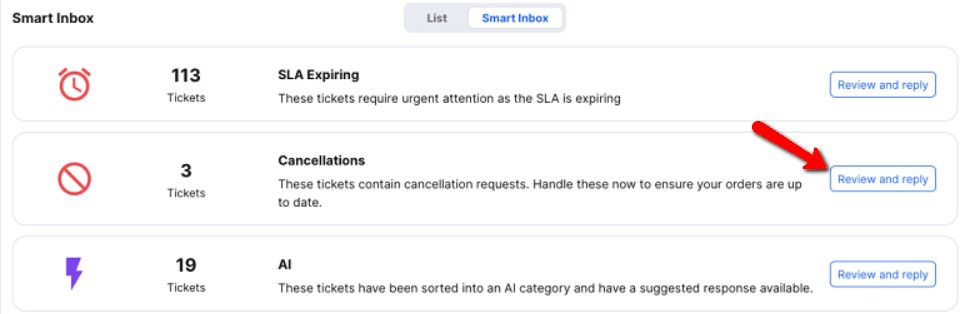 This will then bring you to a filtered view in your Mailbox containing all the relevant tickets and allowing you to reply to them.
This will then bring you to a filtered view in your Mailbox containing all the relevant tickets and allowing you to reply to them.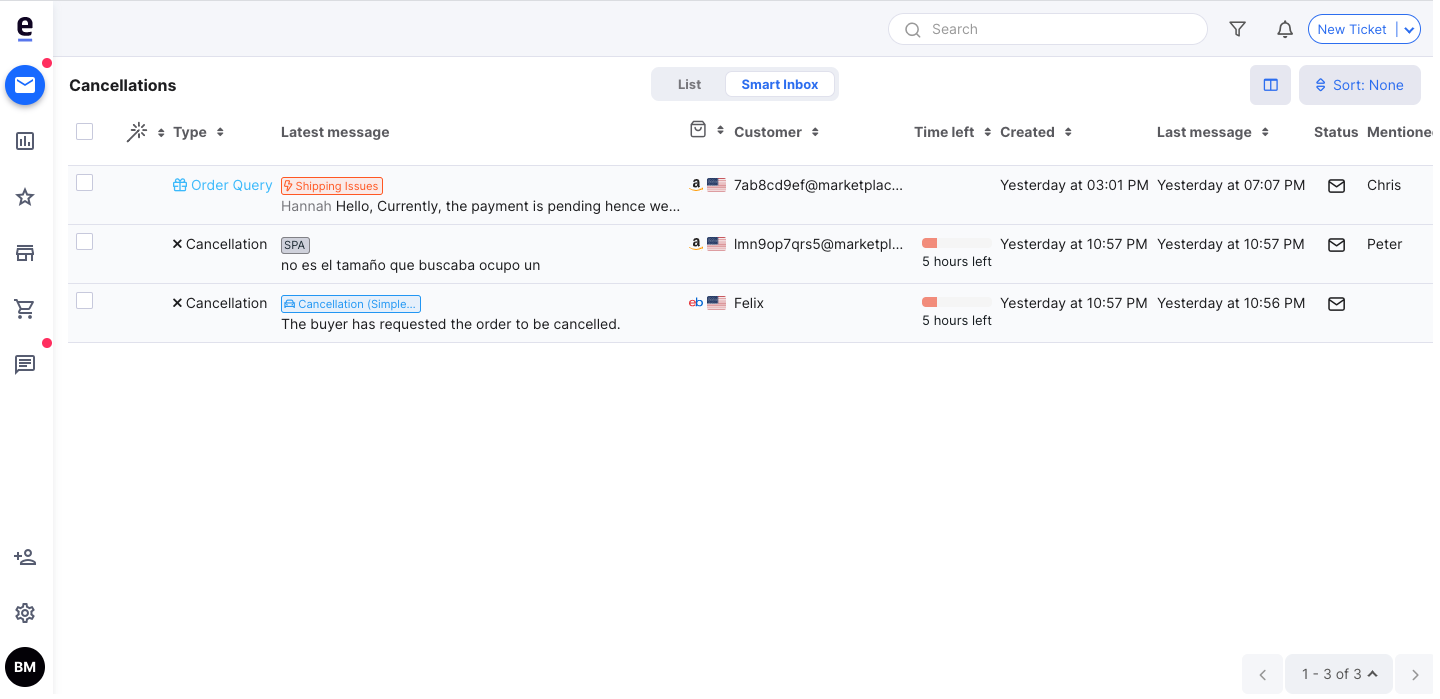 Note: some tickets can show in more than one category, e.g. a refund request with the SLA expiring will show in both the Refunds and the SLA Expiring sections of the Smart Inbox. This allows agents to work through multiple tickets faster and the collision detection ensures they don't work on the same ticket at the same time.
Note: some tickets can show in more than one category, e.g. a refund request with the SLA expiring will show in both the Refunds and the SLA Expiring sections of the Smart Inbox. This allows agents to work through multiple tickets faster and the collision detection ensures they don't work on the same ticket at the same time.
Further Readings
To find out more about the new Mailbox in eDesk, click here.
Interested in learning more about the brand new Ticket Insights? Click here.