Grow your business and support international markets in any language with eDesk’s Auto-translation feature.
This help file will explain how to set up Auto-translation of your messages and how it can help you supercharge your customer service.
Before you start
- You’ll need to be on the eDesk Professional or Enterprise plan to access this feature. To find out more information, click here.
01 What is Auto-translation?
Do you want to support your customers in multiple languages but you’re limited by the number of languages you speak? You can set up eDesk to automatically translate your customer’s messages into a language you can understand, and automatically translate your own responses into the language they understand.
You always have the opportunity to view the translated response before you send it and decide whether or not to use it. You can also instruct eDesk to not offer Auto-translation for messages and responses in certain languages, for example, if you speak French and English, then ask eDesk not to Auto-translate your messages and responses in these languages.
To learn how to use Auto-translation, click here.
02 What languages do we support?
The Auto-translation tool in eDesk is built using Google Translate. As of April 2021, Google Translate supports 109 languages at various levels. The most well-supported languages are those that are among the 24 official languages of the European Union.03 Accuracy
Auto-translation is still not as accurate as human translation; however, we have found Google Translate to be accurate for widely-spoken European languages, e.g., French/English, Italian/English, etc. English as a source or target language delivers the best results.
There is good support also for Chinese and Africaans. For languages where the Google translation is not 100% accurate, generally, it successfully conveys the gist of the message, even if the grammar isn't perfect.
By default, eDesk's Auto-translated messages begin with a caveat that covers you for any translation inaccuracies. This message is displayed in the target language and will read something like "'Please excuse our limited knowledge of the German language'" before displaying the translated version of your message. You can disable this caveat if you like; see below for instructions.
04 How do I set it up?
These Auto-translation settings apply to your own eDesk account only, so that you and your teammates can each configure eDesk to meet your individual language requirements.
Note: There is another optional setting for Auto-translation that is set at Company level. See the final section in this article for further information.
- First, we’ll set up your preferred language. This is the language that eDesk will translate your messages into by default; usually, people select their native language. Go to Settings → My Account → Profile Preferences → General tab.
- In the Preferred language field, select the language. You can select one preferred language only.

- If you speak multiple languages, go to Mailbox tab → Languages I understand, and select one or more languages. Messages that are in these languages won’t be Auto-translated.

- Hit Save changes. You’re all set up! Now let’s take a look at how Auto-translation works.
05 Further optional settings
The majority of Auto-translation settings are unique to your own eDesk account; however there is one optional setting that applies to all outbound auto-translated messages from your company. This setting is called Include original message with outgoing machine translated replies, and it may be configured by an Admin user only. It enables Admin users to configure whether the following occurs for all Auto-translated messages that are sent by users within the company:- The original message is included in the outbound Auto-translated message. For example, the Support Agent writes the response in English and eDesk Auto-translates it to Italian. If this setting is enabled, the English and Italian messages are included in the outbound message to the customer. If not enabled, only the Italian message is included.
- The outbound message is automatically prefixed by a caveat message that covers you in case of any translation inaccuracies. The message is presented in the target language and reads something like "Please excuse our limited knowledge of the language". It is followed by the translation of your response to the customer. If this setting is disabled, then this message is not included in the outbound message.
1. Go to Settings → Account → Company settings → Company → Mailbox
2. Untick the Include original message with outgoing machine translated replies checkbox.
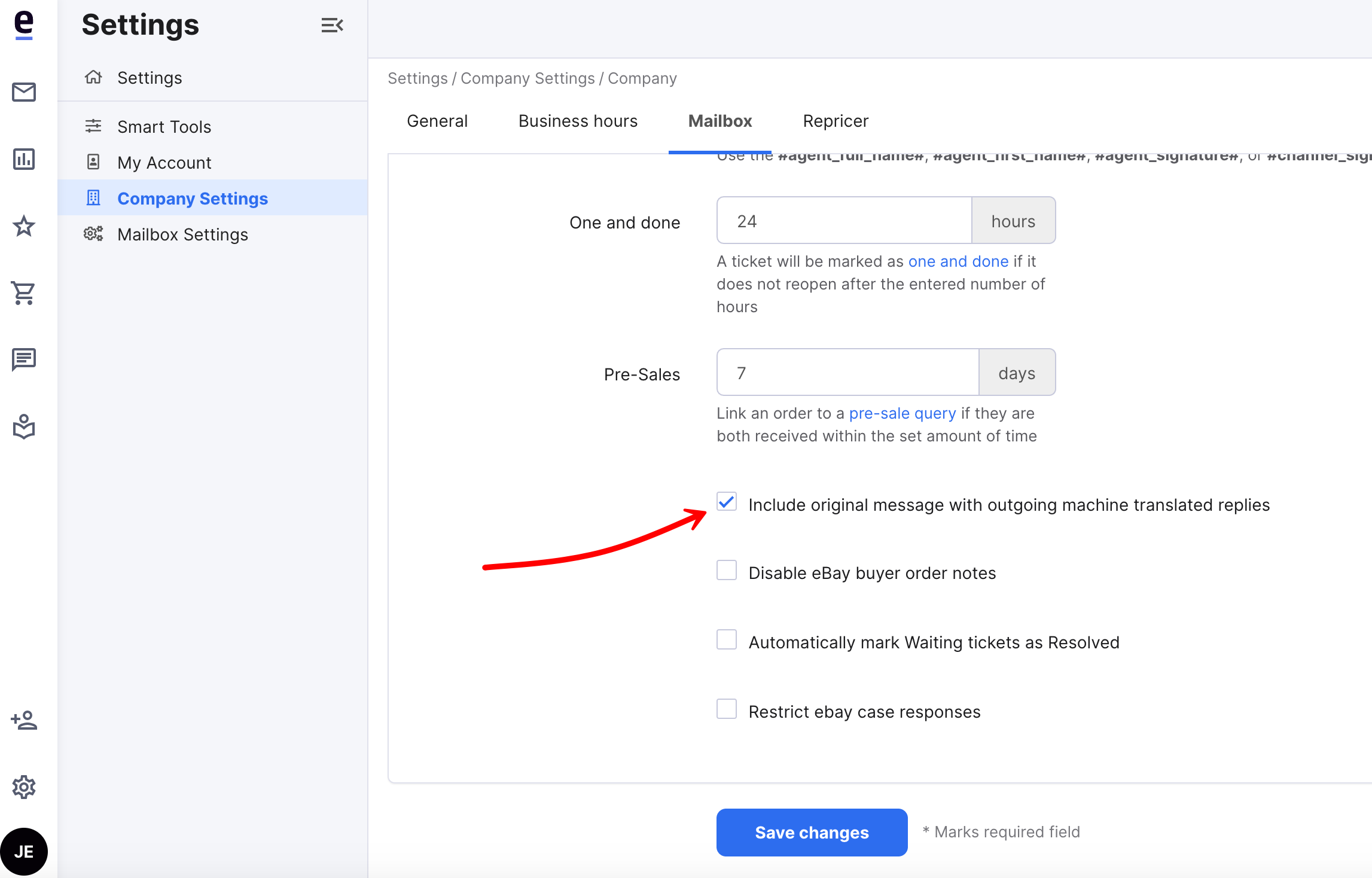
3. Click Save changes.
Further Readings
To find out how to use Auto-translation in eDesk, see here.
Interesting in learning how to auto-assign tickets to agents based on language? Click here.




