eDesk’s Auto-translation tool allows you to go global and support your customers in over 100 languages.
This help file will explain how to use eDesk's Auto-translation tool to talk to your customers in their own language.
Before you start
- You’ll need to be on the eDesk Professional or Enterprise plan to access Auto-translation. For more information, click here.
01 What is eDesk's Auto-translation?
For an introduction to eDesk's Auto-translation and setup instructions for Admins, see here.
02 How do I use Auto-translation?
Once Auto-translation is enabled, you’ll see that the customer messages in your Mailbox are tagged to show the original language. You can move your cursor over the tag to see a tooltip that further explains the language used.

When you open the message, it is auto-translated into your preferred language. In the example below, the original message was in French, and eDesk auto-translated it to English. You can toggle between viewing the auto-translated message and the original message in French by clicking the Globe icon.
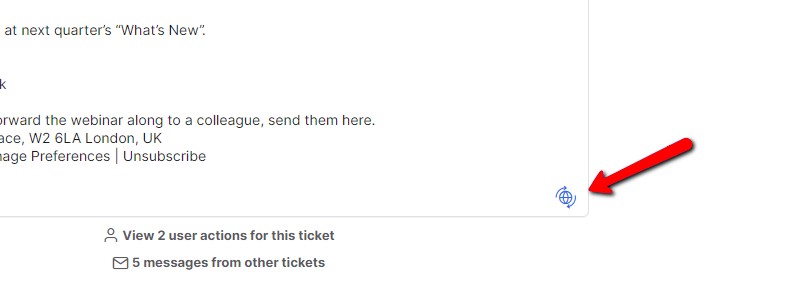
Write your reply as normal in your Preferred Language. See below for some tips that will help you optimize your messages for Auto-translation. When you hit Send, a popup opens that shows your response auto-translated into the customer’s language and asks if you want to use this automated translation. Click Yes to send the auto-translated response or No, thanks to send your original response.
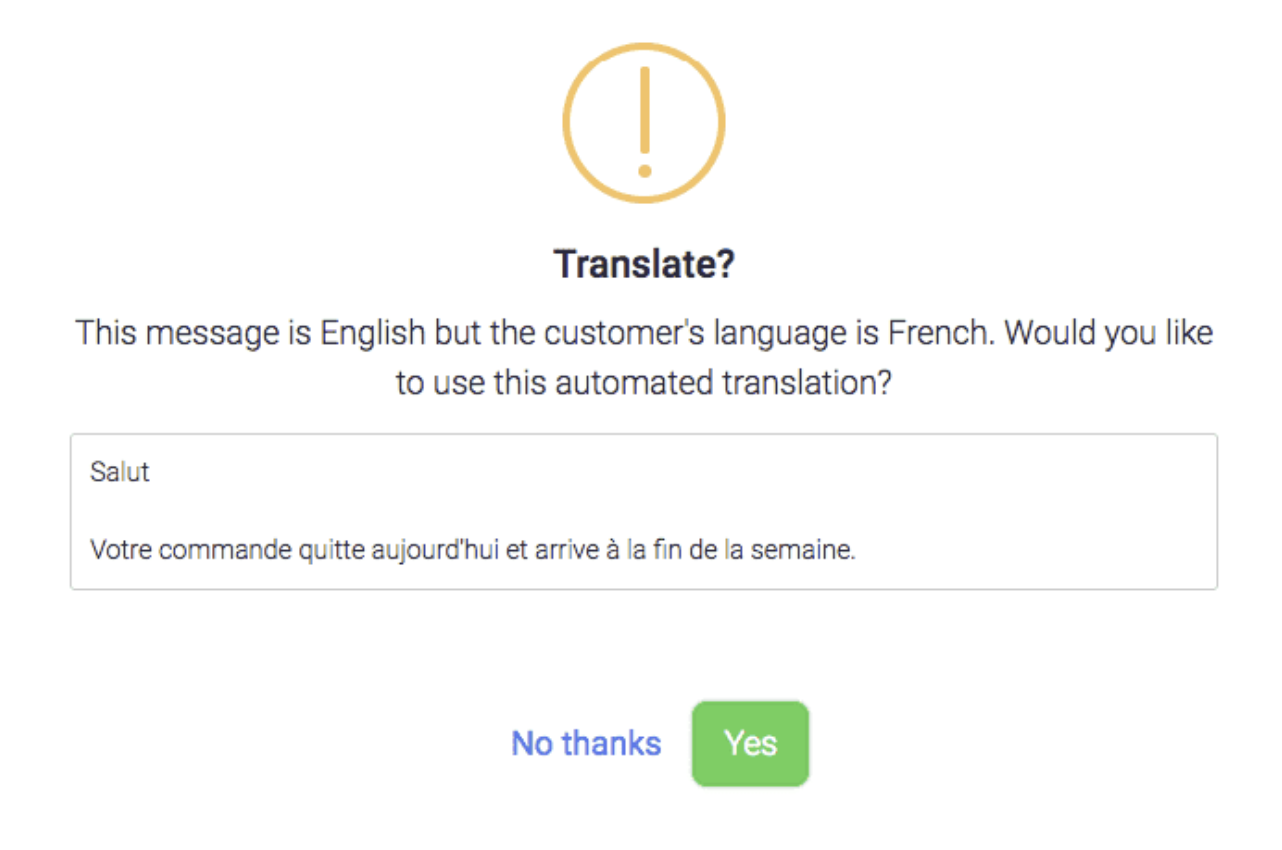
03 Optimizing your messages for Auto-translation
You can help produce the most accurate Auto-translation of your responses, by:
-
Using short, simple sentences.
-
Avoiding slang and colloquial language.
-
Correcting typos or spelling mistakes in your original (untranslated) reply.
-
Prefixing names of people, products, stores, or marketplaces with a capital letter.
-
Avoiding metaphors or idioms, e.g., " You're flying through the order process!", "We're over the moon that you're happy with our service."
Further Readings
To learn how to auto-assign tickets to your team based on language, click here.
To learn about the different ways you can respond to your customer's messages in eDesk, click here.




