Support teams often opt for a centralized inbox to deal with customers because it's easy to set up and gathers communications into one place. However, many agents working in a shared inbox means it can easily get disorganized, with emails falling through the cracks, leading to disappointed and angry customers.
By smartly leveraging technology and implementing some clever automated processes through eDesk, support teams can and do escape these limitations. Here are some key best practices to help your team keep your mailbox tidy!
Personalize your workspace
On a daily basis, support agents deal with a high volume of tickets and it can be very hard to keep track of everything. Tagging tickets and creating folders in your mailbox will not only help you keep it organized but it will also save you time, ensuring you always find what you’re looking for!
➡️ Tags
Within eDesk, you can add tags to categorize your tickets and give your customer support process more structure! To get started, go to Settings → Smart Tools → Tags and click + Add Tag Create as many tags as you want, personalize them with a colour and an icon and assign them to your tickets. That way, you’ll know exactly what they’re about at a glance and you can also easily measure ticket causes!
Create as many tags as you want, personalize them with a colour and an icon and assign them to your tickets. That way, you’ll know exactly what they’re about at a glance and you can also easily measure ticket causes!
To find out more about tags in eDesk, click here.
➡️ Pinned Filters
Once you have a few tickets tagged, you can then create folders to help you categorize the tickets in your Mailbox. To create a folder, simply pin custom filters to the sidebar.
Hover on the Filter option on the top right-hand side of your mailbox then click on + Create new filters. Select which data you want to search for and hit Save. After that, name your folder and select Public and Pin to the sidebar to display it for all agents.
 ⭐ Practical Example: do you sell on multiple platforms? If yes, you can create folders to organize your tickets per marketplace for example (Amazon UK tickets, Amazon FR tickets etc.) or even per ticket type (Refunds, Returns, Product Questions etc.)!
⭐ Practical Example: do you sell on multiple platforms? If yes, you can create folders to organize your tickets per marketplace for example (Amazon UK tickets, Amazon FR tickets etc.) or even per ticket type (Refunds, Returns, Product Questions etc.)!
To find out more about Pinned Filters in eDesk, click here.
➡️ Customize Table Layout
Another great way to keep your mailbox organized is by personalizing it! We understand that every business is different; that's why it’s so easy to customize the inbox inside of eDesk. You can decide exactly what columns you want to see and in what order you want to see them.
Click on the Customize Table Layout button at the top right-hand side of the screen to start re-arranging the display.
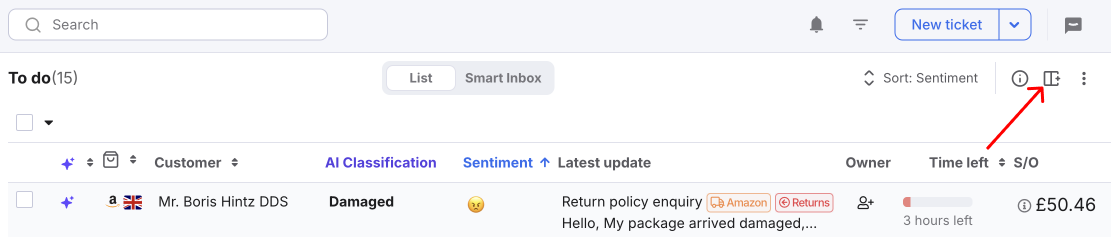 ⭐ Practical Example: do you often deal with your customers over the phone? Then feel free to add the phone number field to your mailbox so it will display the customer’s phone number directly on-screen and you won’t have to click on each ticket to retrieve it.
⭐ Practical Example: do you often deal with your customers over the phone? Then feel free to add the phone number field to your mailbox so it will display the customer’s phone number directly on-screen and you won’t have to click on each ticket to retrieve it.To find out more about customizing your eDesk inbox, click here.
Bring clarity to your workflow
➡️ Use Message Rules
One of eDesk’s strong points is the powerful Message Rules you can create. These rules will help you automate your workflow and keep your inbox tidy by automatically triggering actions on your eDesk tickets.
To get started with Message Rules, go to Settings → Smart Tools → Message Rules and click + Add Message Rule.
 You can create as many rules as you want to automate your workflow and save a lot of time!
You can create as many rules as you want to automate your workflow and save a lot of time!
⭐ Practical Examples:
- Use Message Rules to help you remove the clutter.
- Use Message Rules to help you keep your workspace organized.
- Use Message Rules to ensure the tickets are assigned to the right agent/department.
To find out more about Message Rules in eDesk, click here.
Expertly manage your tickets
Within eDesk, you’ll find a wide range of powerful features to help you and your team deal with all customer queries efficiently.
➡️ Snoozing tickets
If you come across tickets that don’t require an answer right away, you can snooze them for a certain period of time. That way, they’ll temporarily display in the Snoozed section of your mailbox but will automatically re-appear in your To do inbox after the time has passed.
 ⭐ Practical Example: you receive an email from a customer asking you to contact them as soon as one of your best sellers is back in stock. You know that it will be at the end of the month so you can snooze the ticket until then and get back to the customer at that time!
⭐ Practical Example: you receive an email from a customer asking you to contact them as soon as one of your best sellers is back in stock. You know that it will be at the end of the month so you can snooze the ticket until then and get back to the customer at that time!
To find out more about snoozing tickets, click here.
➡️ Favoriting tickets
If you come across tickets you want to find right away in eDesk, you can easily bookmark them. Your bookmarked tickets will automatically show in the Favourites section of your mailbox so you know exactly where they are!
 ⭐ Practical Example: a customer is urgently requesting an invoice and you want to make sure to send it ASAP. You can bookmark their ticket so you know exactly where to find it as soon as the Finance Department forwards you the invoice.
⭐ Practical Example: a customer is urgently requesting an invoice and you want to make sure to send it ASAP. You can bookmark their ticket so you know exactly where to find it as soon as the Finance Department forwards you the invoice.
To find out more about favoriting tickets, click here.
➡️ Merging tickets
It can sometimes happen that customers get in touch multiple times about the same query. To avoid cluttering your inbox, you can choose to merge these tickets to keep them within a single thread.
To find out more about merging tickets, click here.
➡️ Marking tickets as SPAM
If you notice spam in your inbox, you can easily flag the ticket so it will disappear from your mailbox and show within the Spam section.
 To find out more about marking tickets as SPAM, click here.
To find out more about marking tickets as SPAM, click here.
We took inspiration from what successful sellers use with eDesk to compile all of these best practices. They’re here to help you become an expert at saving time and providing customers with a 5-star experience!
Interested in exploring more best practices?
