Is your Mailbox filling up with unnecessary spam or system messages from your marketplaces?
This help file will show you how to display only the messages that you’re interested in.
Before you start
- You’ll need an Admin login to eDesk. If you don’t have an Admin login, you can request one from an Admin user within your business.
01 Keeping the Mailbox clutter down
Your Mailbox receives all the messages that are sent by your marketplaces.
Some marketplaces like Amazon and eBay send a lot of system notification messages by default, which most retailers would rather not see.
However, many notifications can be disabled and you can also set up Rules in eDesk to keep your Mailbox clutter down.
02 Disabling unwanted system messages
You can disable some Amazon messages or have them sent to your own email address instead of your eDesk Mailbox, simply go to Seller Central → Settings → Notification Preferences.
Some retailers like to disable notifications for the Open listings report, Order fulfilment report, Sold listings report and Cancelled listings report; you can do this in the Reports section.
Note: The Pending Returns and Claim Notifications sections should always be set to the assigned eDesk email address for the channel.
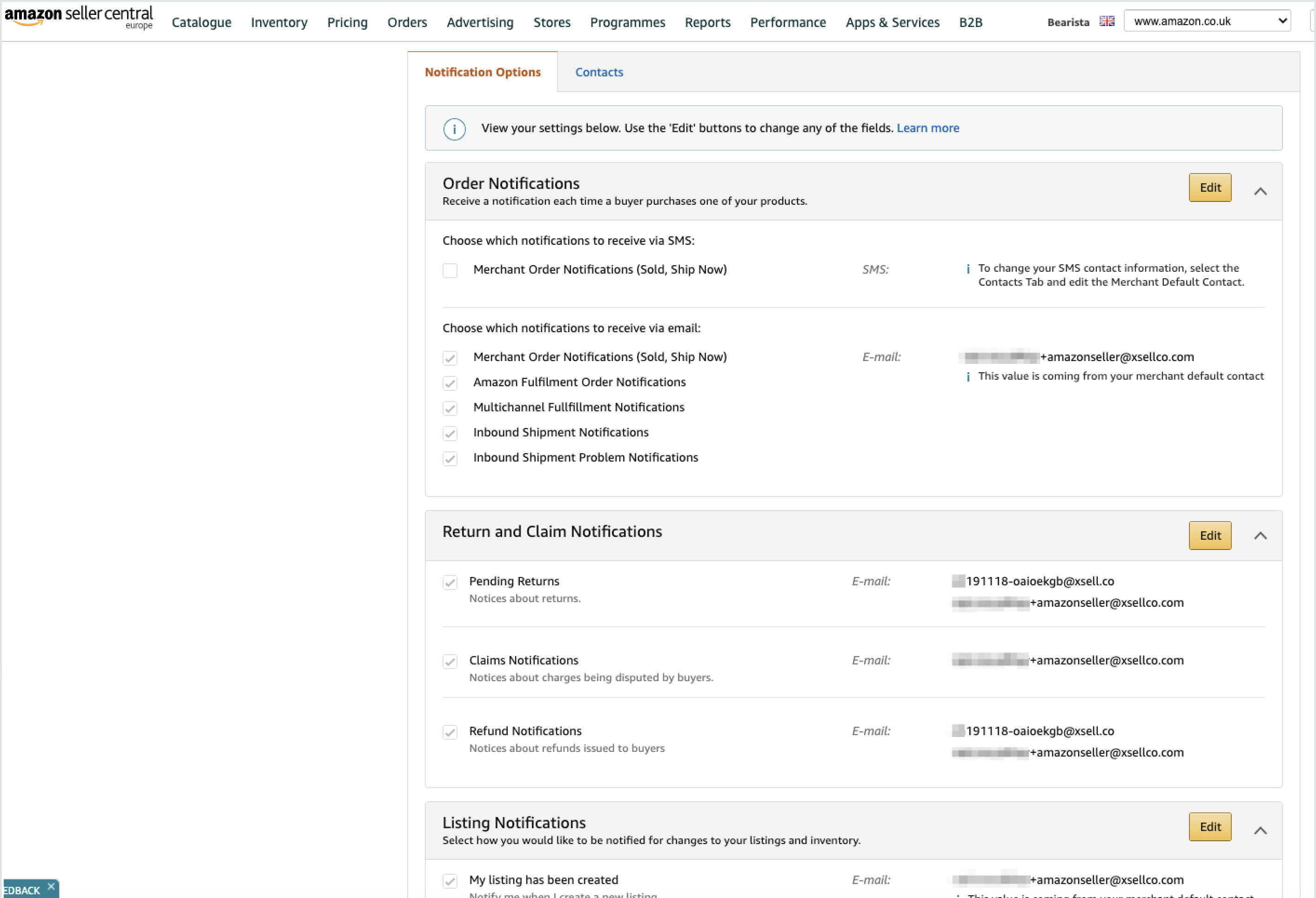
Note: If you sell on multiple Amazon marketplaces, e.g., Amazon.com, Amazon.fr, etc. you’ll need to disable the notifications in each marketplace.
For eBay messages, once your account has been authorized, eBay sends all updates to your eDesk Mailbox by default. Many of these updates can be disabled on eBay at Account Settings → Account Preferences → Communication Preferences.
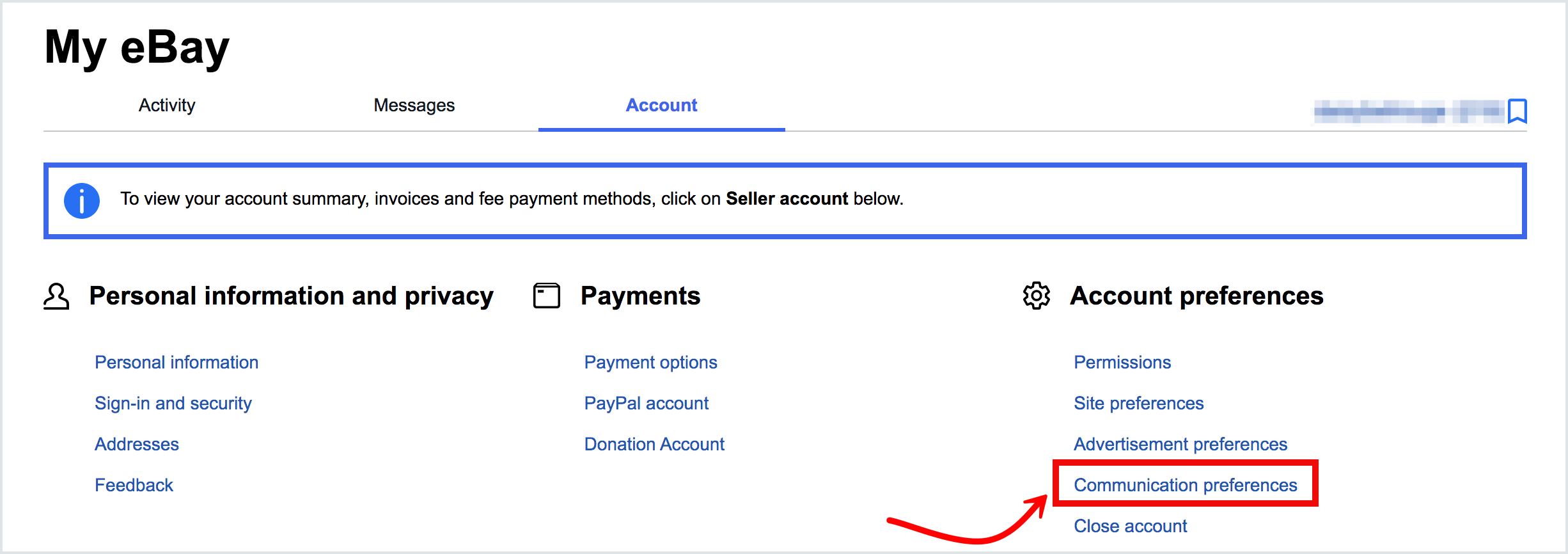
Note: Typically, the settings under Member communications and Resolution Centre communications should be left enabled.
03 Setting up rules
You can also keep your Mailbox free from system messages by creating a rule that closes the ticket automatically if it’s a system message.
Use the Ticket Type = System Message condition in your rule to identify system messages from Amazon and eBay, for example:
IF “Ticket Type” (any of these) “System Message”
THEN perform action Set Status to Resolved
To find out more about Message Rules click here.
Further Readings
Do you sell on Amazon? To see our tips for staying within Amazon’s terms of service when you want to contact customers proactively, click here.
To find out more about using Templates to save time, click here.