The snooze feature is made for situations where a ticket requires action but is currently on hold. A typical example of this is when you’re waiting for more information from a customer or a teammate to take action on the ticket.
Snoozing a ticket will remove it from its current ticket status and move it to the Snoozed section.
Note: You may snooze a ticket but not its SLA which will continue to count down even when a ticket is snoozed.
Before you start
- You’ll need an Admin login to eDesk. If you don’t have an Admin login, you can request one from an Admin user within your business.
01 How to 'Snooze' a ticket
There are a number of ways to snooze a ticket:
1. From within a ticket
- Click on the ticket in question.
- Hit the Snooze option on the top-right of the ticket view.
- Choose how long you want to snooze the ticket.
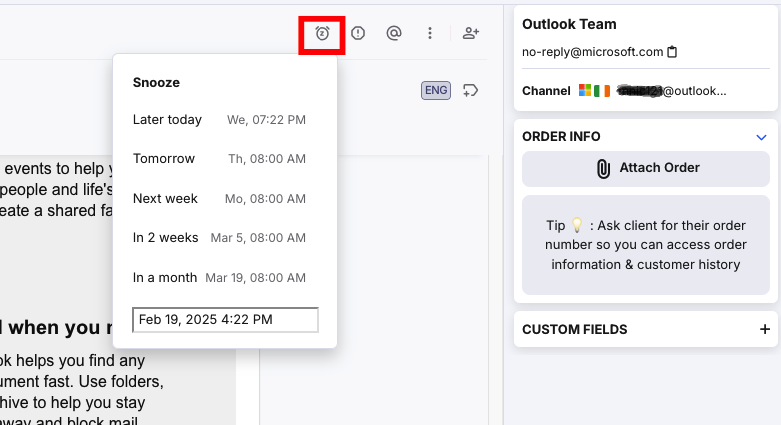
2. From the ticket List
- From the List view, hover over the ticket you want to snooze.
- The quick options will show on the right-hand side of the columns. Click the Snooze button there.
- Choose how long you want to snooze the ticket.

3. Bulk snooze tickets
- From the List view, select the tickets you want to snooze.
- The Bulk options will show. Select the Snooze button.
- Choose how long you want to snooze the ticket.

02 Finding 'Snoozed' tickets
Click on the More dropdown of your Mailbox. The snoozed tickets can be found in the Snoozed category there.

03 After the 'Snooze' period
When the snooze period has elapsed, the snoozed ticket will return to the To do status.
If a new message comes in on a ticket while a ticket is snoozed, the ticket will be taken out of snooze go back into To do.
Further Reading
If you would like to find out more about Search and Filters in eDesk, click here.If you would be interested in learning more about Favouriting tickets with eDesk, click here.