We understand that each person works differently therefore we made it very easy to customize settings in eDesk.
In this help file, we’ll show you how you can automatically mark Waiting tickets as Resolved after a certain amount of time
Before you start
- You’ll need an Admin login to eDesk. If you don’t have an Admin login, you can request one from an Admin user within your business.
01 What is this option?
This option allows you to automatically change the status of tickets from Waiting to Resolved after X days.That way you can ensure no tickets are building up and our Mailbox stays clear and organized.
02 Where do I find this option?
It's very simple to activate the option, simply follow the instructions below:
- Go to Settings → Company Settings → Company.
- Then select the Mailbox tab.
- You will then see the option Automatically mark Waiting tickets as Resolved on the screen.
- Simply select the checkbox so that the option to enter the number of days appears.
- Enter the number of days after which you want the tickets to close.

03 How does this option work?
After the set number of days, any tickets marked as Waiting will be automatically marked as Resolved.
For example, if you enter 14 days in the field, it means that tickets will automatically close after they have been marked as Waiting for 14 days.
 If the CSAT option is active on an eDesk channel, an extra option will appear that allows you to request CSAT for tickets that were automatically marked as Resolved.
If the CSAT option is active on an eDesk channel, an extra option will appear that allows you to request CSAT for tickets that were automatically marked as Resolved.
If enabled, the CSAT message will be triggered once the ticket is marked as Resolved.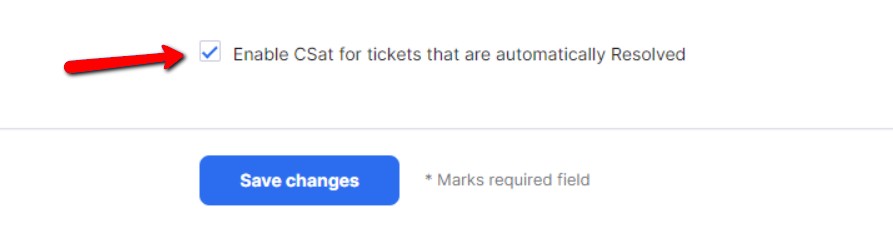 To find out more about CSAT in eDesk, click here.
To find out more about CSAT in eDesk, click here.
Note: Tickets will update every 2 hours and once the ticket is marked as Resolved, it will reopen if a customer sends another message so you will not miss any messages
Further Readings
If you wanted to find out more about deleting tickets, click here.
Interested in learning more about creating folders in your eDesk Mailbox to categorize your tickets, click here.