This is helpful in keeping your Mailbox clean and ensuring there is no duplication or conflict of answers
Before you start
- You’ll need access to the eDesk Mailbox. If you don’t have access, you can request it from an Admin user within your business.
01 Merging Tickets
If you wish to merge tickets together in your eDesk Mailbox, you can simply:
- Select the ticket(s) in question.
- Click on the bulk actions menu (ellipsis at the top).
- Select the three dots and hit Merge tickets.
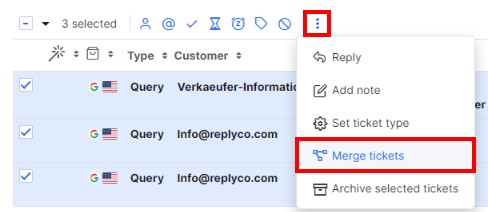 Once clicked, you will see an option to Select the parent ticket.
Once clicked, you will see an option to Select the parent ticket.The parent ticket you choose will be the ‘main’ ticket, which means that the message body of all other selected tickets will be moved into the parent ticket and other tickets (child tickets) will be removed completely.
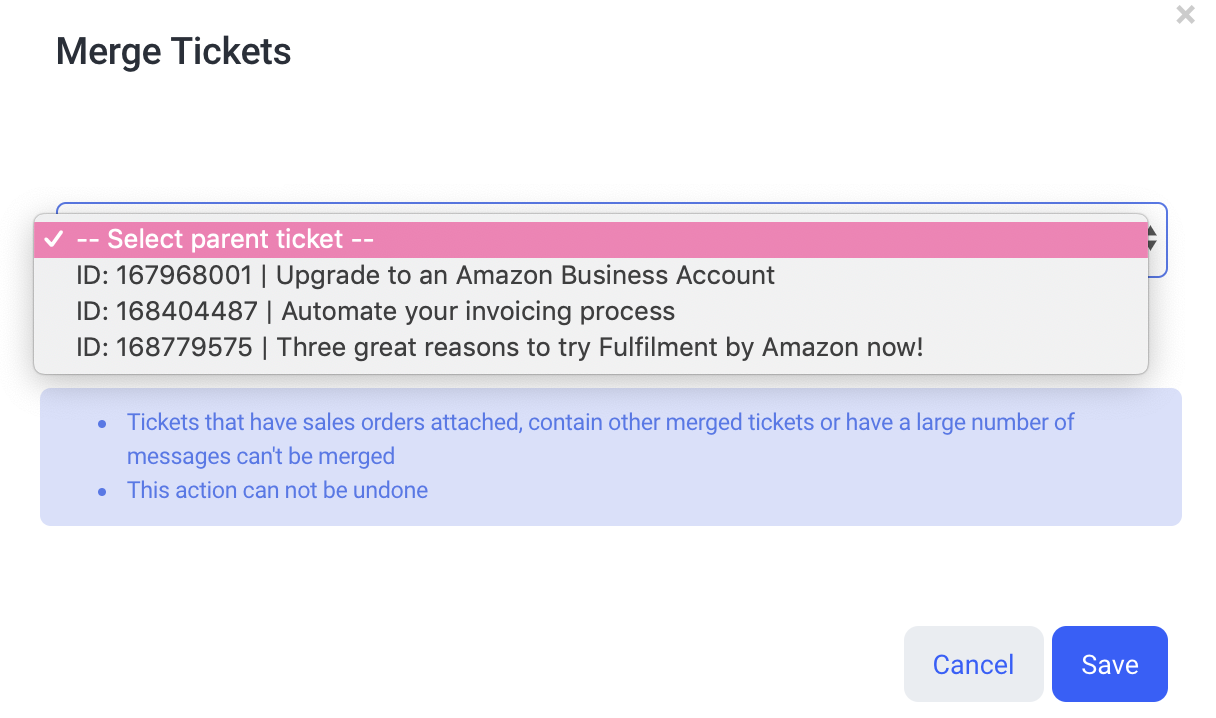 Note: After you merge the tickets, you will be redirected to the parent ticket and the merger action cannot be reversed.
Note: After you merge the tickets, you will be redirected to the parent ticket and the merger action cannot be reversed.
02 Merged Tickets
Once the tickets have been merged, you can view all messages inside the parent ticket. If the customer emails a secondary ticket, the new message will appear in the parent ticket which will reopen in the To Do section of your Mailbox.
If the customer emails a secondary ticket, the new message will appear in the parent ticket which will reopen in the To Do section of your Mailbox.
03 Important Information
It's currently not possible to merge tickets if:
- They are Amazon or eBay.
- There is an order attached to them.
- There are more than 10 messages on either ticket.
- The ticket has been merged previously.
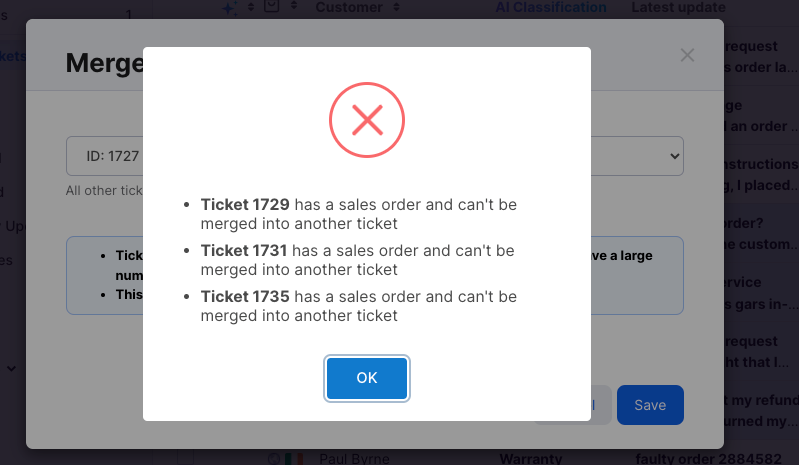
Further Readings
If you wanted to find out more about creating bookmarks in eDesk, click here.
Interested in learning more about creating folders in your eDesk Mailbox to categorize your tickets, click here.