Agent Assist is a feature of our AI Assist suite of tools. The Agent Assist feature allows you to map your templates to different AI Classifications so that they can be easily accessed when a ticket comes in that matches that Classification.
Whether you want the AI to provide responses for you in Agent Assist mode, or automatically answer repetitive or easy queries on your behalf with HandsFree, both AI modes are guaranteed to help you significantly cut down on your response times!
This help file explains what Agent Assist and Handsfree look like in your Mailbox, and describes how to use each one, so you can decide which suits your needs the most. Perhaps even a combination of both?!
Before you start
- Agent Assist is part of the AI Assist pack. Learn about our plans here.
- Please note that Agent Assist and HandsFree is a different feature to AI Smart Reply - where the AI suggests answers in the reply box based on the attached order details and the information in your Content hub. For more on AI Smart Reply, click here.
01 eDesk AI Refresher
So how does eDesk's Agent Assist work? When a ticket first arrives in the Mailbox, eDesk's AI reads the customer's message and matches it to one of the AI Classifications. Each classification can be matched to 1 or more AI templates, which eDesk AI will then use as a curated response to the customer's first incoming message. There is currently an AI Classification in eDesk for 42 common customer queries. Some examples of AI Classifications are Where's my Order?, Cancellations, Damaged or Refund.There are 35 out-of-the-box templates that have been set as the Primary template, which means that they can be selected as the AI-powered response when using Agent Assist or as the automatic AI-powered response if this classification is set up to use HandsFree. You can edit the out-of-the-box templates to suit your company's requirements, or you can create your own custom template and assign it to the classification as a Primary or Secondary template.
Once eDesk's AI has classified the incoming customer message, it will put an AI-powered summary of the customer query in the Latest Update column for that ticket in the Mailbox view. Then:
- If Agent Assist is enabled for that classification and an Agent clicks on the Sparkle icon in the Mailbox view, the primary template that is mapped for that classification will be offered to the Agent, who can decide to send it as-is, or edit and send the AI-powered response to the customer, or ignore the AI replies and write their own message to the customer.
- If HandsFree is enabled for that classification, it will send this AI-powered response back to the customer immediately. The AI-powered response is based on the Primary template.
02 How do I use Agent Assist?
When the eDesk AI classifies the ticket based on the first incoming message from the customer and selects the Primary template for the classification, a Sparkle icon will appear by that ticket in Mailbox:.png)
1. Click on the Sparkle icon to display a pop-up showing the customer's original message, the AI powered summary, and finally the AI Reply that is the Primary template for that classification.
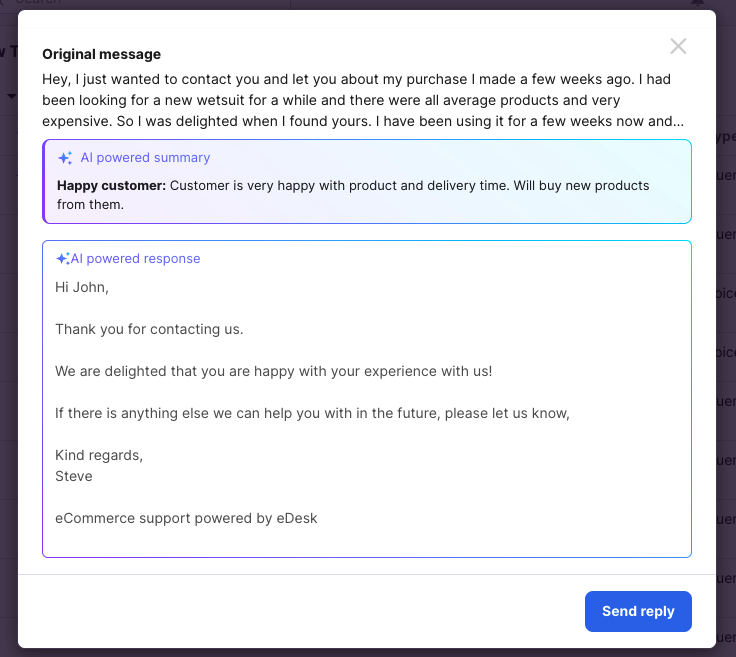
2. Review the AI-powered response.
3. If you want to edit the AI-powered response, click in the Reply Box for the AI-powered response and edit the text. Alternatively, you can enter your own message instead.
If you don't want to us the primary template and instead want to see more suggestions for AI-powered responses, you can click into the ticket in the Mailbox listing to open it. Suggested AI-powered responses based on the Primary and any Secondary templates also attached to the same classification will also be displayed in the Reply Box. You can select an AI-powered response, edit it, or write your own response as you prefer.
4. When you are happy with the message, simply press Send. This will send the message to the customer and change the ticket status to Waiting. Learn more about ticket status here.
Pro Tip: if you want to blitz all of the tickets that have been classified by AI, you can sort the list of tickets by clicking the Sparkle column header which will display all the AI tickets next to one another so they are easy to work through.
02 How do I use HandsFree?
As the name suggests, HandsFree saves hours of manual work. In fact, you don't have to do a thing! You won't have to read and answer endless messages for those common queries that arrive all the time, like Where is my order or Where do you ship?. Instead, HandsFree will respond to common queries for you, automatically sending an AI-powered response to the customer without the need for any intervention from an Agent. Your customers will get immediate responses, day or night, and your Agents will get more time to deal with more complex cases.
You can enable HandsFree for specific classifications that you don't want any human intervention on. Once you've done that, no Agents need ever answer that type of query again!
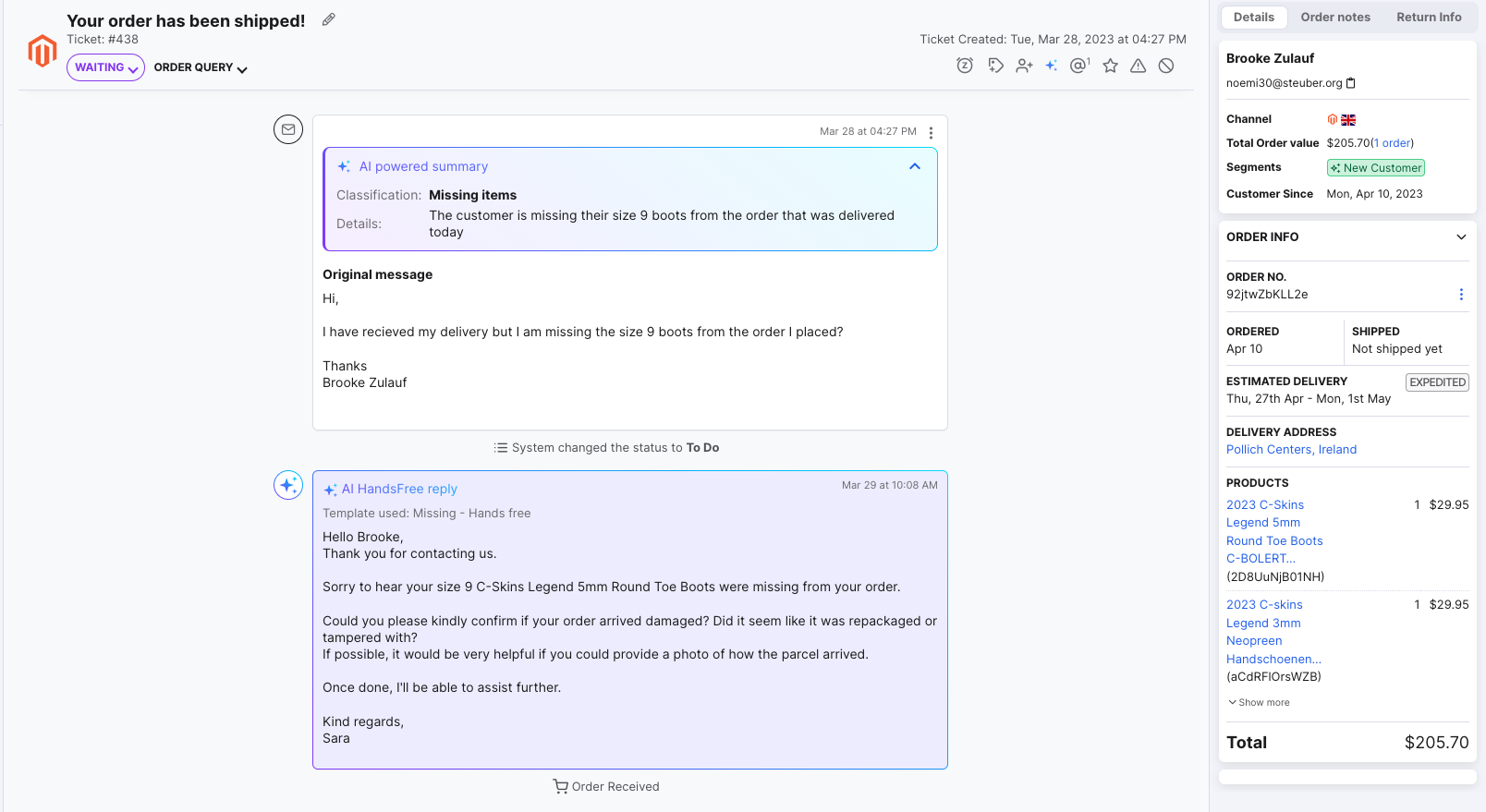
HandsFree is driven by AI classification and the Primary template, just like Agent Assist. You have total control over the AI-powered response that's sent for that Classification by setting up its Primary template.
For example, if eDesk AI has classified a ticket as a refund request, you can associate this classification with a template you’ve composed for this specific instance that asks for a picture of the item in question or describes the process you’d like the customer to follow for you to process the refund.
Once HandsFree has replied to the customer, eDesk changes the ticket status to Waiting. Learn more about ticket status here.
Note: You can choose to enable either Agent Assist or HandsFree or No AI for each Classification.
03 Important points to note for both Agent Assist and HandsFree
- Only the first incoming message in the ticket will be classified by eDesk's AI. Further customer messages in the ticket thread must be handled manually by an Agent.
- There must be a sales order attached to the ticket in order for it to be classified.
- For each classification, we will have automatically created a template and assigned it as the Primary template but these can be edited or you can create your own.
- Any templates that are not the Primary template are called Secondary templates. AI-powered responses that use Secondary templates are suggested only inside the ticket when using Agent Assist.
- HandsFree is disabled by default. This means that no AI-powered responses will be sent automatically for a customer message that is grouped under that Classification unless you deliberately enable HandsFree for that Classification.
- If HandsFree is enabled, any of its responses will be prioritized over auto-responses that were set up.
Further Readings
For an introduction to eDesk's AI, click here.
To learn how to set up eDesk's HandsFree and Agent Assist AI features with templates, click here.




