Smart Reply is an AI-powered tool that helps agents respond to customer messages faster and more accurately. It boosts response times and customer satisfaction by suggesting instant, relevant replies.
This article will guide you through how to set up and use Smart Reply in eDesk.
Before you start
To use Smart Reply, make sure the following are in place:
-
AI Assist add-on must be active on your account. For pricing, click here.
-
Training Content must be set up. This is where Smart Reply pulls information from. For more, click here.
-
Instructions must be created and applied to the channels where you want Smart Reply to work. To learn more, click here.
-
An Admin has permissioned you for Smart Reply. See section 01 in this help file.
01 Getting permission to use Smart Reply
Before you can use Smart Reply, you must be permissioned to do so by an Admin user in your organization, who will follow these steps:
1. Select Settings.
2. In the Company tile, select Users.
3. Find the user you want to permission, and select the More Actions (three dots) icon.
4. Select Edit User.

5. Select the Mailbox tab.
6. Tick the Enable AI smart reply checkbox.

7. Select Save Changes.
Smart Reply will now automatically work for all messages in the user's Mailbox.
02 Getting Started with Smart Reply
When you first start with AI in eDesk, we provide sample Instructions (called Sample Smart Reply settings) and sample Training Content (called Sample Policies). We recommend you review and customise both of these to ensure they suit your business needs.
1. Instructions
The sample Instructions, called Sample Smart Reply settings, can be found in Settings > AI > Instructions. Link your Instructions to the appropriate Training Content and channels where you want Smart Reply to be active.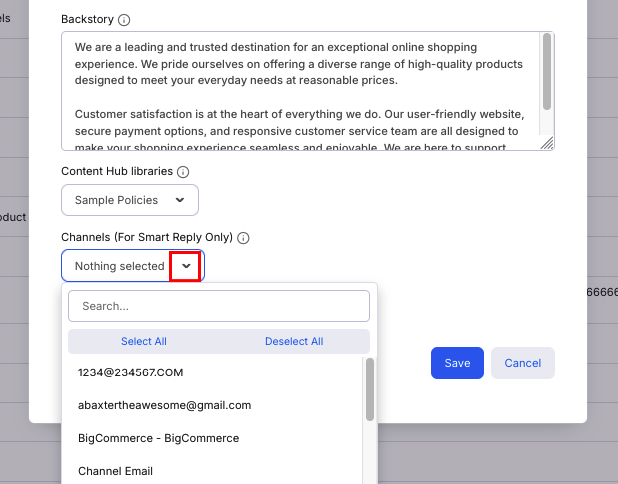
To find out more about Instructions, click here.
2. Training content
Smart Reply uses content from your Training content and order data to tailor responses. We’ve pre-loaded 8 Sample Policies in your Training Content. You can view and edit these under Settings > AI > Training Content > Sample Policies. Adding more content improves response quality. You can also create a new library from scratch. To read more about building Training Content, click here.
To read more about building Training Content, click here.
03 How to use Smart Reply in eDesk
Once you are subscribed to the AI Assist pack and have your Instructions and Training Content set up correctly, Smart Reply will be available for permissioned users.
Smart Reply offers a number of powerful ways to speed up responses:
1. Quick Reply (from the Mailbox list view)
Quick reply works directly in the Mailbox List view on initial incoming customer queries, allowing you to answer without needing to open the ticket. Click the Sparkle icon beside the message to view the customer's original message, an AI summary and the AI suggested response. If you're happy with the suggestion, click Send, or edit it directly in the pop-up. With Quick reply, you can reply in just a couple of clicks - easy!

Note: Quick Reply only works on initial incoming customer messages. It will not work on eBay cases.
2. Smart reply (from the Reply box)
When you open a ticket, Smart Reply offers three core options to help you handle responses to any message:- AI Prompt: Automatically suggests multiple AI responses at the top of the Reply box (in purple). This will take the ticket thread and order information into context and the AI will suggest a prompt for the reply - for example, if the ticket is about an order delivery update, the prompt will show a delivery update reply. Click through the options to select the most relevant one.

- Quick reply: Like the Quick reply in the Mailbox List view, this automatically generates a full response for common queries. But this will work on all messages, not just initial ones and will take the ticket thread as well as the order information into context too. Just click on the AI button on the top of the Reply box.

- Write with prompt: Instead of using the automatically generated AI prompts, Agents can give the AI their own custom prompt by clicking on the pencil icon and typing a direction or specific instruction into the pop-up container. This feature is ideal for handling complex issues, as the AI considers your prompt, the context of the ticket, and any available order information to craft a suitable reply.

In the above example, the seller wants to include information about their cancellation policy in the message, so they click on the pencil icon and type that direction into the pop-up container. Below are the results:

04 Smart reply and translation
All Smart reply responses are generated in the Agent's Preferred Language, as set in their Profile Preferences. This ensures the Agent can fully understand the AI's draft. The Agent can then review and edit the response before sending. If the customer's message is in a different language than the Agent's Preferred Language, once the Agent hits Send, they will be prompted to translate the reply into the customer's language.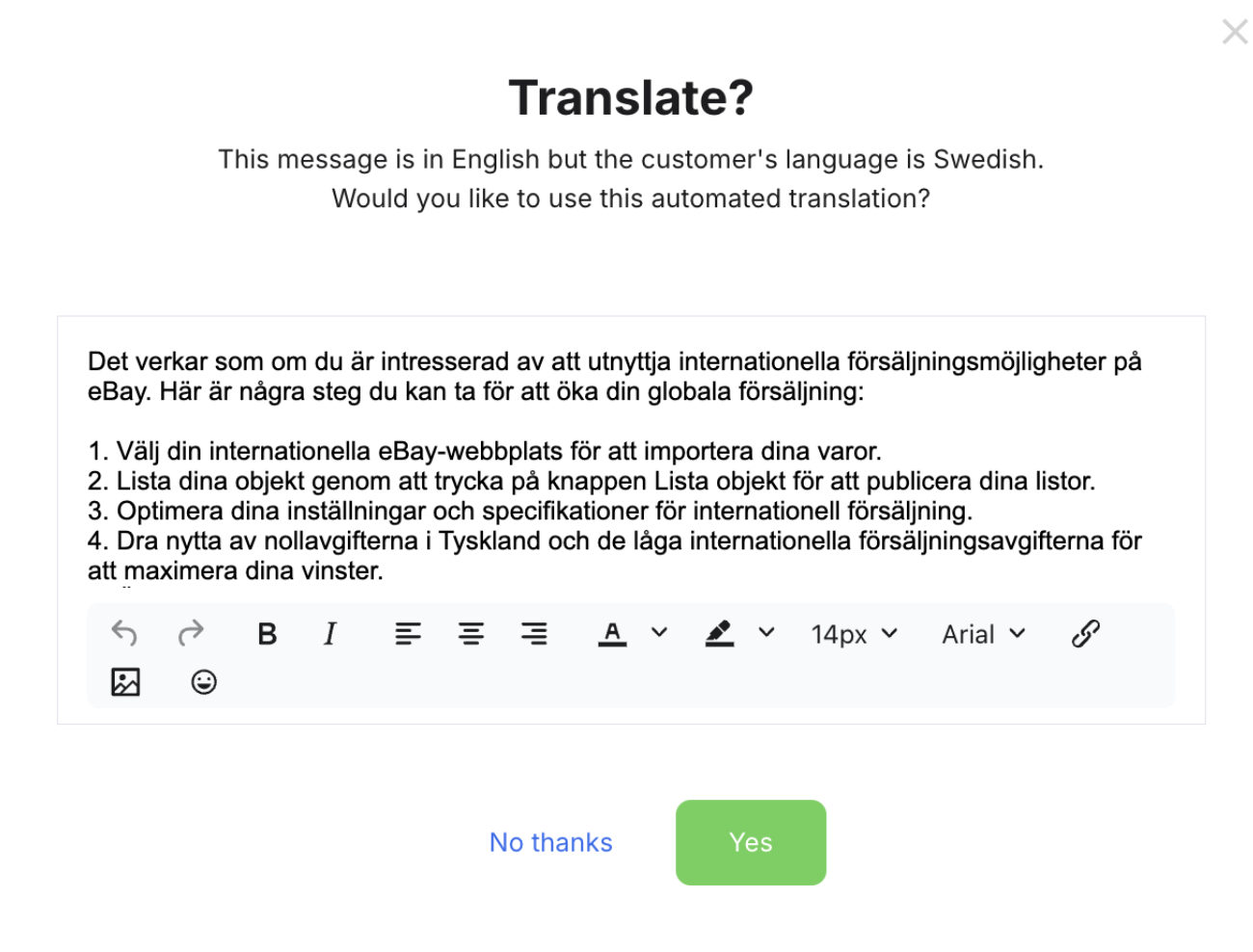
To learn more about AI Translation, click here.
05 Finding the source of the Smart Reply
To see where Smart Reply pulled its information, hover over Sources at the bottom of the reply box. This shows the articles used, so you can refine them in the Training Content as needed.
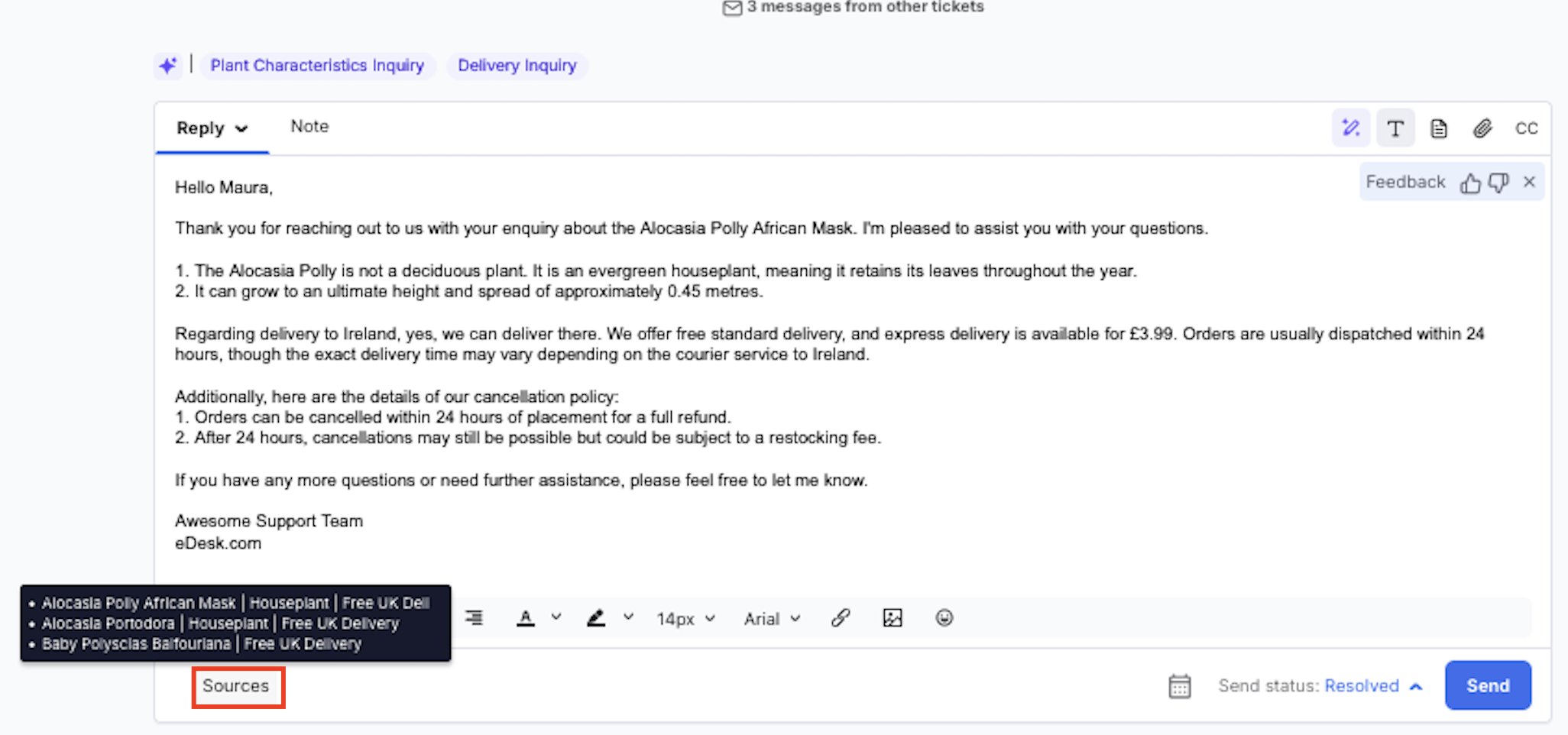
06 Providing feedback for the Smart Reply
Agents can provide us feedback on AI-generated replies before sending. Our team uses this feedback to improve the feature, with detailed reporting coming soon.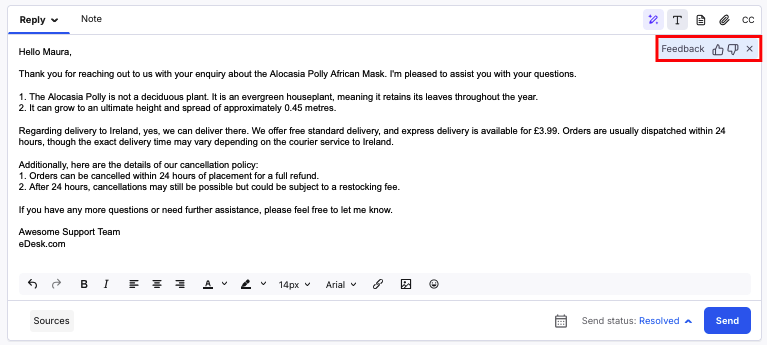
And that’s it! Once your Training Content is filled with valuable information and your Instructions are linked to both the Training Content and the channels, Smart Reply will take care of the heavy lifting in responding to customer queries, allowing you to focus on what matters most!
Further reading
To read more about building Training Content, click here.To read more about AI Instructions, click here.
For more on creating great custom content, click here.
For a full overview of our Chatbot for your live chat, click here.