AI instructions allow users to define how the AI functions, allowing for more control over customer interactions and response content.
This helpfile will walk you through the different options found in the Instructions.
Before you start
- To use eDesk AI, you will need to be on a plan that includes AI features or add it as an add-on. See our pricing here.
- AI Instructions are available by default to Admins of the account.
- If you don’t have access, you can request it from an Admin user within your business.
01 Creating instructions
To create instructions, go to: Settings > AI > Instructions > Create AI Instructions.
Note: There will be instructions called 'Sample Smart Reply Settings' in your account. These are default instructions created automatically. Click on the ellipsis to edit, deactivate or delete these.
02 Options
There are a number of different options within the instructions.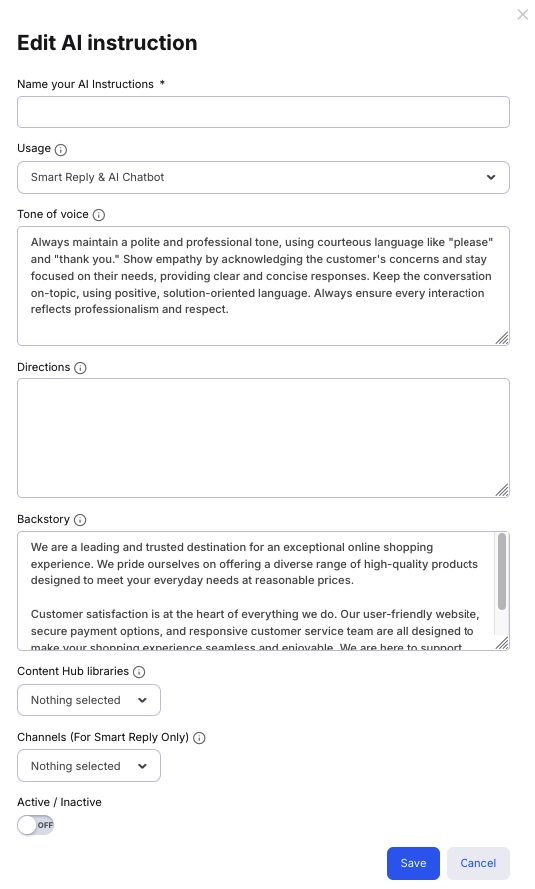
Usage: Determines whether the instructions are applied to Smart Reply, AI Chatbot, or both. This allows you to customize the way each AI tool interacts within different contexts.
Tone of Voice: Defines the language style and tone the AI should use when interacting with customers. For example, you can specify that the AI should always be polite, formal, or conversational, depending on your brand's voice.
Directions: Provides specific behavioural instructions for AI, such as handling customer interactions in certain ways. For example, "Offering a refund should be a last resort" is an instruction that guides how the AI resolves customer issues.
Backstory: Includes background information about your company, such as its history, mission, or the kind of products you sell. This helps the AI deliver contextually relevant responses that align with your brand identity.
Training Content (Content Hub) Library: Select the library you wish to apply the instructions to. You can link multiple libraries to each Instruction. By default, the 'Sample Policies' library will be selected. Review the articles in this library to ensure they align with your company policies. For more on AI Training Content, see here.
Channels (For Smart Reply only): Select the channel you wish to apply the instructions to. You can link multiple channels to each instruction. This provides more precise control over customer interactions and allows you to have separate instructions for each channels/brands.
Note: The Channels option does not apply to the Chatbot and is only relevant for Smart Reply. You must select all channels that you want your Smart Reply to work on here.
03 Things to note
- Instructions can apply to multiple Training Content libraries.
- If you select a library that is already linked to another instruction, you will be prompted to confirm that you want to overwrite it.
- Instructions can apply to multiple channels.
- If you select a channel that is already linked to another instruction, you will be prompted to confirm that you want to overwrite it.
Further readings:
For further information on building Training Content, see here.
To learn more about Smart Reply, click here.
For an overview of all our AI features, click here.