The 7 features included in AI Assist are:
1. Training content
2. Instructions
3. AI Smart Reply
4. Agent Assist
5. AI Summaries
6. Composer
7. AI Classifications and Sentiment analysis.
This helpfile will give an overview of the features available in the AI Assist suite.
Before you start
- To use AI Assist, you will need to subscribe to it as an add-on to your pack. See our pricing here.
01 Training Content
Training Content acts as the 'library' for AI, housing all your external website links, knowledge base articles, and custom responses that AI draws from to create its replies.

To find out more about building Training Content, click here.
02 What are the Instructions?
The Instructions feature allows you to customize how AI behaves. You can set different instructions for various brands or channels as needed.
With Instructions, you can guide AI on the desired tone of voice, give specific directions (like replying in bullet points or using a particular date format), and share your company or brand backstory. You can also specify whether these Instructions apply to Smart Reply, the Ava Chatbot (if using AI Automation), or both, choose which Training Content libraries to use and specify what Channels these Instructions should apply to.

To find out more about Instructions, click here.
03 AI Smart Reply
The AI Smart Reply feature harnesses the full power of AI by using details from attached orders and your Training Content to generate responses for your agents in the Mailbox.
Smart Reply works in both the Mailbox List view and in the Reply box:
Quick reply in the Mailbox:
Quick reply works directly in the Mailbox List view on initial incoming customer queries, allowing you to answer without needing to open the ticket. Click the Sparkle icon beside the message to view the customer's original message, an AI summary and the AI suggested response. If you're happy with the suggestion, click Send, or edit it directly in the pop-up. With Quick reply, you can reply in just a couple of clicks - easy!

Smart Reply in the Reply box:
You have 3 options when replying to messages with AI Smart Reply:
- AI Prompt: Choose from the AI generated templates that appear at the top of the Reply box (in purple).

- Quick reply: Just click the AI button, and let AI compose a complete response for you.

- Write with Prompt: Click the pencil icon, enter your instructions and hit send. The AI will write a reply taking your prompt, the ticket thread and any order information into account.

All options will greatly improve your agents' response times!
To read more about Smart Reply, click here.
04 What is Agent Assist?
Agent Assist was our initial step into AI. You can assign multiple templates to specific AI Classifications to help speed up your agents' responses.

These templates will appear above the Reply box (in blue) when you open a ticket with that classification.
To read more about AI Agent Assist, click here.
05 What are AI-powered summaries?
There are two types of AI-powered summaries:1. Incoming Message Summary: AI automatically summarizes the customer's initial message, giving you a quick overview of their query.
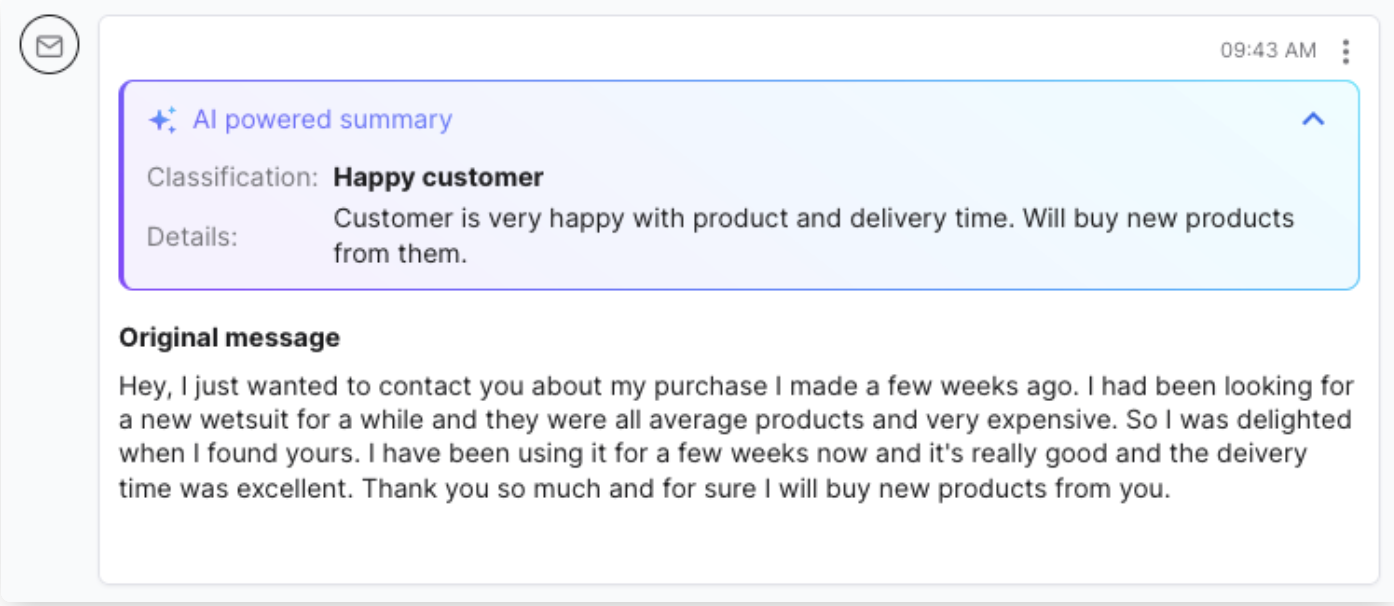
2.Ticket Summary: At any point in a ticket, agents can request an AI summary of the entire conversation and add it as an internal note, significantly reducing the time spent reviewing the ticket thread.
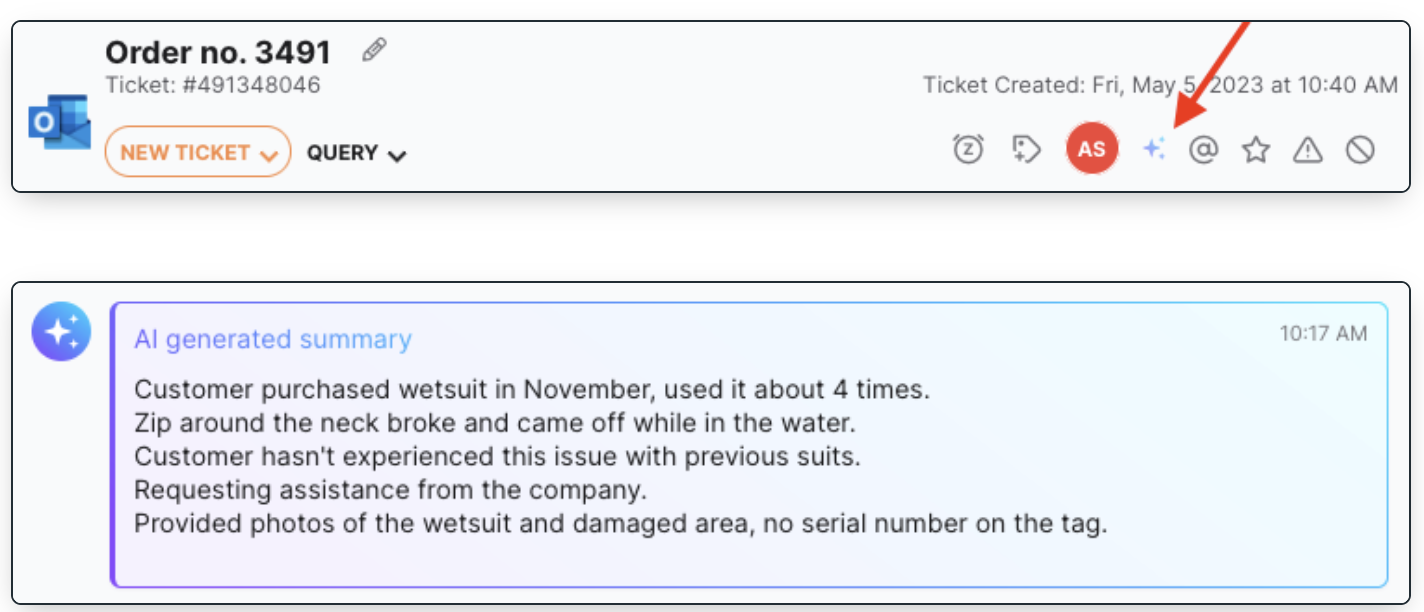
To find out more about AI Summaries, click here.
06 What is the AI Composer?
The AI Composer enhances your message clarity and helps you craft more detailed, comprehensive responses for customers, making it easy to generate fast, high-quality replies with just a couple of clicks.It works with any text in the Reply Box, including AI-powered responses, and is available across all channels.
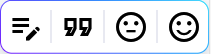
To learn more about how the Composer works, check out our guide here.
07 What are AI Classifications & Sentiment Analysis?
Classifications & Sentiment Analysis both work automatically in the background of the AI Assist suite. Classifications analyze the content of the first incoming customer message and assign the ticket to an AI classification based on that. This determines which AI Agent Assist templates appear for your agents. You can add an AI Classification column to your Mailbox view to see the classification of each ticket. To learn more about Classifications, see here.Tickets that are classified as Pre-sales are listed in a dedicated Pre-sales view in your Mailbox so that agents can respond quickly to drive sales conversions. To learn more about the Pre-sales view and other Pre-sales features, see here.
Sentiment Analysis intelligently scrutinizes incoming Customer messages and determines a Customer’s mood (such as positive, natural or negative). You can add a Sentiment column to your Mailbox view to see the sentiment of each ticket. This will help Agents understand the mood/tone of the ticket before even clicking into it. You can also trigger Message Rules using sentiment.
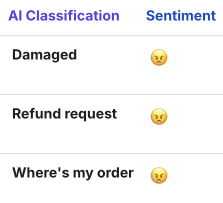
Further reading:
For further information on building Training Content, click here.
To learn about AI Instructions, click here.
For an introduction to our Chatbot, click here.
To learn more about Smart Reply, click here.
To learn more about AI Automation, click here.