This helpfile will walk you through what AI Classifications are in eDesk.
Before you start
- AI Classifications are part of the AI Assist and AI Automation features. To access them, you’ll need a plan that includes either AI Assist or AI Automation. Learn about our plans here.
01 What are AI Classifications?
AI Classifications categorize the first incoming customer message into specific query types, such as:
- Product questions
- Order adjustments
- Shipping issues
- Refund requests
These classifications power key AI features:
- Agent Assist (from the AI Assist suite)
- HandsFree (from the AI Automation suite)
By identifying the nature of the query, AI Classifications help provide faster, more accurate responses as templates are mapped to the Classifications, streamlining customer support and improving efficiency. All the Classifications in eDesk are listed below:
| Classification | Definition |
| Happy customer | The customer expresses satisfaction, joy, or positive feedback regarding their purchase or overall experience. |
| Invoice request | The customer requests an invoice for their purchase, typically for accounting or reimbursement purposes. |
| Buyer Note | The customer has included a note with their Order. |
| Pre-sales | The customer raises a query about an item they are considering buying. |
| Order Query → Damaged → No photos attached | The customer raises a query or complaint regarding a damaged item, but does not provide any photos as evidence or support. |
| Order Query → Damaged → Photos attached | The customer raises a query or complaint regarding a damaged item and attaches photos as evidence or support. |
| Order Query → Doesn't like/fit/need | The customer raises a query or complaint stating that they are dissatisfied with, or the item does not fit or meet their needs. |
| Order Query → Missing items → No photos attached | The customer reports missing items from their order but does not provide any photos as evidence or support. |
| Order Query → Missing items → Photos attached | The customer reports missing items from their order and attaches photos as evidence or support. |
| Order Query → Not as described → No photos attached | The customer claims that the received item does not match the described or advertised specifications but does not provide any photos as evidence or support. |
| Order Query → Not as described → Photos attached | The customer claims that the received item does not match the described or advertised specifications and attaches photos as evidence or support. |
| Order Query → Payment issue | The customer encounters an issue or problem related to payment for their order, such as transaction errors, declined payment, or refund processing. |
| Order Query → Wrong item → No photos attached | The customer reports receiving the wrong item in their order but does not provide any photos as evidence or support. |
| Order Query → Wrong item → Photos attached | The customer reports receiving the wrong item in their order and attaches photos as evidence or support. |
| Order adjustment → Cancellation → Dispatched | The customer requests an order cancellation after the item has been dispatched for shipping. |
| Order adjustment → Cancellation → Not dispatched | The customer requests an order cancellation before the item has been dispatched for shipping. |
| Order adjustment → Gift purchase → Dispatched | The customer requests adjustments or changes to an order placed as a gift, after the item has been dispatched for shipping. |
| Order adjustment → Gift purchase → Not dispatched | The customer requests adjustments or changes to an order placed as a gift, before the item has been dispatched for shipping. |
| Order adjustment → Shipping instructions → Dispatched with tracking | The customer provides specific shipping instructions for an order that has been dispatched and can be tracked. |
| Order adjustment → Shipping instructions → Dispatched without tracking | The customer provides specific shipping instructions for an order that has been dispatched but cannot be tracked. |
| Order adjustment → Shipping instructions → Not dispatched | The customer provides specific shipping instructions for an order that has not yet been dispatched for shipping. |
| Product Query → Faulty item → No photos attached | The customer raises a query or complaint about a faulty item but does not provide any photos as evidence or support. |
| Product Query → Faulty item → Photos attached | The customer raises a query or complaint about a faulty item and attaches photos as evidence or support. |
| Product Query → Product question | The customer has a question or inquiry regarding a specific product or its features, specifications, or usage. |
| Product Query → Warranty | The customer has a question or inquiry specifically related to the warranty coverage or terms of a product. |
| Refund → Refund request → Request | The customer requests a refund for their purchase, indicating their desire to return the item and receive a refund. |
| Returns Query → Return request → Request | The customer raises a query or request regarding the return of an item, expressing their intention to return the product. |
| Shipping Query → Customs / import fees | The customer has questions or concerns regarding customs or import fees associated with the delivery of their order. |
| Shipping Query → Delivery issue → Dispatched with tracking | The customer encounters issues or problems with the delivery of their order, which has been dispatched and can be tracked. |
| Shipping Query → Delivery issue → Dispatched without tracking | The customer encounters issues or problems with the delivery of their order, which has been dispatched but cannot be tracked. |
| Shipping Query → Delivery issue → Not dispatched | The customer encounters issues or problems with the delivery of their order, which has not yet been dispatched for shipping. |
| Shipping Query → Where's my order → Delivery query → With tracking | The customer has inquiries or concerns about the delivery status of their order, which can be tracked, and seeks updates or information. |
| Shipping Query → Where's my order → Delivery query → Without tracking | The customer has inquiries or concerns about the delivery status of their order, which cannot be tracked, and seeks updates or information. |
| Shipping Query → Where's my order → General order update | The customer seeks general updates or information about the status or progress of their order delivery. |
| Shipping Query → Where's my order → Late or missing → With tracking | The customer reports that their order is delayed or missing, and the delivery can be tracked. |
| Shipping Query → Where's my order → Late or missing → Without tracking | The customer reports that their order is delayed or missing, and the delivery cannot be tracked. |
| Negative feedback | The customer has returned a low feedback rating. |
| Feedback reply | The customer has come in with feedback about a recent interaction |
02 Where can I see AI classifications?
1. In the Mailbox
Add the AI Classification column to your Mailbox view by selecting Customise Table Layout and enabling the AI Classification option.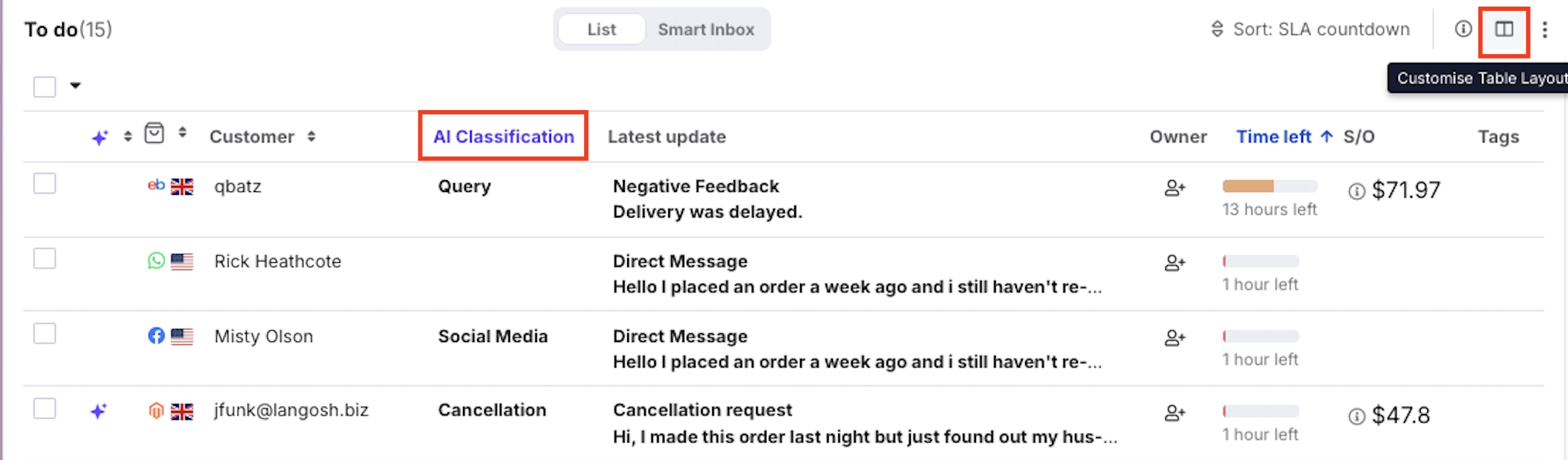
2. Inside a ticket
The AI Classification is displayed just above the Subject line within each ticket.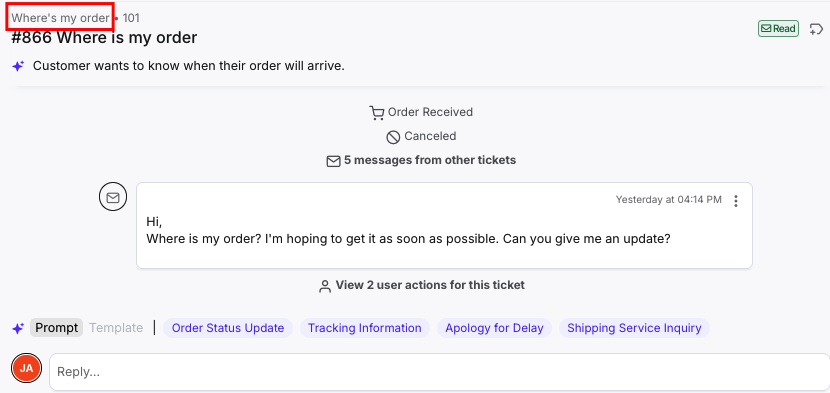
Note: AI Classifications are automatically determined by the system based on the customer’s first message. They cannot be manually changed.
03 Agent Assist templates and AI Classification
The Agent Assist feature is part of our AI Assist suite.
eDesk provides pre-configured templates for most classifications, which you can:
- Use as-is.
- Edit to suit your business needs.
- Replace with your own templates.
Agent Assist templates are those templates that appear in blue over the Reply box.
You can choose what templates to map to the AI Classifications to use in Agent Assist.
- Navigate to Settings > Smart Tools > Templates.
- Select an existing template or create a new one.
- In the AI Settings tab, select the appropriate AI Classification from the dropdown to assign the template as an Agent assist template.

- You can map a number of templates to the one AI Classification.
- These mapped templates then appear over the Reply box to assist your agents in answering the ticket.
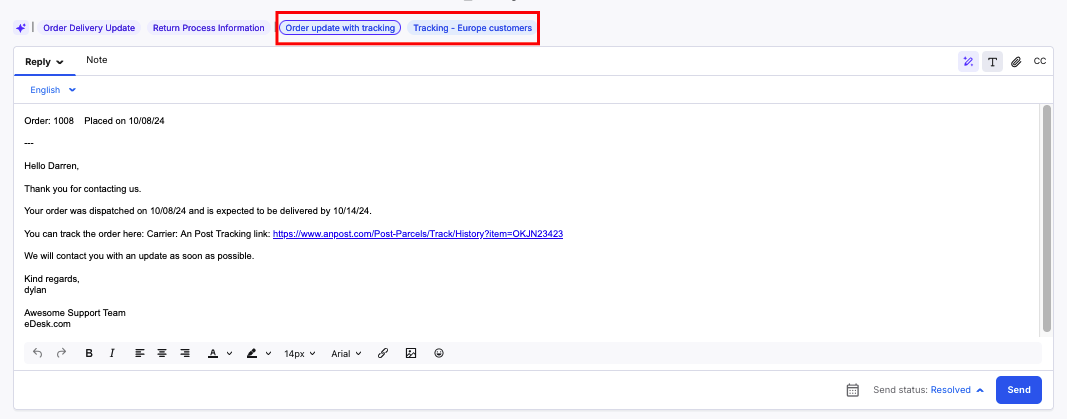
To learn more about Agent Assist, click here.
04 HandsFree templates and AI Classification
Hands free templates are part of our AI Automation suite.Hands free allows you to automatically resolve the first incoming message in a ticket by using a template, without any human interaction.
To set up HandsFree you need to map a template to an AI Classification. You can only choose one template as your HandsFree template per Classification.
- Go to: Settings > AI > Template Configuration.

- Tick the HandsFree box for those classifications that you want to automate sending a template to.
- Choose the template from the Templates column dropdown (or choose to assign a template to that classification if there is not already a template assigned to it).
- Save changes.
- That's it! Your HandsFree template will now send out to the next new ticket that matches that AI Classification!
05 Pre-sales and AI Classification
To enable your agents to respond quickly and turn the query into a sale, tickets that are classified as Pre-sales are displayed in the Mailbox in a dedicated Pre-sales view. Learn more about eDesk's Pre-sales features here, which include insights into your team's Pre-sales performance to help you maximise sales.Further Reading
For an overview of eDesk's AI Assist features, click here.
To learn more about AI Automation, click here.