This help file provides an overview of eDesk's Chatbot feature.
Before you start
- The Chatbot is available as an Add-On and is part of our AI Automation feature. Learn about AI Automation and how we bill it here.
01 eDesk's chatbot feature
Chatbots have become a big part of customer service and it's easy to see why. Customers love the on-demand 24/7 support they deliver, and when chatbots take care of the easy customer queries, support teams have more time for the queries that need their personal attention.Successful chatbots are based on high-quality, informed AI that delivers friendly, accurate, and human-feel care, and eDesk's Chatbot has been developed to guarantee a top tier AI chatbot service that is easy to set up, manage, measure, and use.
Here's a quick summary of how eDesk's chatbots behave:
- Your Chatbot answers customer queries via eDesk's live chat widget that's added to your website.
- Your Chatbot is the front-line support in your chat-based care. If it's enabled, it will be first to reply to a customer when they initiate a chat conversation.
- Your Chatbot can also display suggested questions/options that the customer can select and get an immediate answer to.
- Your Chatbots have access to orders in eDesk and can answer order queries.
- Your Chatbots can be linked to your Training Content so that it can access all information from there too - like website pages, blogs, Knowledge base articles and custom content.
- Your Chatbot messages can include text and hyperlinks, e.g. to a product webpage or knowledge base help file.
- Your Chatbot enables customers to transfer the chat to an agent or open a support ticket if needed.
Here's a quick summary of how you can tailor your chatbot to meet your own requirements:
- You choose your Chatbot's name and avatar.
- You provide information that the Chatbot can use via eDesk's Training Content, which is a store of information, e.g. details of a product you sell.
- You can add information to the Training Content via multiple sources including the eDesk Knowledge base or your website.
- You choose how your Chatbot behaves in our easy-to-use flow builder. You'll set this behaviour by adding nodes to flows. A node is simply a ready-made action like "Send message to customer" or "Transfer to Agent". A flow is a sequence of nodes.
- To find out more, see Creating and editing Chatbots.
02 How will your chatbot appear to your customers?
When your customers contact via live chat on your website, the first message they see will be a response from the Chatbot (if it's enabled). This response is set in the Opening Flow - more on this in the next section.All messages from the Chatbot will be from the Chatbot name you have set and the avatar you have uploaded will be displayed beside its name.
The Chatbot relies on the flows you have set up, and answers based on order information in eDesk, and the information in your Training Content.
The chat ends when the end of the flows are reached - or if the customer becomes inactive, i.e. doesn't type anything into the chat window, then the chat will close automatically after 30 minutes of inactivity and a To Do ticket will be created in the Mailbox.
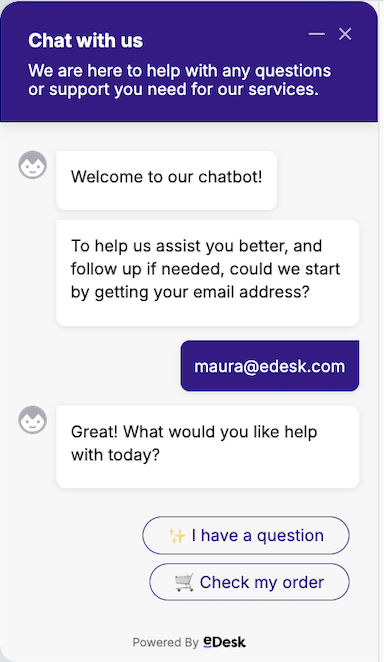
03 How do you set up a chatbot?
1. Follow the instructions here to create a chat widget if you don't already have one installed on your website.2. Populate the Training Content with the information you want your chatbot to use.
3. Link the Training Content to the Instructions that you want the AI to follow.
3. Start by creating a Chatbot using our Chatbot template. You can edit and add to this as you wish.
4. Attach your chatbot to the widget in Widget settings.
5. Once the widget is added to your website, the chatbot is ready to go!
04 How do I see how well my chatbot is performing?
eDesk provides a number of ways to check on how well your chatbot is helping customers.- You can enable Customer Satisfaction surveys (CSAT) for your chatbot, which asks a customer to rate their chatbot experience when the chat has finished. Learn all about CSAT for chatbots here.
- eDesk also provides Report Extracts that allows you to inspect many different metrics about the chatbot performance. Learn about Report Extracts here.
- Finally, eDesk's Chats Insights displays graphs and tables that represent chatbot performance, so that you can spot patterns and identify what the chatbot is doing right and what could be improved. Learn more here.
Further Readings
Learn more about the Training Content here.
Learn about connecting creating and editing chatbots here.