This help file explains how to add formatting, insert hyperlinks, and provide specific directions for your AI to improve its responses to customer questions—all within your custom content.
Note: There is a separate feature called AI Instructions that gives broad instructions to your Training Content on how to act - tone of voice, backstory, instructions on how to deal with customers etc. But this help file is specifically for when you are adding a custom content article to your Training Content.
Before you start
- Training Content is part of our AI Automation and AI Assist packs. For pricing, click here.
- You’ll need to have access to Settings > AI > AI Settings in your permissions to view Training Content. If you don’t have access, you can request it from an Admin user within your account.
- For an overview of Training Content including an introduction to building custom content, see here.
01 What makes great custom content?
Use the following in your custom content to help your AI provide the best care to your customers:Provide formatted content
You can use markdown to format your content OR instruct the AI to format the content in a particular way (more on this below). Typical formatting includes using bold text in section titles and adding hyperlinks to text like this.
Train the AI how to use and format the content
You can train the AI on how to use and format your custom content by adding directions to the custom content. For example, you might provide guidance like this:
"When a customer asks which bike is best for a child interested in a specific activity, use the content below to recommend a bike model and size based on the child's age and activity. Then, list the benefits in clear bullet points, followed by the cons in bullet points. Lastly, display the price, available colour options, and include a hyperlink for them to purchase it online."
This ensures your AI presents information clearly and effectively in response to customer queries.
02 How to format text
Markdown is a way of formatting text by enclosing it in simple markdown characters like *, _, and #.Here's a quick cheat sheet on using markdown in your custom content.
| Type of formatting | Example |
| Bold text | *Add a star on both sides to make text bold.* |
| Bullet points | - Prefix the text with a dash to make it a bullet. - Here's another bullet. |
Here's an example of markdown being used in some custom content in the Training Content:
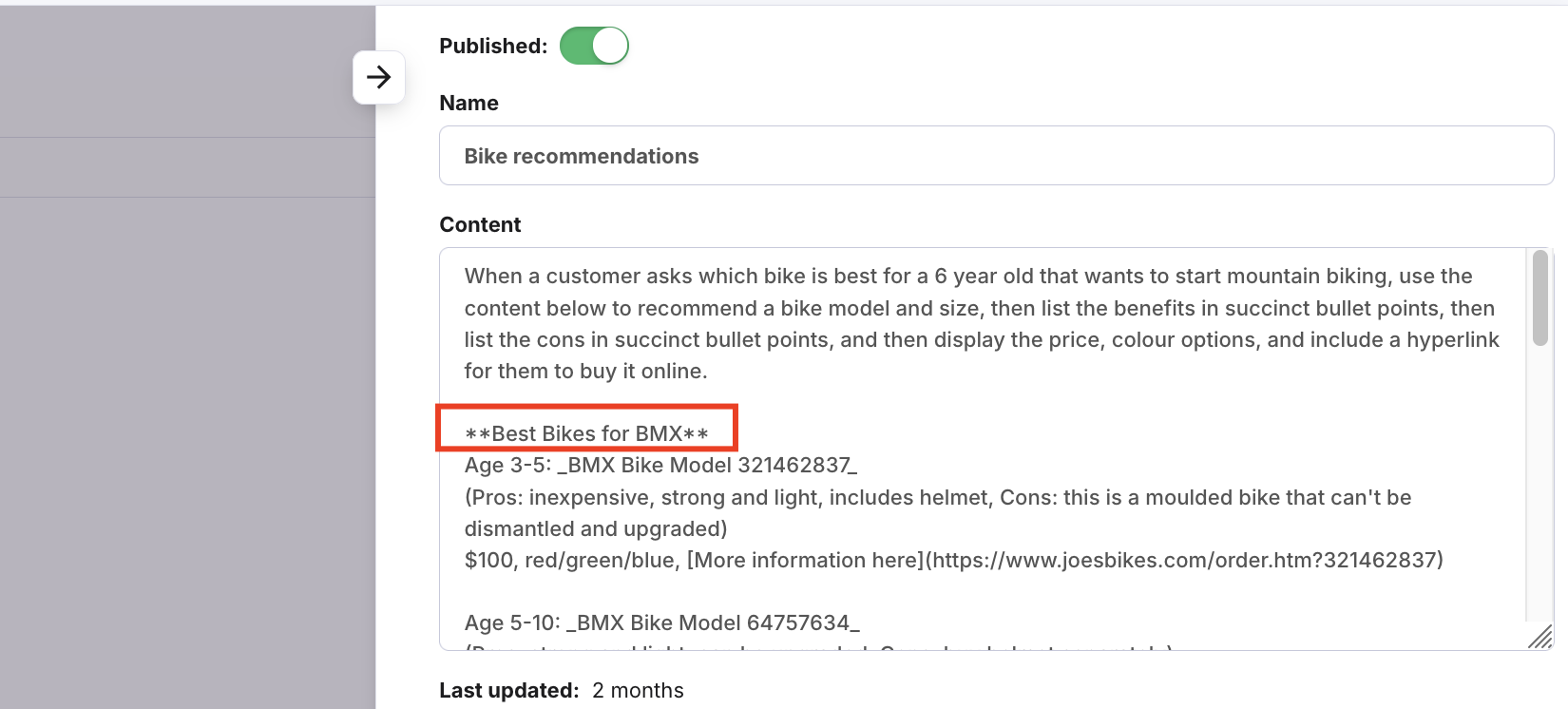 03 How to add hyperlinked text
03 How to add hyperlinked textYou can include hyperlinked text by using the following format:
[Link Text](URL)
For example: [here](https://www.edesk.com/roi-calculator/)
Here's our example of some custom content in a Training Content:

And this is an example of how hyperlinked text looks in the Ava Chatbot:
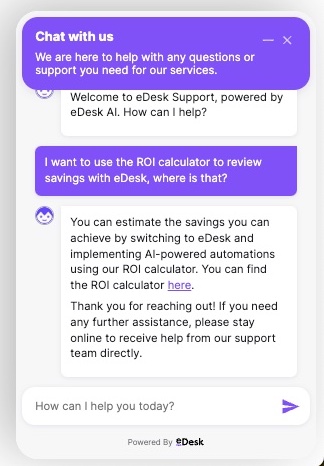
03 How to add directions for AI
AI is smart enough to spot directions in the custom content, so you can just include them at the top of the Content field in the Training Content.Example of custom content including directions for the AI - note that the custom content is below the directions.
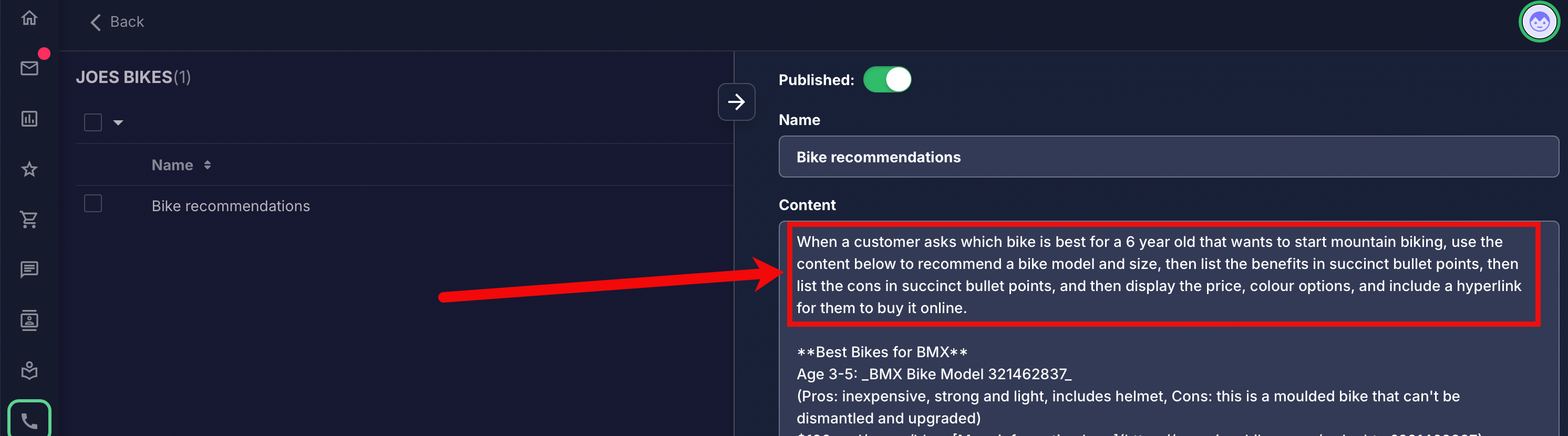
Further readings
Learn more about our Chatbot here.Learn more about Smart reply here
For a full overview of all our AI features, see here.