More buyers than ever use Instagram to contact brands with pre and post-sales queries. eDesk now imports DMs and mentions directly from Instagram so customer support agents can convert more queries into sales.
Instagram posts will create a new ticket in eDesk and comments will appear in a ticket as an incoming message, which you can reply to in eDesk.
Connecting your Instagram Business page will allow all your comments to flow into eDesk.
All comments will continue to be delivered to your Instagram page and it will also update when you send messages from eDesk.
Before you start
- You’ll need an Admin login to eDesk. If you don’t have an Admin login, you can request one from an Admin user within your business.
- You'll need a regular Facebook account with a business page created.
- You'll need an Instagram Business account. You can find out how to create one here.
- Your Instagram business account must be connected to the Facebook business page.
01 Connecting Instagram
- Go to the App Store and click the Instagram tile.

- The App Store page for Instagram provides an Overview of how the channel works with eDesk, and an Installed Channels tab will also be shown if you already have an app for an Instagram account installed. Click Install App to go ahead and connect a new Instagram account.

- Click Authorize eDesk. You'll be taken to a Facebook login page.
In order to connect your Instagram account, you must have the following:
- A regular Facebook account with a business page created.
- Your Instagram business account connected to the Facebook business page.
02 Set Up the Facebook Connection
- Sign into your Facebook account.
- Go to Social media → Instagram.
- Once logged in, you will need to allow eDesk to access your profile and posts, like this:

Your Instagram account is now connected to eDesk!
03 Instagram comments in eDesk
Now that you successfully connected your Instagram Business page, you’ll see your Instagram comments in your eDesk Mailbox.
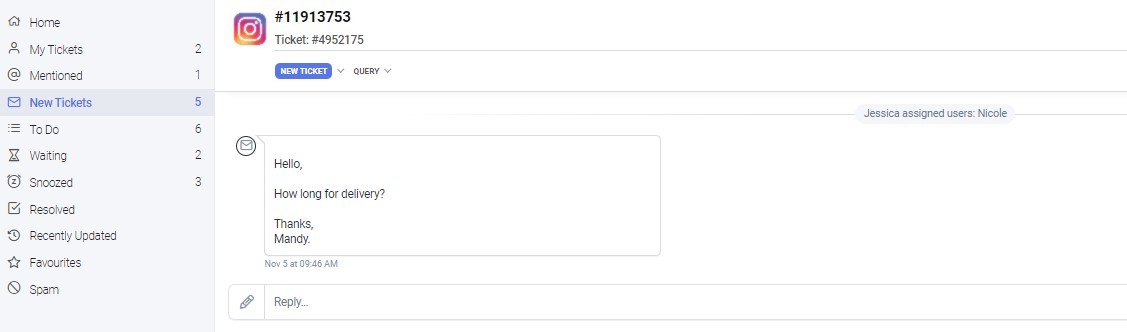
- Each post creates a ticket inside eDesk when a comment is left.
- Comments will appear in the ticket as an incoming message.
- Outgoing messages will appear as comments on the post.
- For existing posts, eDesk checks for new comments every 15 minutes.
- Likes are displayed on the right-hand side of the ticket. When the comments update, the Likes will also update in eDesk.
Note: Likes are not updated every time the post receives a new Like.
04 Replies to Instagram comments in eDesk
If a comment on a post receives a reply, a new ticket is opened in eDesk for that reply. You will see an eye icon next to the comment on the original ticket and you can click on this to be brought to the new ticket.

All replies to a specific comment will go into the same ticket, in the same way that all comments on a post go into the same ticket. If there are 2 comments on a post and a reply to each comment, 2 new tickets will open in eDesk.
The subject line of the reply ticket will always begin with Reply to + the name of the person who made the comment and what that comment was. On the right-hand side you can see the original post and the comment that the reply was made to. In the reply box you can reply to the original comment.
Please note: You are not able to reply to the reply.

If you want to reply to a comment but there is no new reply ticket opened (ie. no-one else has replied to that comment), you can click on the ellipsis next to the comment and choose 'reply' from there. This will open a new ticket in eDesk and you can then post your reply.

Note: To enable replies to comments on Instagram posts, go to: Settings > Mailbox Settings > Channels > click on the name of your Instagram channel > General tab > tick 'Enable Instagram Replies' > Save changes.

05 Instagram DMs in eDesk
You can also manage your Instagram DMs from your eDesk account:
- You can send messages from eDesk to Instagram so you don’t have to change websites to manage the conversations.
- To comply with GDPR policy, if a user un-sends a message from Instagram, you can make a request via eDesk’s Live Chat to have it deleted from eDesk also.
- See and reply to Story Mentions in eDesk.
- To respond to a DM on Instagram in eDesk, click on the "Direct Message" button and the reply box will open where you can respond.
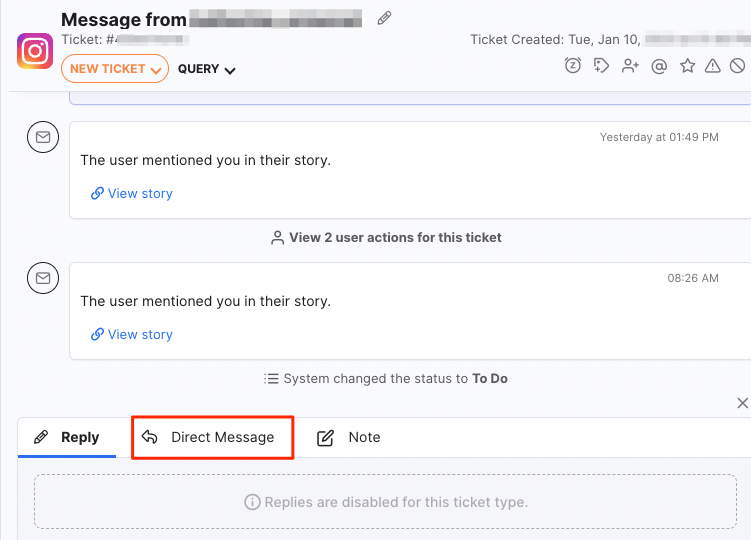
eDesk’s support for Insta DM does not include:
- DMs from and to Instagram non-business accounts.
- Group threads (conversation with more than 2 participants).
- Attachments such as .pngs and .jpegs are supported but .pdfs are not.
- Ability to react to messages or receive reactions.
- Send/receive stickers.
06 Setting up Instagram DMs in eDesk
If you have already connected the Instagram channel with eDesk but your DMs aren't showing, then you will need to renew access to the channel to enable Insta DM:1. Go to Settings → Mailbox Settings → Channels
2. Click the Instagram channel that you want to set up for Insta DMs.
3. In the General tab, click Renew Access.
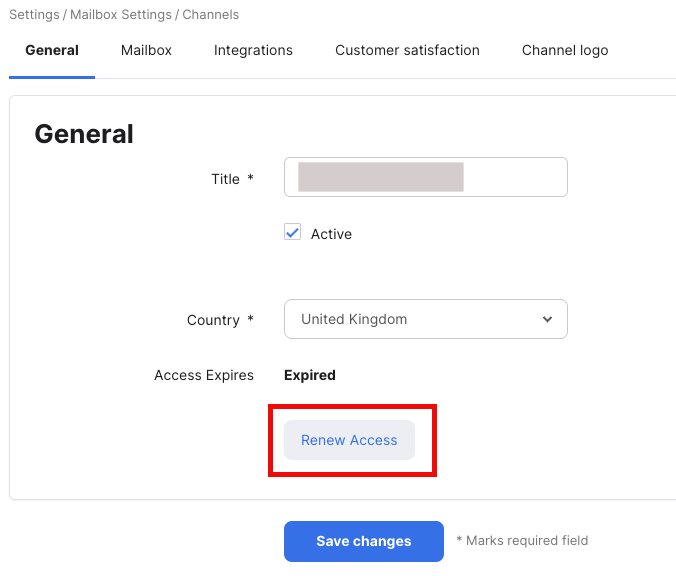
4. Follow the instructions on-screen to complete the process.
In Facebook, you’ll see a notification asking for permission to manage your Instagram messages. Once you give approval, then any new DM conversations on Instagram will appear in your eDesk Mailbox.Note: It will take up to 15 minutes for eDesk to initially display the Instagram DMs.
Further Reading
If you would like to find out more about connecting Facebook with eDesk, click here.
If you would be interested in learning more about connecting Amazon with eDesk, click here.




