eDesk’s Auto-translation tool allows you to go global and support your customers in over 100 languages.
This help file will explain how to use eDesk's Auto-translation tool to talk to your customers in their own language on the Live Chat.
Before you start
- The translation of the Live Chat is based on the setting Languages I understand in eDesk. You can find this setting and make changes to it via Settings → My Account → Profile preferences → Languages I understand. This means that auto-translate will be activated for any incoming Live Chat in a language not set in this section of eDesk.
01 How Auto-translate works at the beginning of a Chat?
- Your customer starts a chat as normal. They enter all their details on the Chat window on your website or webstore, then hit Start a conversation.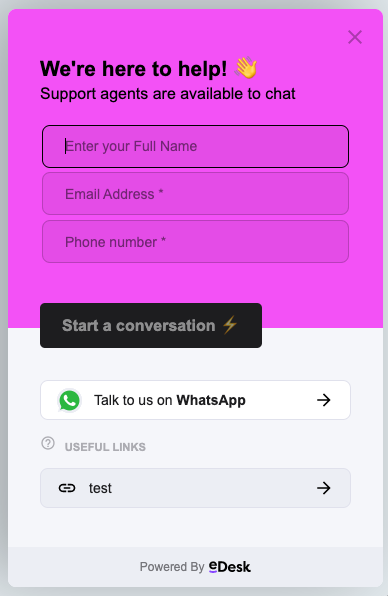 - They're from Spain so they will send their first message in Spanish.
- They're from Spain so they will send their first message in Spanish.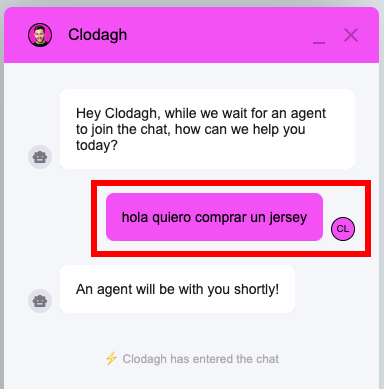
02 How Auto-translate works during a Chat?
- You will see a green translate icon in the reply box which you can use to enable/disable translation.
What your agent will see in eDesk: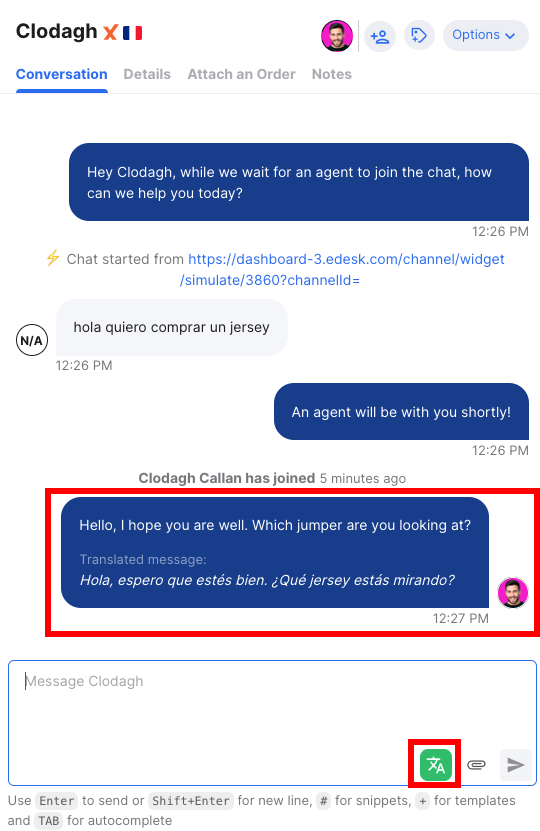 What your customer will see on your webstore/website:
What your customer will see on your webstore/website: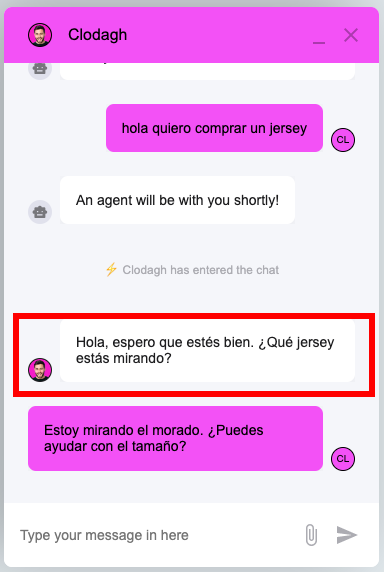 Your Spanish customer can then continue the conversation in their native language:
Your Spanish customer can then continue the conversation in their native language: And the agent will see it automatically translated in eDesk:
And the agent will see it automatically translated in eDesk: - When your agent types the message and presses Send, it will be translated upon sending.
- When your agent types the message and presses Send, it will be translated upon sending.
 - The customer will see the message in their language and the agent will see the message in both the original version and the translated version.
- The customer will see the message in their language and the agent will see the message in both the original version and the translated version.
03 How Auto-translate works after of a Chat?
- Once the Chat has ended, the agent will see the messages in their preferred language with the usual translate button to view the customer’s original message.
 -Also, in the transcript the customer receives, they will only see the original version. They will not see the agent’s translated messages.
-Also, in the transcript the customer receives, they will only see the original version. They will not see the agent’s translated messages.

Further Readings
To find out how to use Auto-translation in eDesk, see here.
Interesting in learning how to auto-assign tickets to agents based on language? Click here.




