This help file will guide you through what the Amazon quota is and how you can ensure to stay within the sending limits.
Before you start
- The eDesk Feedback is available as an Add-On. To find more information, click here.
- You’ll need to have access to Feedback in your Settings. If you don’t have access, you can request it from an Admin user within your business.
01 What is the Quota?
To ensure you are not exceeding the daily number of messages limit set by Amazon, we will manage your quota when using Feedback.The quota calculation is: (Number of orders for the past 7 days * 4) / 7 + 500
That means you can send 4 times more messages than your orders for the last 7 days, plus another 500.
02 Reaching Your Quota
When you reach 80% of your quota, you will see a message within your account as follows:
You have reached 80% of your Amazon message quota. If you hit the limit, messages will be scheduled to send over several days, ensuring you stay within the quota. This ensures that you can still send support messages.
03 Monitoring the Quota
You will see an Amazon Feedback Quota section inside your Feedback dashboard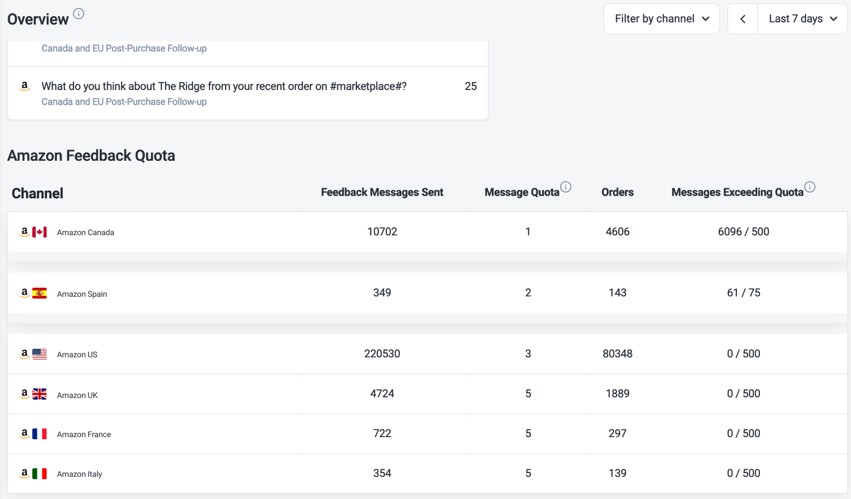
-
Messages Sent (Last 24h) The number of messages sent for each channel
-
Message Quota The number of messages that can be sent for each order
-
Average Orders (Last 7 days) The average number of orders received through each channel over the last 7 days
-
Quota Usage The number of messages sent out of the channel quota
Further Readings
Interested to learn more about Amazon’s Buyer-Seller Messaging policy? Click here.
If you wanted to find out more about the Feedback Rules Checker, click here.




