Before you start
- You'll need to sign up for eDesk Feedback. To find out more about this, click here.
- You'll need to have access to the Feedback module within your eDesk account. If you don't, you can request this directly with your manager.
01 What is the Feedback Rule Checker?
Within eDesk Feedback, each order imported is run through your Feedback Rules. Once it matches the Rule and message conditions, the order will show under Scheduled to Send. At the scheduled time, the order will once more run through the conditions to ensure it still fits the criteria. If not (for example, there may be an open ticket in the eDesk Mailbox or the order has been cancelled), it will move to No Rule Matched and no message will be sent.The Feedback Rule Checker will allow you to consult these conditions directly on screen, helping you understand why an order did/didn't match a Feedback Rule.
02 Where do I find the Feedback Rule Checker?
-
Scheduled to Send
- Go to Feedback→Scheduled to Send.
- On the Feedback Rule column, you will see a clickable orange hourglass.

3. Click on it to display the Feedback Rule Checker.
-
No rules matched
- Go to Feedback→No Rule Matched.
- On the Feedback Rule column, you will see a clickable Rule not matched alert.

3. Click on Rule not matched to display the Feedback Rule Checker.
-
Sent
- Go to Feedback→Sent.
- On the Feedback Rule column, you will see a clickable green paper plane.

3. Click on it to display the Feedback Rule Checker.
03 How does the Feedback Rule Checker work?
When you open the Feedback Rule Checker, it will display all the Feedback Rules you currently have in your eDesk Feedback account, with an indication whether they matched or didn't matched.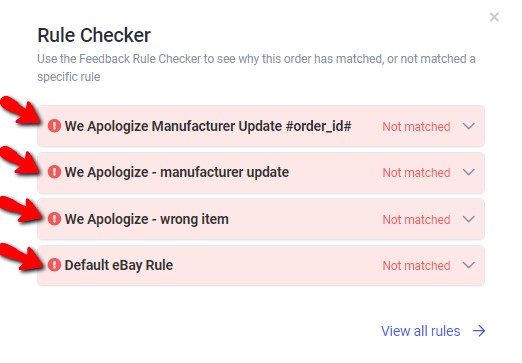
In the example above, you can see that the order we clicked on didn't match any of the Feedback Rules, therefore it's currently showing under No Rules Matched.
If you wanted to find out exactly which check(s) the order didn't pass, you can click on the Feedback Rule in question to get more details:
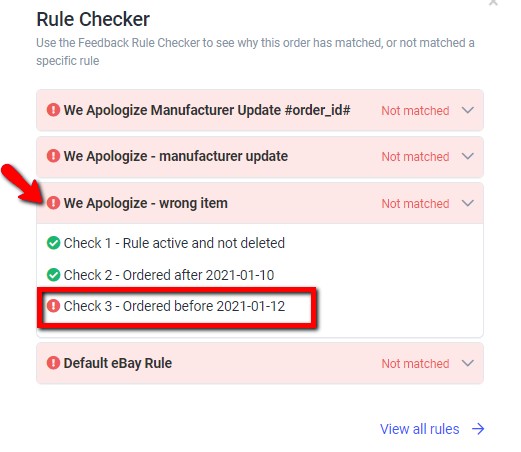
In the example above, you can see that the order didn't match the Feedback Rule 'We Apologize - wrong item' because it failed Check 3 - Ordered before 12/01/2021.
Pro Tip: the Feedback Rule Checker will be really useful if you notice a high number of orders in the No Rules Matched section of your account. That way you can easily check why these orders didn't get matched and revise the Feedback Rule(s) accordingly to make sure they do in the future.
Further Readings
If you wanted to find out more about blocking feedback requests for products, orders and customers, click here.Interested in learning more about Feedback Rules and Messages? Click here.