Dark mode makes working on eDesk easier on your eyes by using a darker theme for the app's user interface, which reduces the amount of light emitted by your device screen.
Note: If you decide to change your theme, it will apply to your own eDesk account only, not for other agents.

Before you start
- You'll need an eDesk account. To find out how to create one, click here.
01 Where do I set up my theme in eDesk?
There are 2 places where you can change your light/dark theme in eDesk. Simply follow the instructions below:From your Avatar Settings
Simply click on your Avatar in the top right-hand corner of your Mailbox and switch between light/dark mode there.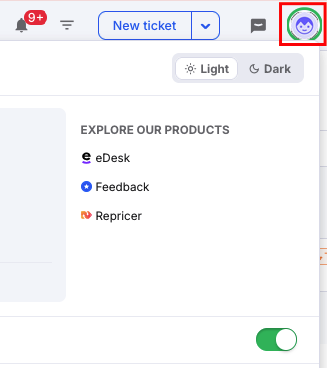
From your Profile Preferences
- Go to Settings → My Account.
- Select Profile Preferences → General
- At the bottom of the screen, you can select between Light, Dark or Custom in the Theme section. (More on the Custom theme in Section 02 below).
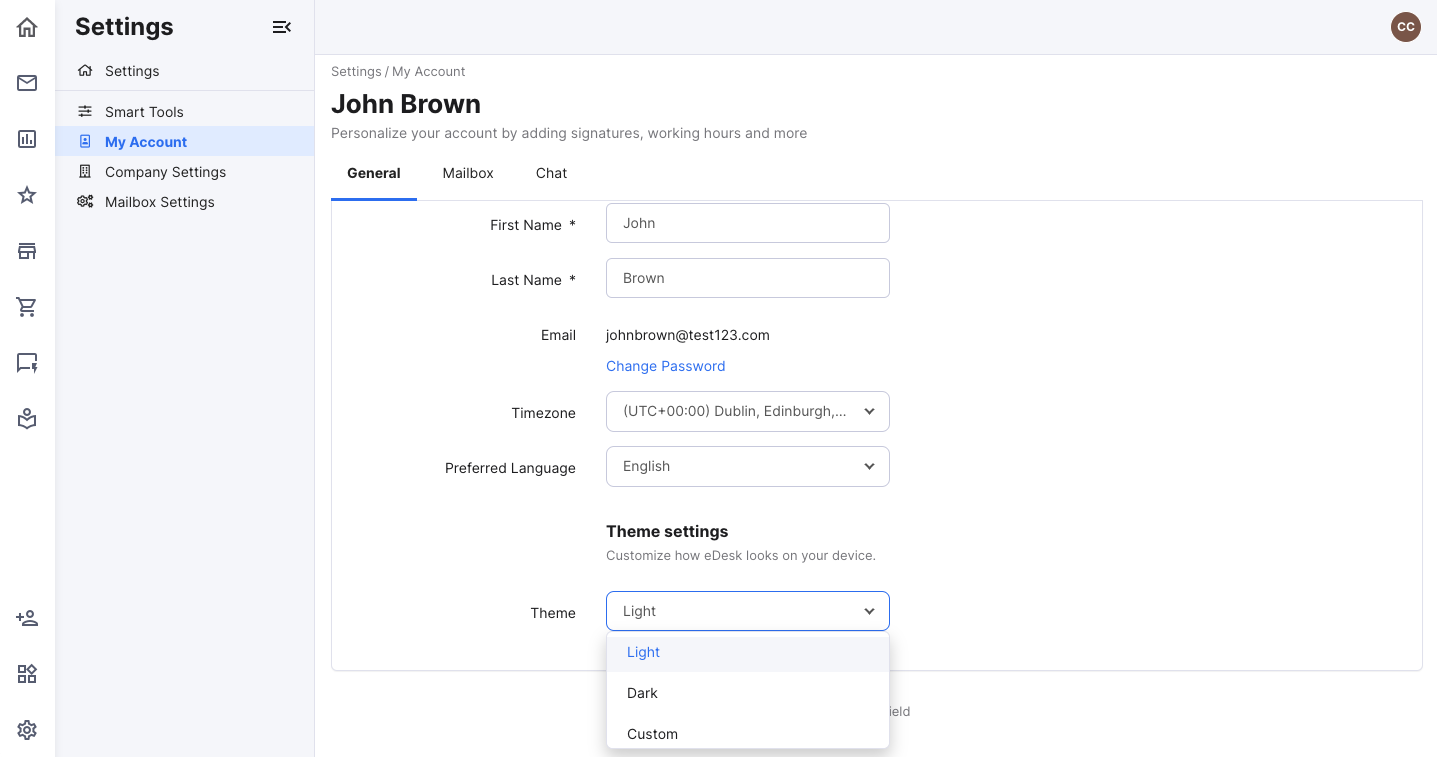
02 Automating my theme
Select Custom from the dropdown to display two options to set a time - Start time and End time.
The time set here is the time when the Light theme will be active. Once it reaches the End time, the Dark theme will be automatically enabled.
In the example below, the light theme will be active from 8:30am until 7pm and the Dark theme will be active between 7pm and 8:30am.
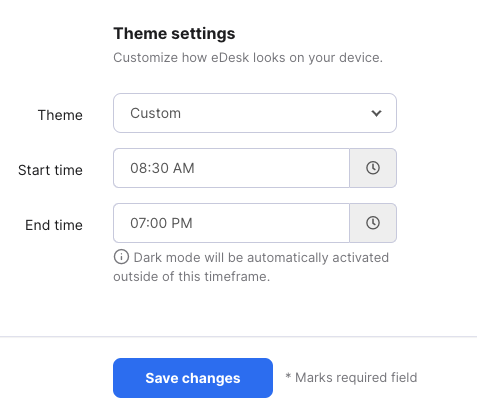
Note: If you change the theme from the Avatar menu, your Profile Preferences will update to match your selection. Any custom time settings will be reset.
Further Readings
To find out more about the Mailbox in eDesk, click here.
Interested in learning more about customizing your eDesk Mailbox? Click here.




