By connecting your Etsy account to eDesk, you will get notified of customer messages in the form of tickets where you can assign them to agents, add SLA and order notes, and attach an order number so you can manage them from eDesk.
Before you start
- You’ll need an Admin login to eDesk. If you don’t have an Admin login, you can request one from an Admin user within your business.
- You'll need an Etsy shop. To find out how to create one, click here.
Important: Due to limitations on Etsy's API, it is not possible to respond to your customers directly within eDesk. You will still be notified of customer messages from Etsy buyers in the form of tickets in eDesk so you can manage it, however, we will provide a link in the eDesk ticket that redirects you to your Etsy account, so that you can reply to the customer from there.
01 How do I connect Etsy in eDesk?
- Go to the App Store and click the Etsy tile in the Marketplaces category.

- The App page for Etsy provides an Overview of how the channel works with eDesk. Click Install App to go ahead and install your Etsy account.

- Click Authorize eDesk.
- Next, you'll be redirected to your Etsy store, where you will complete the process. Click Next.
02 Connecting your Etsy shop
1. Login to Etsy.
2. Next, you will be asked to approve xSellco (eDesk) as an application. If everything went fine, your Etsy account will now be set up and orders from the past will get imported into your eDesk account through the API. The next step will be to set up email forwarding so that incoming queries can be received directly.
If everything went fine, your Etsy account will now be set up and orders from the past will get imported into your eDesk account through the API. The next step will be to set up email forwarding so that incoming queries can be received directly.
03 Setting up email forwarding
Mail forwarding allows you to receive and send emails from your eDesk account to create a shared, centralized inbox for your customer support team.
This step is very important as it will allow you to view all your customer queries from Etsy within eDesk.
You first need to select the support email provider for the channel you’re trying to connect. After that, simply follow the relevant information on-screen or consult the help files below.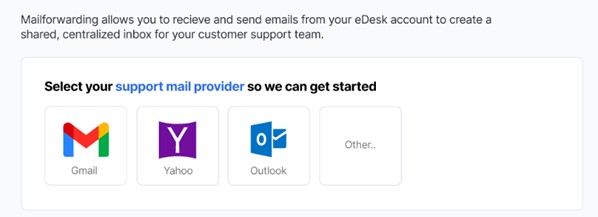
Note: if you’re getting an error message advising you that you cannot use the same email address twice, click here to resolve it.
04 Replying to Etsy messages
Important Note: due to limitations on Etsy's API, it's only possible to respond to your customer's messages through Etsy, so we will provide you with a link where you can follow up with the customer on your Etsy account.
- Whenever you receive a new customer message, it will get imported directly into eDesk so you can see it in your Mailbox.

- You can attach the order number in the right-hand side of the ticket to view all the order details within the ticket for that message :

- You can inspect all your Etsy orders directly on the Orders screen in eDesk:

Further Readings
If you would like to find out more about connecting Amazon with eDesk, click here.
If you would be interested in learning more about connecting eBay with eDesk, click here.