Connecting your PrestaShop account will allow your messages, orders, and order information to flow directly into eDesk.
All messages will continue to be delivered to your PrestaShop account and it will also update when you send messages from eDesk.
Before you start
- You’ll need an Admin login to eDesk. If you don’t have an Admin login, you can request one from an Admin user within your business.
- You'll need a PrestaShop account. To find out how to create one, click here.
Note: at least 1.6.1 version of PrestaShop is required to integrate with eDesk.
01 How do I connect PrestaShop in eDesk?
- Go to the App Store and select the PrestaShop tile.

- The App Store page for PrestaShop provides an Overview of how the channel works with eDesk, and an Installed Channels tab will also be shown if you already have an app for a PrestaShop webstore installed. Select Install App to go ahead and install a PrestaShop webstore.

- Select Authorize eDesk.
- You'll be taken to a page of instructions that explain how to generate a webservice key in PrestaShop. You'll need this key to complete connecting your PrestaShop webstore to eDesk. Open a new browser tab, login to the Admin panel in PrestaShop and follow these instructions. Then select Next.
- Now you can resume connecting your PrestaShop webstore in eDesk. Enter your PrestaShop Webstore URL and Webservice key in the boxes provided.
- Select Next and Done.
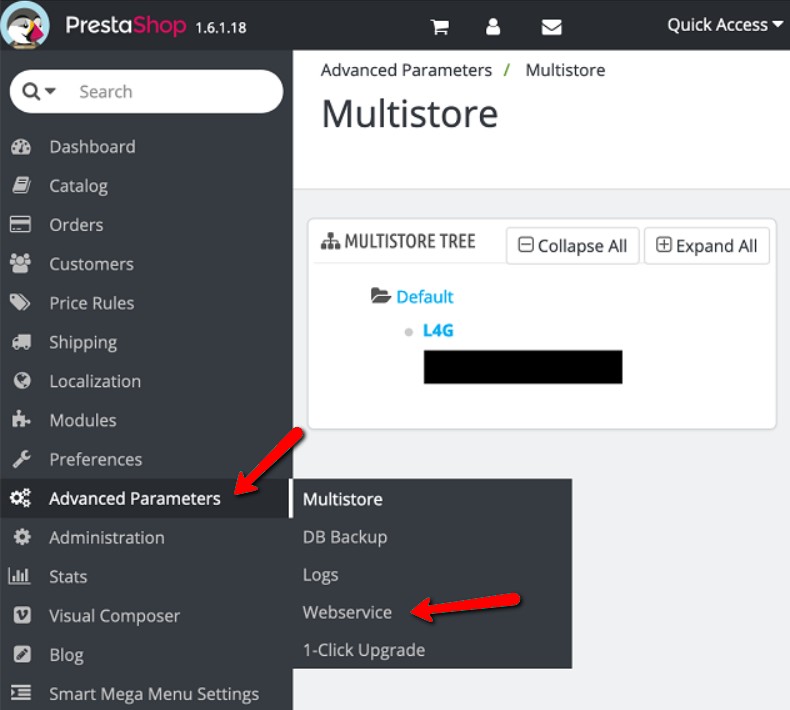
If your credentials are correct, your PrestaShop account will now be set up to send messages directly from your eDesk account. The next step will be to set up email forwarding so that incoming queries can be received directly.
02 Setting up email forwarding
Mail forwarding allows you to receive and send emails from your eDesk account to create a shared, centralized inbox for your customer support team.
This step is very important as it will allow you to view all your customer queries from Prestashop within eDesk.
You first need to select the support email provider for the channel you’re trying to connect. After that, simply follow the relevant information on-screen or consult the help files below.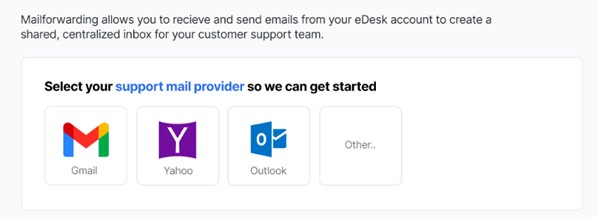
Note: if you’re getting an error message advising you that you cannot use the same email address twice, click here to resolve it.
03 Where do I see data from PrestaShop in eDesk?
Now that you successfully connected your PrestaShop webstore, we will import data directly into your eDesk account.
You will be able to see all your buyer messages on the Mailbox screen: You will see the PrestaShop data related to each ticket on the right-hand side of every single ticket:
You will see the PrestaShop data related to each ticket on the right-hand side of every single ticket: And you also will be able to consult all your PrestaShop orders directly on the Orders screen in eDesk:
And you also will be able to consult all your PrestaShop orders directly on the Orders screen in eDesk:
Further Readings
If you would like to find out more about connecting Magento with eDesk, see here.
If you would be interested in learning more about connecting BigCommerce with eDesk, see here.