Connecting your BigCommerce account will allow your messages, orders, and order information to flow directly into eDesk.
All messages will continue to be delivered to your BigCommerce account and it will also update when you send messages from eDesk.
Before you start
- You’ll need an Admin login to eDesk. If you don’t have an Admin login, you can request one from an Admin user within your business.
- You'll need a BigCommerce account. To find out how to create one, click here.
01 How do I connect BigCommerce in eDesk?
- Go to the App Store and click the BigCommerce tile.

- The App Store page for BigCommerce provides an Overview of how the channel works with eDesk, and an Installed Channels tab will also be shown if you already have an app for a BigCommerce store installed. Click Install App to go ahead and install a new BigCommerce store.

02 Linking your store
- Click Authorize eDesk.
- This will connect eDesk to your BigCommerce store and allow you to send and receive messages from your BigCommerce store
- Don’t worry, eDesk by xSellco will only have access to your messages and customer order information; we cannot access your login details or any other confidential information
- Log in to BigCommerce.
- Click Install on the eDesk by xSellco app page.
- Click Confirm to return to eDesk.
Your store is now connected.
03 Setting up email forwarding
Mail forwarding allows you to receive and send emails from your eDesk account to create a shared, centralized inbox for your customer support team.
This step is very important as it will allow you to view all your customer queries from BigCommerce within eDesk.
You first need to select the support email provider for the channel you’re trying to connect. After that, simply follow the relevant information on-screen or consult the help files below.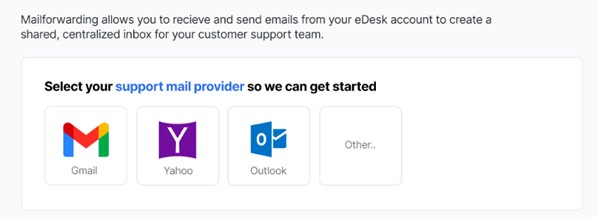
Note: if you’re getting an error message advising you that you cannot use the same email address twice, click here to resolve it.
04 Where do I see data from BigCommerce in eDesk?
Now that you successfully connected your BigCommerce webstore, we will import data directly into your eDesk account.
You will be able to see all your buyer messages on the Mailbox screen:
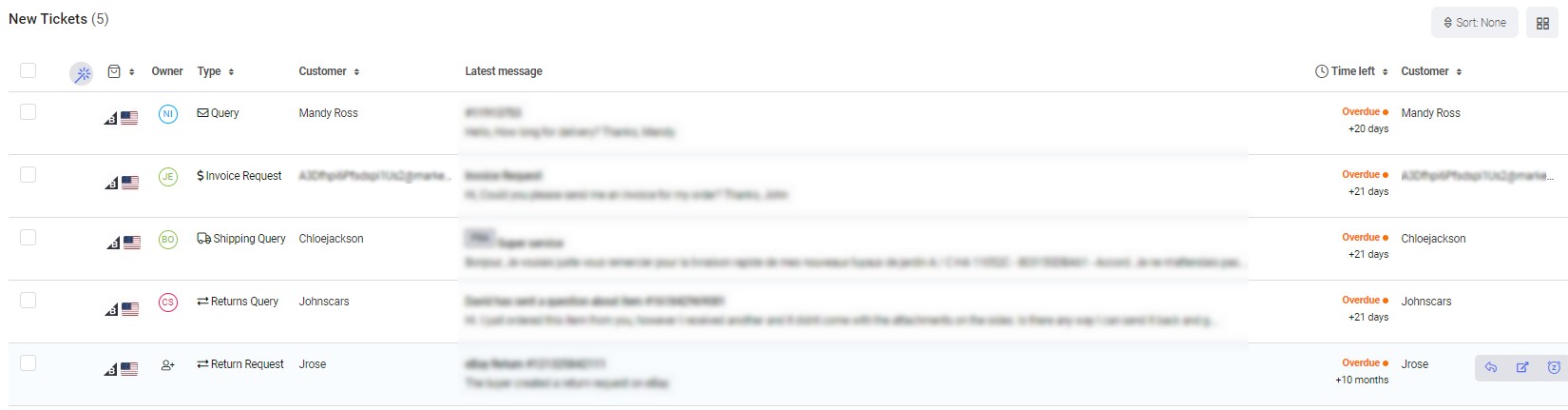
You will see the BigCommerce data related to each ticket on the right-hand side of every single ticket:

And you also will be able to consult all your BigCommerce orders directly on the Orders screen in eDesk: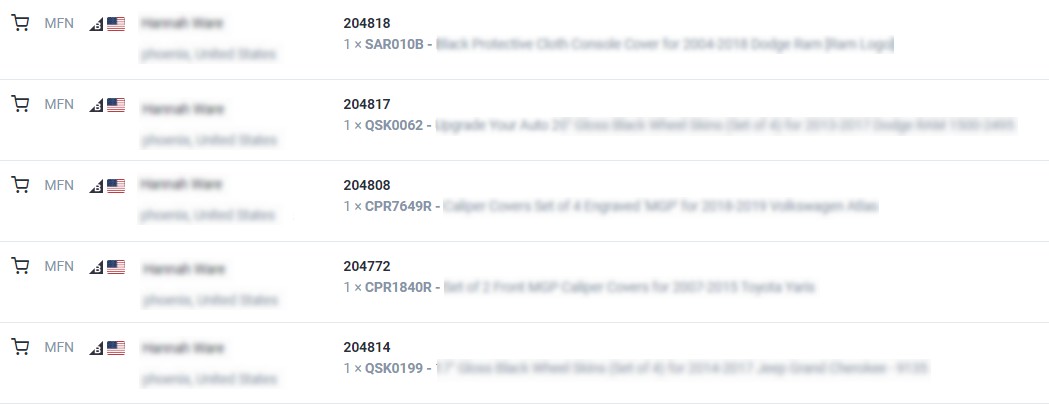
Further Readings
If you would like to find out more about connecting Shopify with eDesk, click here.
If you would be interested in learning more about connecting Magento with eDesk, click here.
