Newegg Commerce, Inc. is an online retailer of items including computer hardware and consumer electronics.
Connecting your Newegg account will allow your messages and orders to flow directly into eDesk.
All messages will continue to be delivered to your Newegg account and it will also update when you send messages from eDesk.
Before you start
- You’ll need an Admin login to eDesk. If you don’t have an Admin login, you can request one from an Admin user within your business.
- You'll need a Newegg seller account. To find out how to create one, click here.
01 How do I connect Newegg in eDesk?
- Go to the App Store and click the Newegg tile in the Marketplaces category.

- The App Store page for Newegg provides an Overview of how the channel works with eDesk. Click Install App to go ahead and install Newegg.

- Click Authorize eDesk to start the setup process.
02 Connecting your Newegg account
-
First, you will be asked to email datafeeds@newegg.com to request your API details to connect to xSellco (eDesk).

-
After that, you will need to choose which Newegg marketplace you're looking to connect. You can choose between CA, US or Business.

-
You will then be asked to enter the Seller ID and API Secret that you previously requested.

-
When this is done, press Next to continue with the configuration.
03 Setting up Mail Forwarding
Mail forwarding allows you to receive and send emails from your eDesk account to create a shared, centralized inbox for your customer support team.
This step is very important as it will allow you to view all your customer queries from NewEgg within eDesk.
You first need to select the support email provider for the channel you’re trying to connect. After that, simply follow the relevant information on-screen or consult the help files below.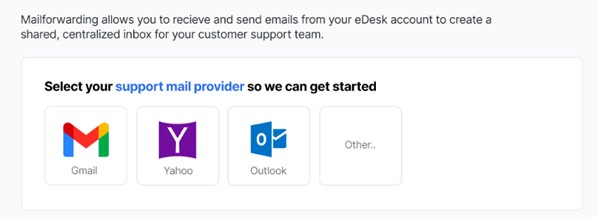
Note: if you’re getting an error message advising you that you cannot use the same email address twice, click here to resolve it.
04 Where do I see data from Newegg in eDesk?
Now that you successfully connected your Newegg store, we will import data directly into your eDesk account.
You will be able to see all your buyer messages on the Mailbox screen:
.png)
You will see the Newegg data related to each ticket on the right-hand side of every single ticket:
.png)
And you also will be able to consult all your Newegg orders directly on the Orders screen in eDesk:
.png)
Further Readings
If you would like to find out more about connecting Amazon with eDesk, click here.
If you would be interested in learning more about connecting eBay with eDesk, click here.