This help file will guide you through what actions to take if your tickets are changing status automatically in your eDesk mailbox.
Before you start
- You need to have an eDesk account. To find out how to create one, click here.
- Some troubleshooting might require an Admin login to eDesk. If you don’t have an Admin login, you can request one from an Admin user within your business.
-
Check your Message Rules
The most common reason why your tickets change status automatically is if you have a Message Rule setup to do so.
This is how you can easily check any Message Rule created in eDesk:
-
Go to Settings → Smart Tools → Message Rules.
-
Here you will have a full list of all the Message Rules active in your eDesk account.
 Simply look at all the Active rules and check if any has the option Change ticket status set.
Simply look at all the Active rules and check if any has the option Change ticket status set.
 If they do, you can then simply set them back to Don't change status so there won't be any automatic changes from eDesk on your tickets.
If they do, you can then simply set them back to Don't change status so there won't be any automatic changes from eDesk on your tickets.
Related articles
-
Check eBay's control on resolution cases
Another reason why your tickets can change status automatically is if you have the option Let eBay control my resolution/return case statuses enabled for your channel.
This is how you can easily disable it:
-
Go to Settings → Mailbox Settings → Channels.
-
Look up the eBay channel in question.
-
Go to the General tab to ensure that the option Let eBay control my resolution/return case statuses is unticked.
-
Scroll down and Save Changes.
 When disabling this option, eBay will no longer automatically update ticket statuses in your eDesk account.
When disabling this option, eBay will no longer automatically update ticket statuses in your eDesk account.
Related articles
eBay Return Cases
-
Check Mark System Messages as 'TO DO'
If this option is selected in your Channel Settings, tickets that are tagged as system messages will automatically change status.
This is how you can easily check if you have it enabled:
-
Go to Settings → Mailbox Settings → Channels
-
Look up the channel in question.
-
Then make sure the option Mark System Messages as 'TO DO' is unticked.
-
Scroll down and Save Changes.
 When disabling this option, the status of System Messages will no longer be automatically updated in your eDesk account.
When disabling this option, the status of System Messages will no longer be automatically updated in your eDesk account.
Related articles
Reduce spam and system messages in your Mailbox
-
Check with other eDesk users
You can also check this directly on the ticket history:
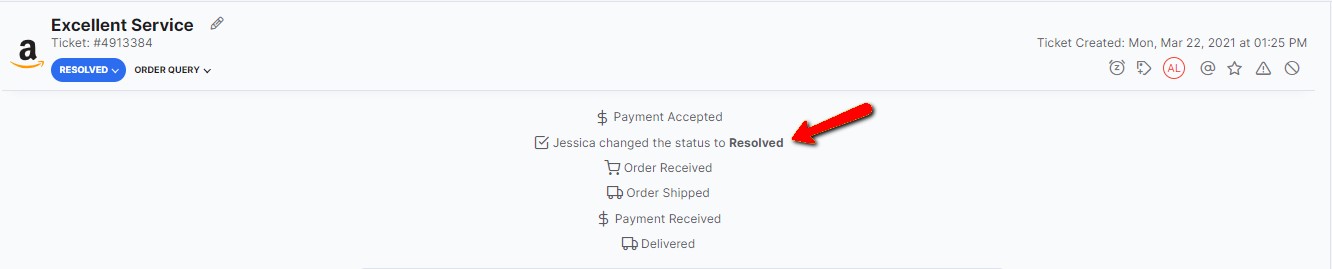
Related articles
-
Check Contact Forms Tickets
If this option is selected in your Mailbox Settings, tickets that are contact forms will automatically change status.
This is how you can easily check if you have it enabled:
-
Go to Settings → Mailbox Settings → Channels
-
Look up the channel in question.
-
Then make sure the option Contact Forms Tickets enabled is ticked.
-
Scroll down and Save Changes.
 When enabling this option, the status of your contact form tickets from websites or webstores will no longer be automatically updated to Waiting in your eDesk account.
When enabling this option, the status of your contact form tickets from websites or webstores will no longer be automatically updated to Waiting in your eDesk account.
Related articles
Troubleshooting: Contact Form tickets
Still experiencing issues?
Don't hesitate to contact our Support Team for help!