Buyers can perform a lot of different actions whenever they placed an order on eBay: start a return or refund request, cancel their order, etc...
Whenever such an action is performed through their eBay account, eBay will then automatically create a case in the Resolution Centre where both parties can exchange to try and find a solution to the issue raised.
Before you start
-
You’ll need an Admin login to eDesk. If you don’t have an Admin login, you can request one from an Admin user within your business.
-
You’ll need to have an eBay channel added to your eDesk account. To find out more about this, click here.
01 eBay Resolution Centre Ticket Types
As soon as eBay opens this case, it will automatically create a new ticket in your eDesk account with a new ticket type:- Order shipping Inquiry
- Return request
- Cancellation
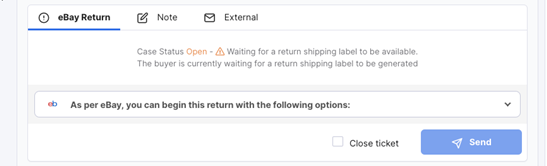
02 Respond directly in eDesk
Depending on the ticket type, eDesk will offer you different ways to respond to the buyer's query. Whatever you select in eDesk will then automatically get sent to your buyers and will also update the eBay case on the Resolution Centre.Note: the actions displayed in eDesk for each ticket type will be the exact same as the ones provided in the eBay Resolution Centre.
Here are the different possibilities for each ticket type:
- eBay Order shipping Inquiry
 The seller can choose to:
The seller can choose to:
Issue Refund: issue a refund to the buyer.
Provide refund info: provide the buyer with proof of refund.
Provide shipment info: send the shipment information to the buyer.
Send a message: send the buyer a message.
- eBay Return Request
 The seller can choose to:
The seller can choose to:
Mark the refund as sent: confirm that the order has been refunded.
Provide a return shipping label to the buyer: send a partial refund to the buyer.
Provide a RMA number to the buyer: approve the return request and send the seller a Return Merchandise Authorisation number to identify the return.
Submit files: send files to the buyer.
- eBay Cancellation
 The seller can choose to:
The seller can choose to:
Reject cancellation request: decline the cancellation request from the buyer.
Send a message: send the buyer a message.
- Practical Example:
1) This buyer created a return request on eBay, this is the message the seller received on eDesk. A case has also been opened between the buyer and the seller in the eBay Resolution Centre.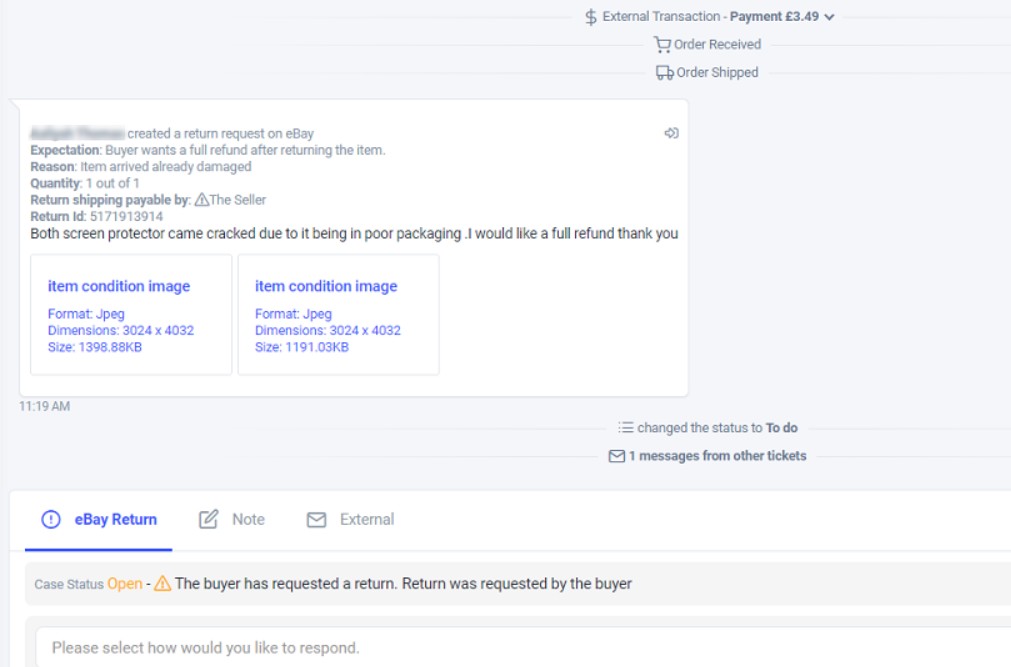 2) After reviewing the pictures sent by the buyer, the seller decided to Approve the buyer's return request and used a Template to quickly reply and explain they need to return the item with the shipping label included in the original packaging before a refund can be issued.
2) After reviewing the pictures sent by the buyer, the seller decided to Approve the buyer's return request and used a Template to quickly reply and explain they need to return the item with the shipping label included in the original packaging before a refund can be issued.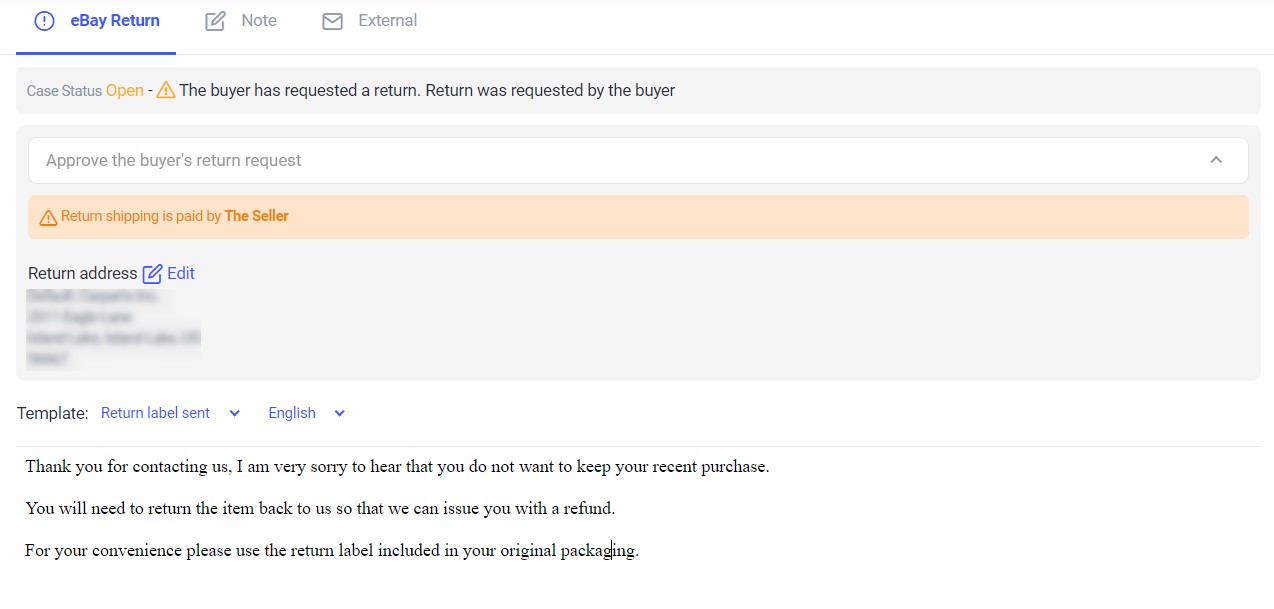 Note: if you wanted to find out more about creating Templates in eDesk, click here.
Note: if you wanted to find out more about creating Templates in eDesk, click here.3) The seller's email will be sent directly to the buyer and will also be posted on the eBay Resolution Case that keeps track of the buyer/seller exchanges. eBay will automatically control your resolution/return case statuses (tickets will automatically move to Waiting or To do etc...).
4) Once the return is confirmed, the seller can then issue a refund through the same eDesk ticket and once the case gets closed on eBay, the ticket in eDesk will be shown as 'Closed' also.
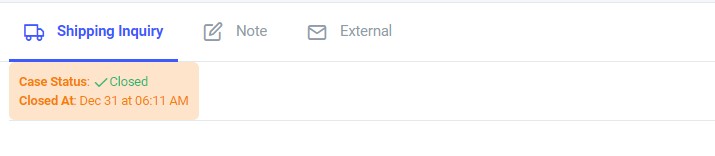
Note: if you were to update the case directly on eBay, it might not update the ticket in eDesk so it's better to perform actions directly in eDesk to keep everything updated.
03 Disable eBay control my resolution cases
If you wanted to disable eBay's automatic control of resolution cases, you can follow the simple instructions below:- Go to Settings → Mailbox Settings → Channels.
- Select eBay→ Mailbox.
- Untick the option Let eBay control my resolution/return case statuses.
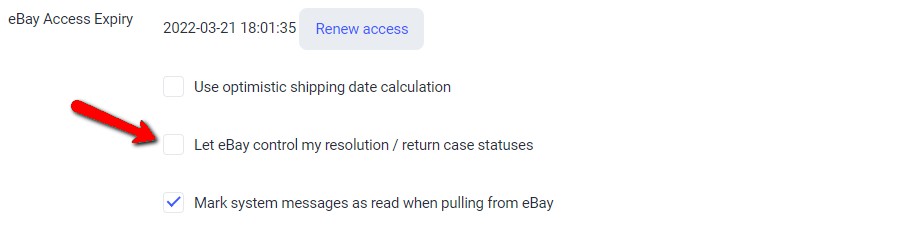
- If the option is unticked, the ticket will not reopen when the case receives an update.
- If the option is ticked, the ticket will reopen each time there is an update received from eBay i.e. the ticket status cannot be controlled manually inside eDesk.
04 Restricting access to users updating eBay cases
Because we understand that returns sometimes give access to sensitive information, eDesk allows admin users to restrict agent’s permissions when dealing with eBay cases. Learn more here.
Further Readings
eDesk's Report Extracts allow you to report on your eBay Case tickets. Learn how here.
Interested in learning more about Message Rules in eDesk? Click here.