If you are using our Chatbot, the Business Hours you set will also work with the 'Add business hours condition' node.
This help file will guide you through adding your business hours to your eDesk account.
Before you start
- You’ll need an Admin login to eDesk. If you don’t have an Admin login, you can request one from an Admin user within your business.
01 Getting Started
Go to Settings → Company Settings → Company → Business Hours.Click add weekly time restriction and input your opening hours by day.
The image below shows that our business is open Monday to Friday from 8:00am until 4.30pm.
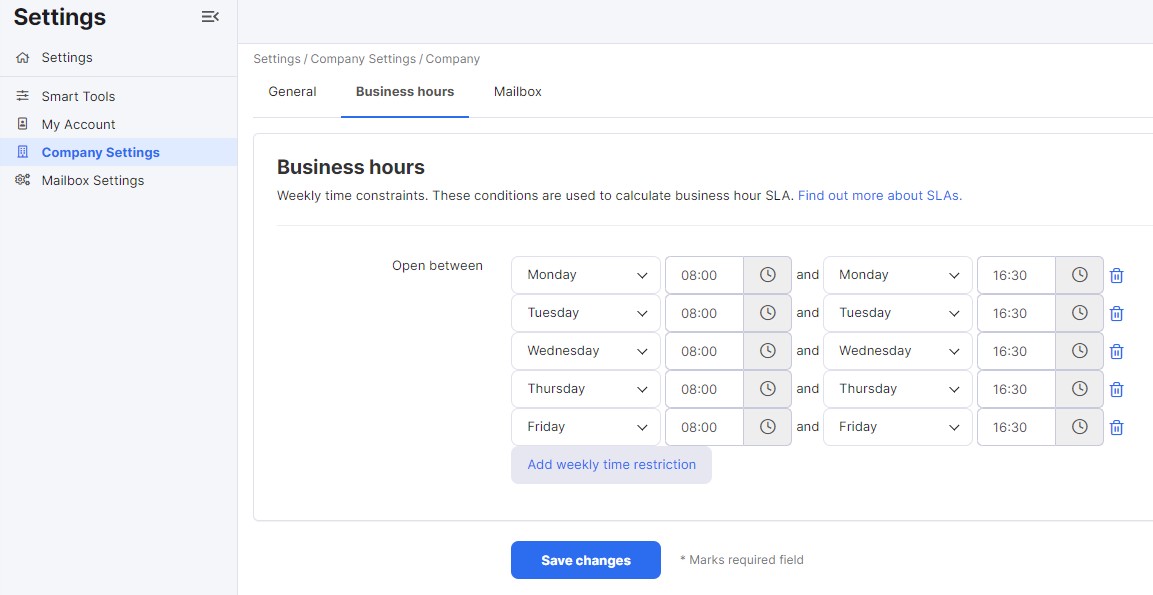
When you have finished inputting the information, click Save changes.
The information can easily be altered at any time, for example during holiday periods.
Once you have enabled Company SLA, all future tickets will be based on business hours. To find out more about this, click here.
If you have enabled a Chatbot in your account and added a business hours condition, that will be based off the working hours set here.
Further Readings
To find out more about setting Service Level Agreement (SLA) Targets, click here.
Interested in learning more about setting up your Company Settings? Click here.
To find out more about our Chatbot, click here.