If you need someone else in your team to help you with a ticket, all you need to do is @mention them and the ticket will appear in the Mentioned section of their Mailbox. Any tickets you are mentioned in, will appear in your Mentioned section of your Mailbox.
This help file will show you how to @mention teammates in tickets in eDesk.
Before you start
- You’ll need an eDesk account. To find out more, click here.
01 @mentioning your teammate in a ticket
Need to flag up a ticket to another member of your team, or ask them for help in handling it? It's easy in eDesk.
- Click the @mention icon on the top right of the ticket.

- From the displayed list, search for or select the teammate you need help from.
The message will automatically go into your teammates' Mentioned category for their attention.
02 @mentioning your teammates in an internal note
You can also @mention a teammate in an internal note. This allows you to ask a question or include an explanation to help them understand what they need to do. Click here to learn about internal notes.When you type an @ in an internal note, you'll see a list of your teammates. To @mention a teammate, just select their name from the list.

03 Bulk mention users on tickets
You can bulk mention users to multiple tickets by selecting the desired tickets in List view and choosing Mention user from the bulk action options.

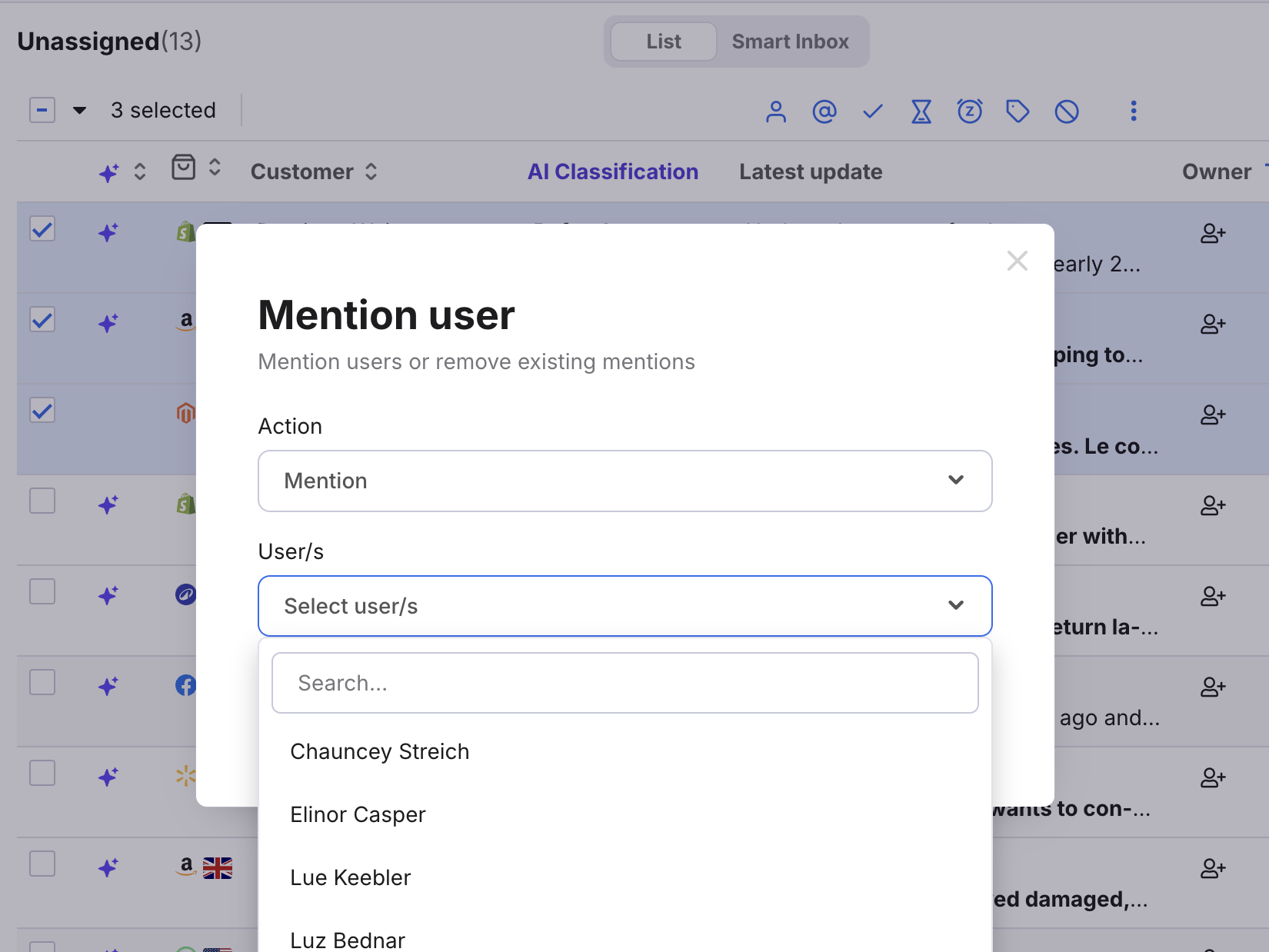
04 Automatically mention users by using Message rules
You can use Message rules to tell eDesk to automatically mention certain users to specific tickets based on the conditions you decide.
The easiest way to think about this in words is as if, then statements...If [condition] then [mention teammates x, y and z].

Here are a few of the ways that you can use Rules:
-
If a few people on the team deal with particular ticket types:
-
If [ticket type is return] then [mention agents x,y and z]
-
-
If a few people on the team deal with tickets related to particular products:
-
If [product SKU is x] then [mention agents x,y and z]
-
-
If a few people on the team deal with tickets related to certain order statuses:
-
If [order status is Payment Rejected] then [mention agents x,y and z]
-
05 Where can I see the tickets that I'm @mentioned on?
Tickets that you’re @mentioned on by other teammates can be found in the Mentioned category of your eDesk mailbox.

Further Reading
If you would like to find out more about responding faster with snippets, click here.
To learn how to Assign someone to a ticket, click here.
To learn more about Message rules in eDesk, click here.