Did you know that you can fine-tune how eDesk manages your eBay messages? eDesk provides a set of eBay channel settings that enable you to customize and manage your eBay messages, responses and token. Read on to find out how.
This help file describes eDesk's channel settings for eBay, and shows how you can edit them to best suit your needs.
Before you start
-
You’ll need an Admin login to eDesk. If you don’t have an Admin login, you can request one from an Admin user within your business.
-
You’ll need to have connected your eBay store to eDesk. For instructions, click here.
01 Channel Settings
- Go to Settings → Mailbox Settings → Channels.
- Click on the eBay channel of your choice.
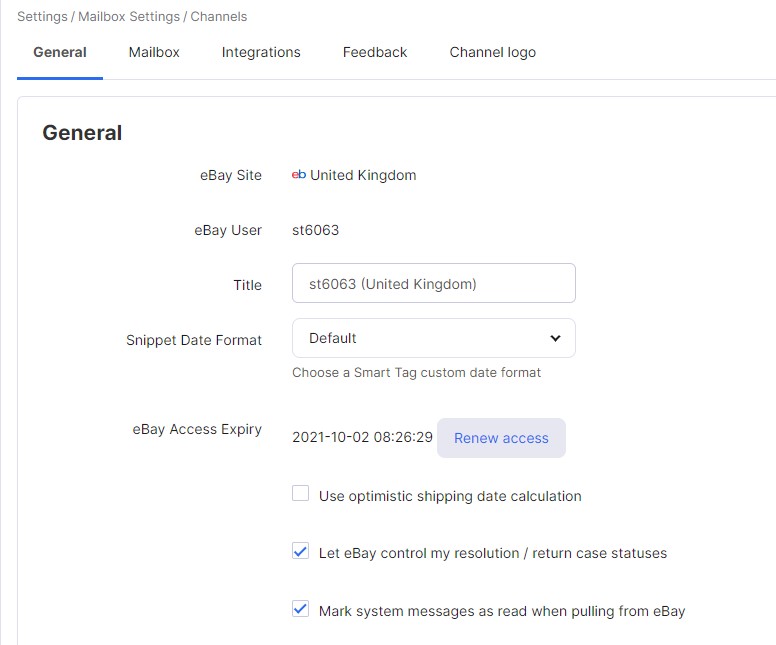
02 'General' Tab
eBay Access Expiry- This is the eBay token expiry date and the renew button.
- If an eBay message is getting a "Retry send" error, renewing the token usually resolves this.
- Be aware that the date will not always show as expired.
When eBay provides delivery dates, they can use 1 of 2 methods to calculate the dates:
- The earliest delivery time and the latest delivery time (making up the estimated delivery dates on the right-hand side).
- The minimum shipping time which means the date shown is the ordered_at + minimum shipping time.
- However, if the minimum shipping time is used, the date given can often be greater than the earliest delivery time.
- Instead of this occurring, we use an Optimistic shipping date calculation option which means that only the earliest delivery time will be shown.
- This option controls the updates from eBay on resolution cases.
- If the option is switched off, the ticket it will not reopen when the case receives update.
- If the option is switched on, the ticket will reopen each time there is an update received from eBay.
- This option is on by default.
- This means that any eBay system message comes in marked as Waiting.
03 'Mailbox' Tab
Email from name (valid for external messages only) This masks the "From" email address inside the Recipients email client
This masks the "From" email address inside the Recipients email client- When the customer receives the email into their email client, they will see

- 1 of 3 signature types
- Click here for a step-by-step guide on signatures
- View this order in your own application
- Enter the number of hours for the SLA
- Every system message will create a new ticket when unchecked
- Any tag specified here will be automatically assigned to a ticket when it is received
04 Where will I see my eBay messages and orders in eDesk?
You'll see your channel settings take effect in the Mailbox, where your buyer messages are listed as tickets. The relevant eBay data is shown in the right-hand side of each ticket. Go to the Orders page to see all your eBay orders.Further Readings
If you would like to learn more about tickets in eDesk, click here.
If you're interested in learning more about connecting a Support Email with eDesk, click here.