Connecting your Wish account will allow your messages, orders, and order information to flow directly into eDesk.
When you connect Wish to eDesk all messages will continue to be delivered to your Wish account and it will also update when you send messages from eDesk.
Before you start
- You’ll need an Admin login to eDesk. If you don’t have an Admin login, you can request one from an Admin user within your business.
- You'll need a Wish Merchant account. To find out how to create one, click here.
01 How do I connect Wish in eDesk?
1. Go to the App Store and click the Wish tile in the Marketplaces category.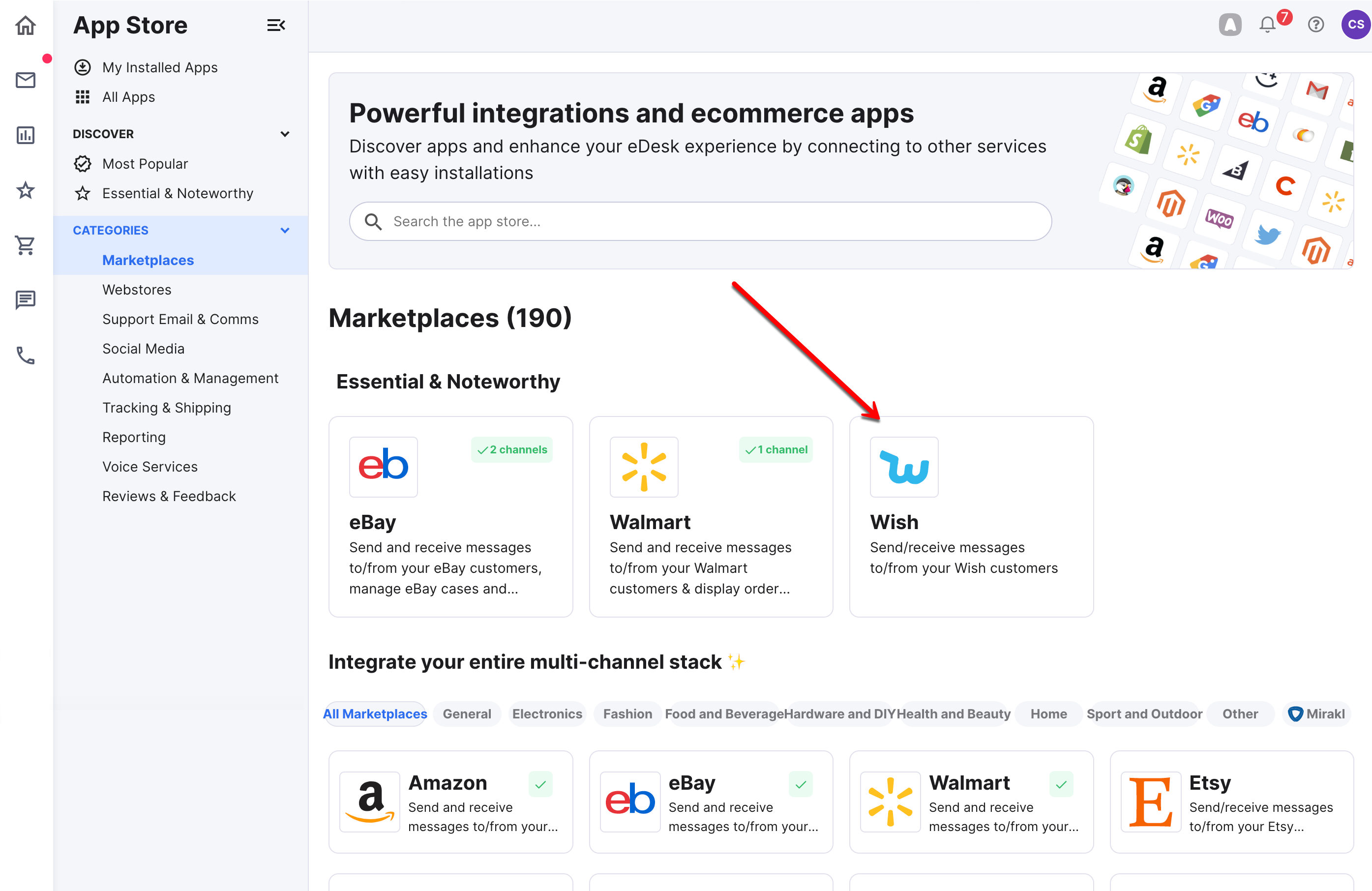
2. Click Install App
3. Click Authorize eDesk to start the setup process.
02 Authorising in Wish
Once you have authorized eDesk, you will receive the below message on screen asking you to grant access. Simply click on Allow access at the bottom and then click Confirm after this.
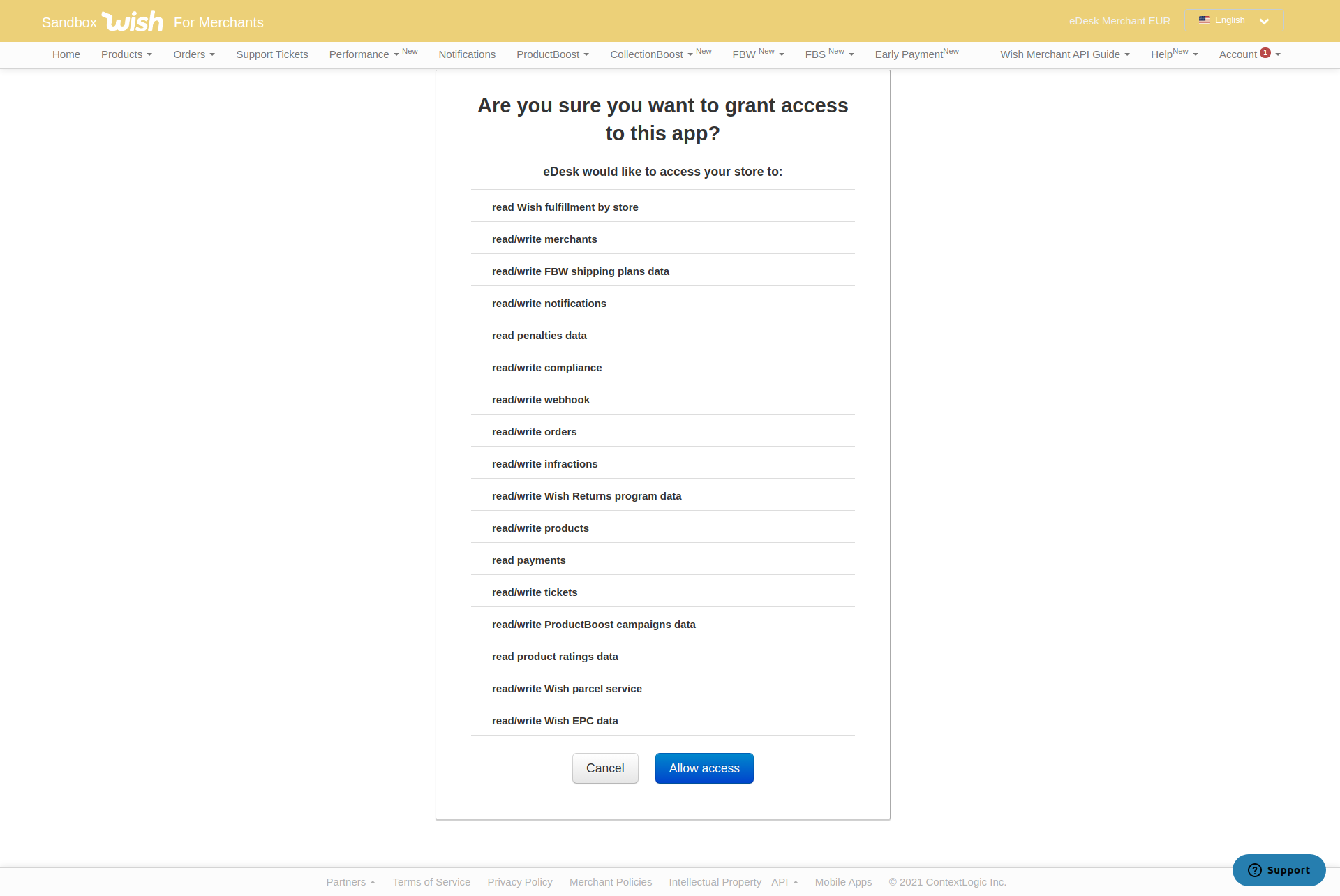
That's it, well done! You've now connected your Wish account to eDesk!

03 Where do I see data from Wish in eDesk?
Now that you have successfully connected your Wish store, we will import data directly into your eDesk account.
You will be able to see all your buyer messages on the Mailbox screen:

You will also see the Wish data related to each ticket on the right-hand side of every single ticket:
.png)
And you also will be able to consult all your Wish orders directly on the Orders screen in eDesk:

04 Things to note about the eDesk Wish integration
eDesk's open new ticket option is not avaiable with Wish because only Wish customers can create new tickets.If you use eDesk Feedback with Wish, you're not allowed to send feedback requests but all of your Wish feedback will show on the Dashboard. To find out more, click here.
Further Readings
If you would like to find out more about connecting Amazon with eDesk, click here.
If you would be interested in learning more about connecting eBay with eDesk, click here.