Connecting your TikTok Shop Marketplace account to eDesk means that you can oversee orders, conduct conversations with customers and process cancellations and refunds for all of your TikTok Shop stores in eDesk, to easily comply with TikTok's strict SLAs.
Before you start
- You’ll need an Admin login to eDesk. If you don’t have an Admin login, you can request one from an Admin user within your business.
- You'll need a TikTok Shop account. To find out how to create one, see here.
01 What will connecting eDesk and TikTok Shop allow me to do?
eDesk puts all of your TikTok Shop customer conversations in one place - the eDesk Mailbox - where it is simple to manage and monitor your SLAs and deliver gold-standard customer care for all of your TikTok Shop stores.
eDesk enables you to:
- view all incoming orders from your TikTok stores in the Orders page, with an order summary also displayed in the ticket in the Mailbox in eDesk.
- view all conversations between you and your customers as tickets in the eDesk Mailbox. Open the ticket to view the individual customer messages, the replies from your team, and other relevant information.
- reply to customer messages, and include order information in your replies with just a click or two. The replies will go straight to the customer's email.
- start conversations with customers.
- Process returns, cancellations or refunds for TikTok Shop
- manage all customer conversations easily using eDesk's numerous tools, which include Mailbox tools, templates, snippets, and a huge range of AI-powered features that empower your team to respond to customers quickly and efficiently.
- Handle product ratings or feedback
02 How to connect TikTok Shop to eDesk
- Go to the App Store and search for the TikTok Shop tile in the Marketplaces category.
- The App page for TikTok Shop provides an Overview of how the channel works with eDesk. Select Install App to go ahead and connect your TikTok Shop account to eDesk.

- In the Select your TikTok Shop marketplace page, select the marketplace that you sell in.
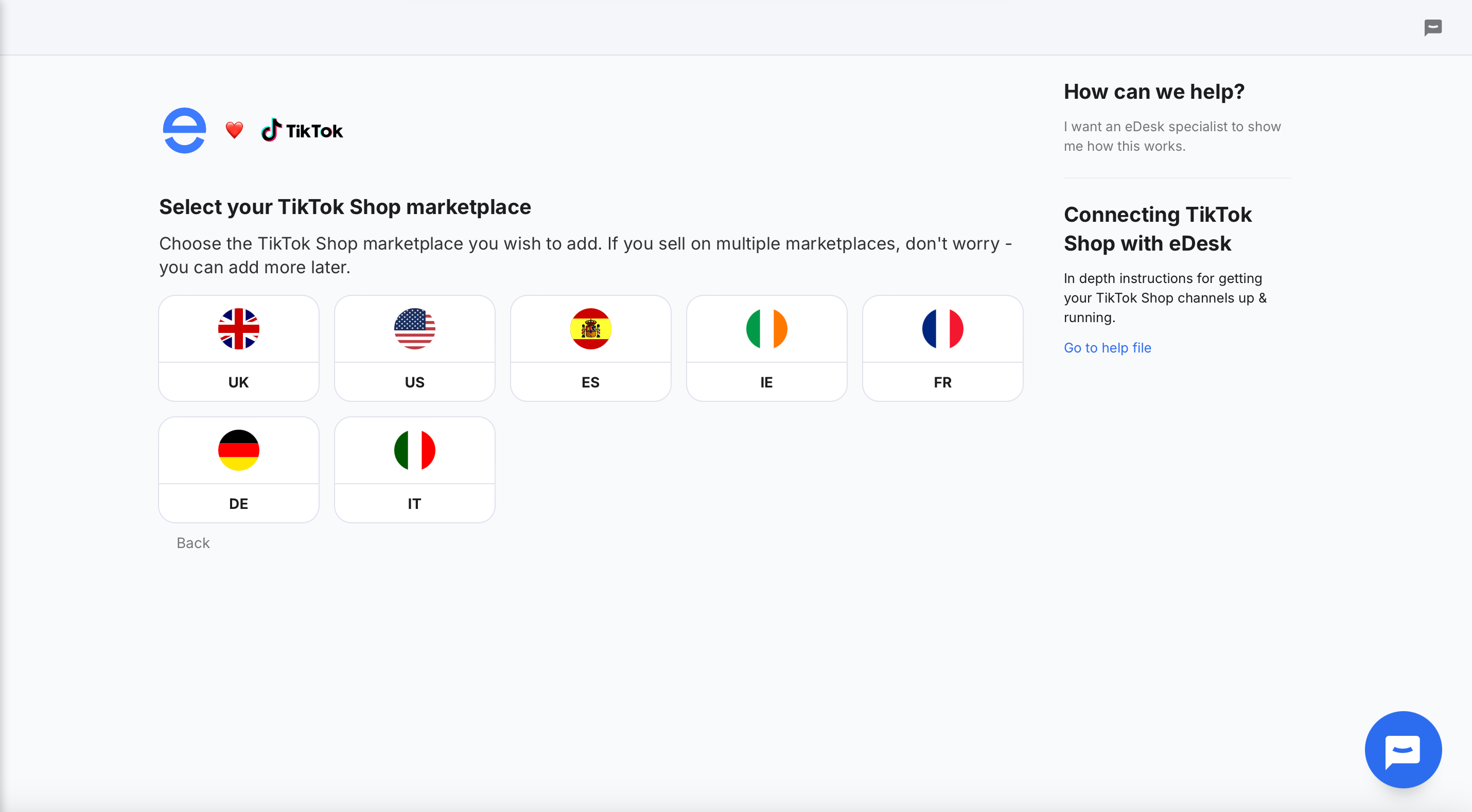
- Select Authorize eDesk.
 Next, you'll be redirected to your TikTok Shop account, where you will complete the process.
Next, you'll be redirected to your TikTok Shop account, where you will complete the process. - Login to TikTok Shop.
- The 01 Select account type tab is displayed. Select the Account Type.

- The 02 Install tab is displayed. Complete the form and select Confirm to install.

- The 03 Authorize tab is displayed, showing a confirmation message.
 eDesk is now authorized to securely copy the store's orders from the past 3 months and display them in the Orders tab for permissioned users in your organisation.
eDesk is now authorized to securely copy the store's orders from the past 3 months and display them in the Orders tab for permissioned users in your organisation.
If an error occurs that stops you from authorizing eDesk, you can get help from our friendly team here.
Well done, set up is complete! Repeat the steps for all of your TikTok Shop stores.
03 Using eDesk to support your TikTok Shop customers
Now, you and other permissioned users in your organisation can start supporting the customers of your TikTok Shop stores through eDesk.- Whenever your TikTok Shop stores receive a new order, it will appear on your Orders page.
- Whenever your TikTok Shop stores receive a customer message for a new topic, it will appear in your Mailbox as a new ticket. The ticket will contain the customer's message, details of any related order, any actions taken by your team including replies, internal notes, and external emails, any follow-up messages from the customer, and other useful information relevant to the customer's order and message.
04 eDesk Permssions for TikTok Shop
The permission to action Cancellations, Refunds, Returns, and Replacements in eDesk is called TikTok Shop Adjustments and is only available to eDesk Admins and Team Leaders by default.
An Admin will need to change a User's Role or create a Custom Role to grant the TikTok Shop Adjustments to other agents.
For more on creating a Custom Role, click here.
05 Additional notes on TikTok Shop
Immediate sync
- All decisions made in eDesk are immediately synced to TikTok Shop, so buyers see updated statuses instantly.
Reference TikTok Shop Policies
-
Different product categories may have varying timeframes and criteria.
-
Sellers should familiarize themselves with their own TikTok Shop policy settings to handle buyer requests accurately.
Further Reading
To learn more about TikTok Shop cancellations and returns in eDesk, click here.To learn how to connect Facebook with eDesk, see here.