Connecting your ManoMano account to eDesk will allow your ManoMano messages, orders, and order information to flow directly into eDesk.
All messages will continue to be delivered to your ManoMano account and it will also update when you send messages from eDesk.
Before you start
- You’ll need an Admin login to eDesk. If you don’t have an Admin login, you can request one from an Admin user within your business.
- You'll need a ManoMano seller account. To find out how to create one, see here.
01 How do I connect ManoMano in eDesk?
- Go to the App Store and select the ManoMano tile under Marketplaces.

- The App page for ManoMano provides an Overview of how the channel works with eDesk.

- Select Install App to go ahead and install the ManoMano App in eDesk.

- Select Authorize eDesk.

This opens the Connect your ManoMano store page.
02 Connecting your ManoMano account
-
Next, we show you how to get your API key and Seller Contract ID for eDesk from ManoMano. eDesk will use this key to unlock access to the ManoMano account that belongs to your Seller Contract ID, so that your eDesk account can receive order information from your ManoMano account.
In the Connect your ManoMano store page, select the ManoMano link to open ManoMano in a new browser tab.
-
In ManoMano, login and go to Settings > API keys.
-
Copy your Seller Contract ID.
-
Jump back to your eDesk window, and paste your Seller Contract ID into the Seller Contract ID field.
- Return to ManoMano and select Create API key.
-
Give a name to the new API key. We suggest you call it "eDesk".
-
Select Generate API key.
-
Copy your API key.
-
Go back to eDesk and paste your API Key into the API Key field.
-
In eDesk, select Next. You should see a message that says you've successfully connected eDesk and ManoMano.
If you see an error, please repeat steps 2 to 9. Any further problems, contact the eDesk team who are always ready to help. - Next, you need to set up mail forwarding so that the messages your customers send to your ManoMano account will appear in your eDesk Mailbox.
- Follow the instructions in this help file (in step 2, select the ManoMano channel).
- Once this is complete, eDesk is ready to receive your ManoMano orders and customer messages. Job done!
03 Where do I see data from ManoMano in eDesk?
Now that your ManoMano store is connected to eDesk, eDesk will import data directly into your eDesk account.
You will be able to see all your buyer messages on the Mailbox page:
 You will see the relevant ManoMano order details and customer information on the right-hand side of every single ticket:
You will see the relevant ManoMano order details and customer information on the right-hand side of every single ticket:
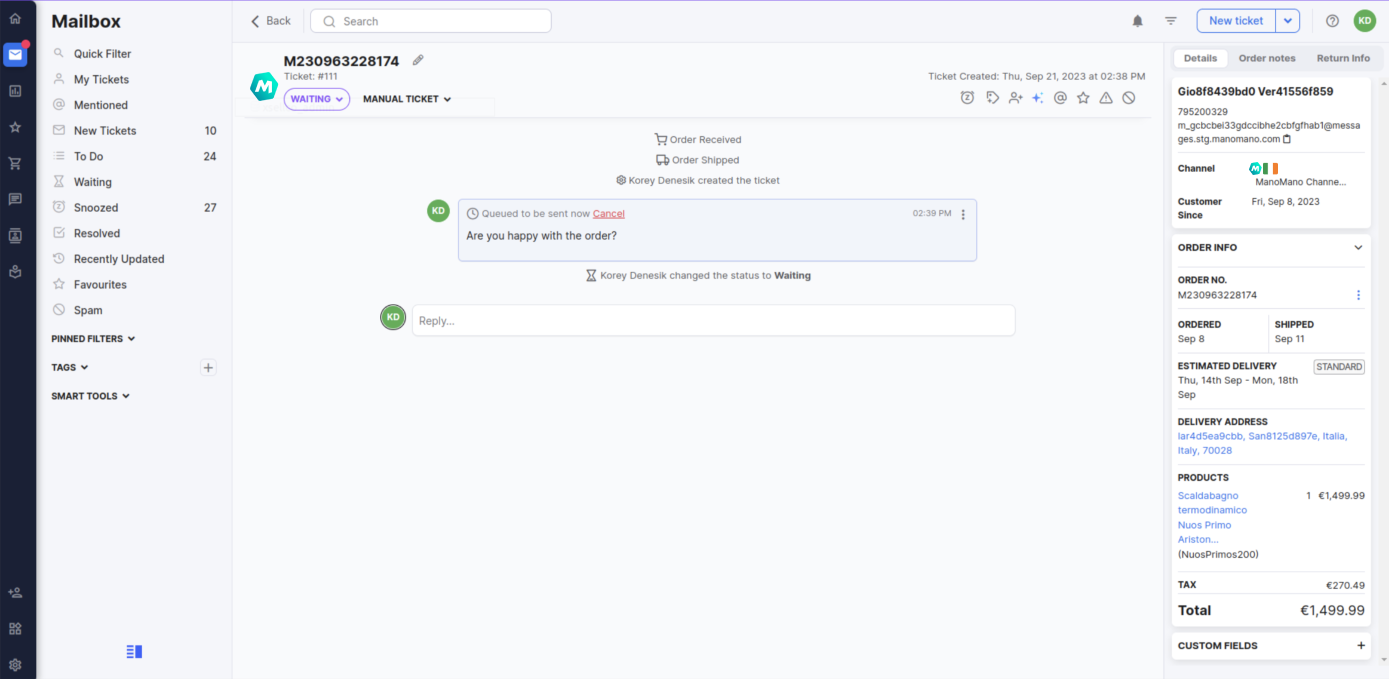 And you'll also see all your ManoMano orders together on the Orders page:
And you'll also see all your ManoMano orders together on the Orders page:

Note: The Orders page checks for new ManoMano orders every 30 minutes.
Further Readings
If you would like to find out more about connecting Amazon with eDesk, click here.
If you would be interested in learning more about connecting eBay with eDesk, click here.