To make it easier for you to navigate through all of these, we gathered them into an App Store within your eDesk account.
Before you start
- You’ll need an Admin login to eDesk. If you don’t have an Admin login, you can request one from an Admin user within your business.
01 Where is the App Store in eDesk?
It's really easy to access the App Store within eDesk, simply follow the instructions below:-
Check the left-hand sidebar on your screen.
-
Click on App Store at the bottom.

-
You're now on the App Store space in eDesk.

02 What apps are available?
The store will showcase all the apps that you can choose to connect your eDesk account with. There's a wide range of different categories to choose from:-
Marketplace apps: Amazon, eBay, Walmart, etc.
To find out more, click here. -
Webstore apps: Shopify, Magento, BigCommerce, etc.
To find out more, click here. -
Support Email apps: Outlook, Gmail, Yahoo, etc.
To find out more, click here. -
Social Media apps: Facebook, Instagram, Twitter, etc.
To find out more, click here. -
Automation & Management apps: Skubana, Linnworks etc.
-
Tracking & Shipping apps: Aftership, Shipstation, etc.
-
Reporting apps: Volocommerce, etc.
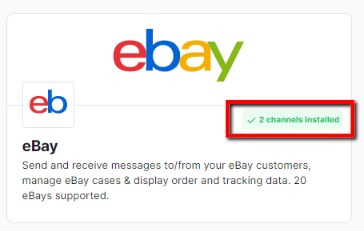
03 How to install an App?
To install an app from the App Store, you simply need to:-
Click on the App you're looking to install in your eDesk account.

-
You'll be brought to a screen where you can learn more about this App, how it works, and what are the benefits of using it.

-
You'll find relevant help articles that will help you go even further after installing this App.

-
Click on the blue Install App button on the right-hand side.

-
You will then be brought to the Channels screen where you can add the apps by following the instructions on-screen.
04 How to search for a specific App?
All the apps available to connect with eDesk will be displayed on the App Store. There are different ways to search for a specific app.- Use the top search bar: you can search directly using the app's name.
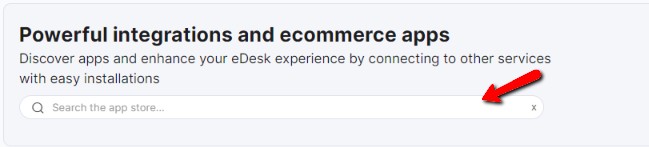
- Use the Discover section: on this screen, you can check the Most Popular apps - a list of the top integrations installed by all eDesk users or Featured apps - a list of integrations that we as a business could choose to feature.
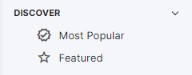
- Use the Categories section: you can search within the different categories for the integrations you're most interested in.
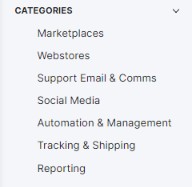
- Didn't find what you were looking for? Let us know by scrolling at the bottom of the page! We're working hard to add more apps with eDesk.
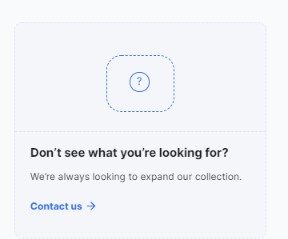
You can then fill a form to send a request directly to our Product Team.
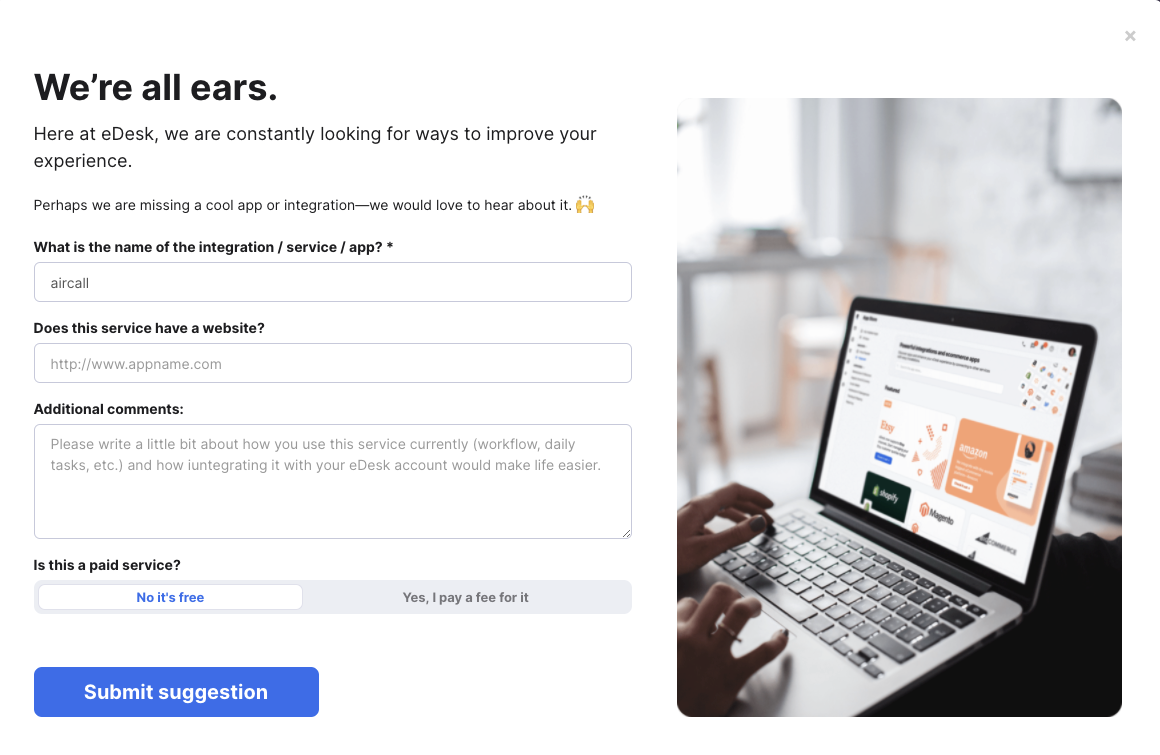
Further Readings
If you want to learn more about connecting channels in eDesk, click here.
Interested in learning more about making feature requests? Click here.