This support article will guide you on the next steps that are required to set up your eBay mailbox so you'll be able to send and receive messages in eDesk if you already have an existing Feedback/Repricer account. Your customer messages will continue to be delivered to your eBay message center also, and it will also update when you send messages from eDesk.
This help file will guide you on how to finish the mailbox set up in Settings.
Before you start
-
You’ll need an Admin login to eDesk. If you don’t have an Admin login, you can request one from an Admin user within your business.
01 Channel Settings
Setting up your eBay Mailbox is easy and quick, and requires just a few steps.
- Go to Settings → Mailbox Settings → Channels.

- Click on the eBay channel of your choice.
- Navigate to the Mailbox tab at the top and click on the Enable tick. Now you're all set!
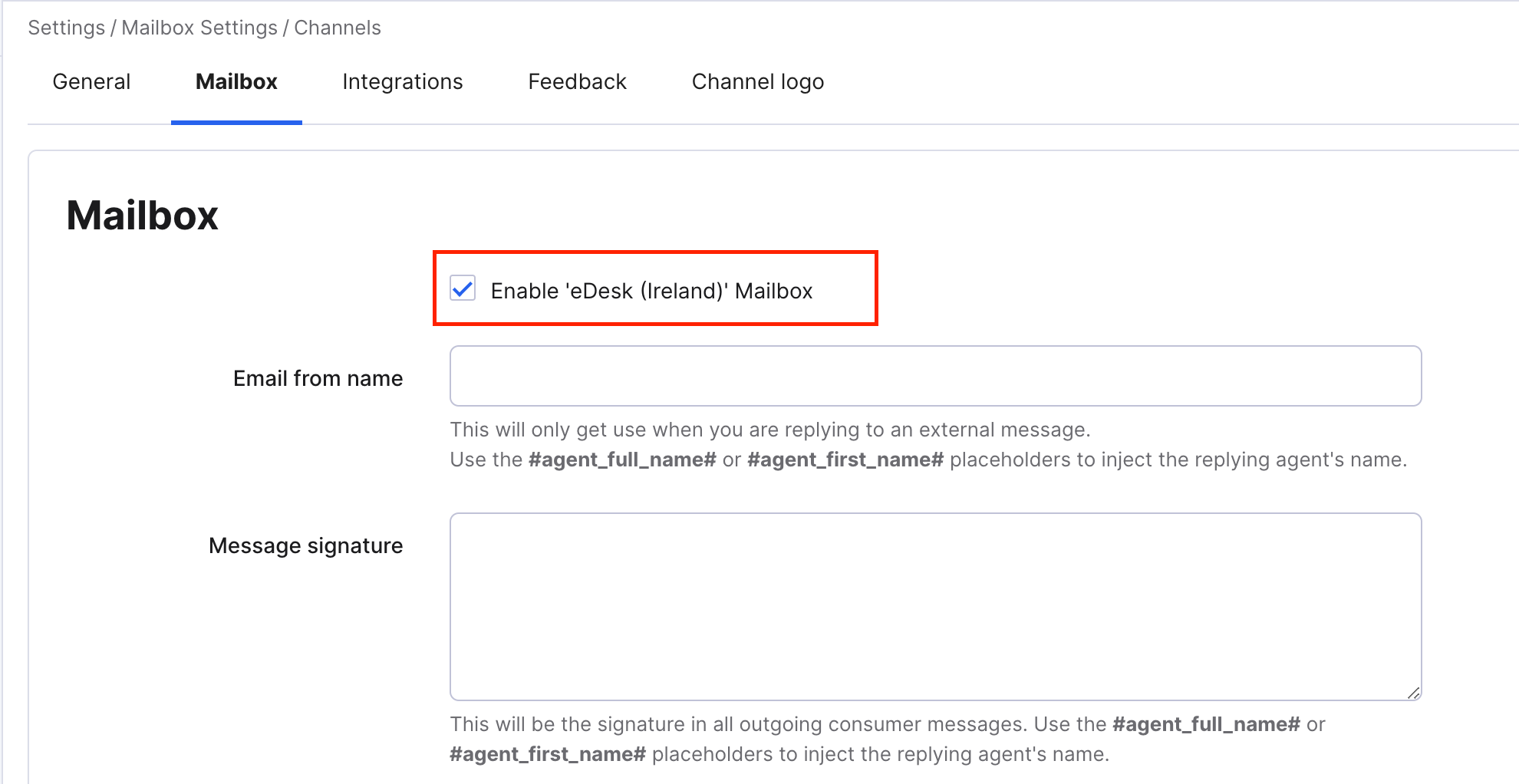
04 Where will I see my eBay messages and orders in eDesk?
You'll see your channel settings take effect in the Mailbox, where your buyer messages are listed as tickets.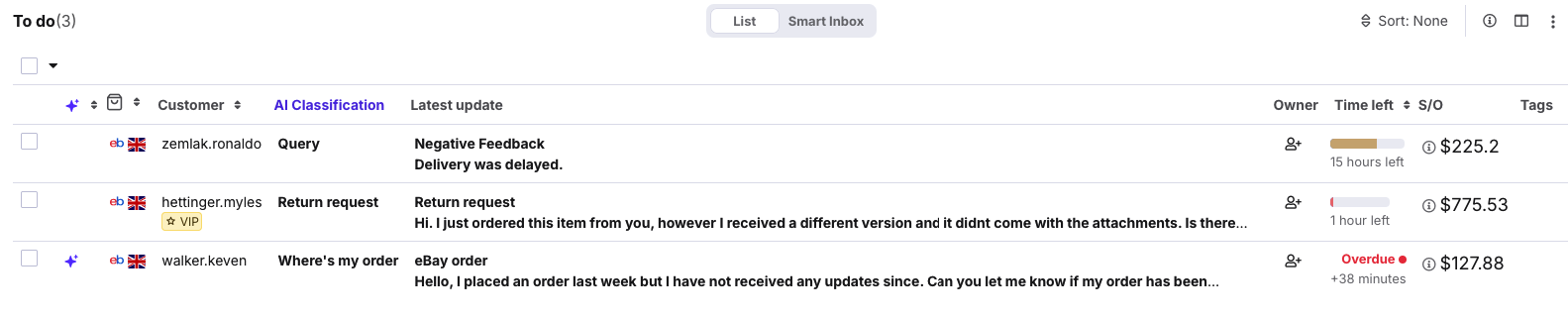
The relevant eBay data is shown in the right-hand side of each ticket.
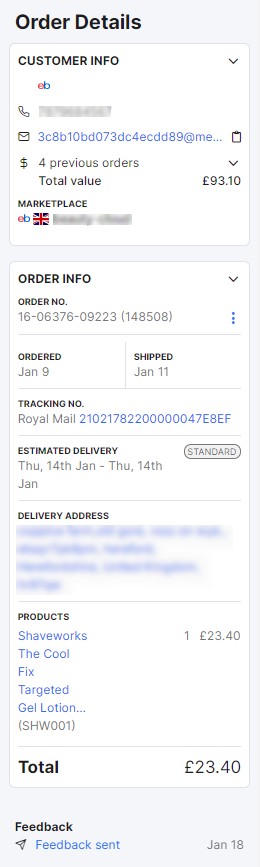
Go to the Orders page to see all your eBay orders.

Further Reading
If you would like to learn more about eBay return cases in eDesk, click here.
If you're interested in learning more about configuring your eBay channel settings in eDesk, click here.