eDesk makes it really easy for you to check your previous payments, resolve any issues, and access your invoices.
This help file describes the Receipts page in eDesk and explains how to access your invoices and review your payment history.
Before you start
- To see payment details, you’ll need an Admin login to eDesk. If you don’t have an Admin login, you can request one from an Admin user within your business.
Note: Did you know that you can save money by paying annually? Learn all about it here.
01 Accessing the Receipts page
- Ensure that you're an Admin user, which enables you to access the Billing section.
- Go to Settings → Company Settings → Receipts.

02 How do I view my payment history?
The Receipts page lists your invoices under three tabs:- Successful: Invoices where payment was successful.
- Failed: Invoices where payment failed. Learn how to resolve payment failures here.
- Pending: Invoices where payment is awaiting approval.
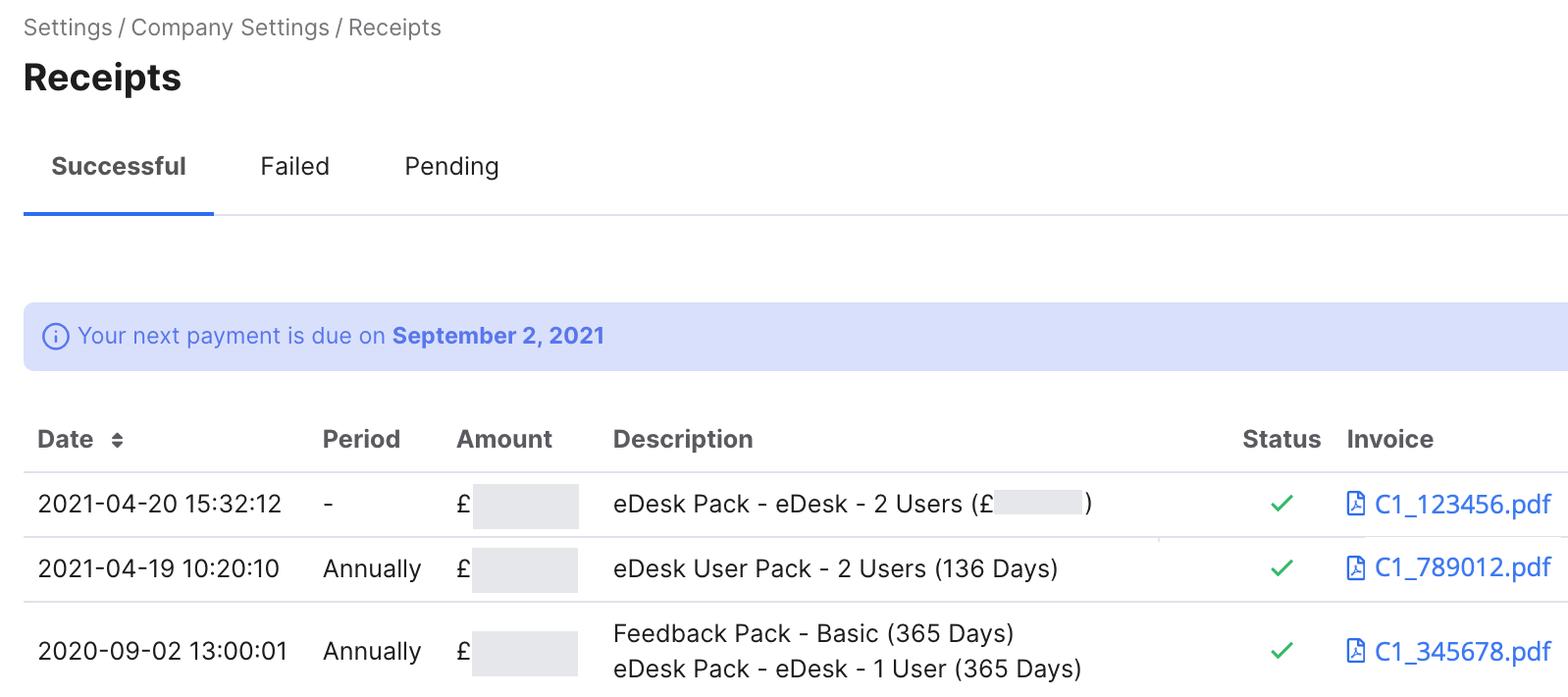
The invoices are listed in descending date order and the following details are shown for each invoice:
-
Date
The date the payment was taken on. -
Period
Indicates whether you paid monthly or annually. -
Amount
The amount you paid. -
Description
Indicates which plan you were subscribed to at the time of the payment. -
Status
Indicates whether the payment was successful or failed. -
Invoice
Allows you to download your invoice for review.
03 When is my next payment due?
Your next billing date is highlighted in blue above the invoice listing.
04 How do I access my invoices?
To download an invoice, select the blue PDF link in the Invoice column for the date you are interested in.
The invoice contains the following:
-
xSellco's Billing Address
xSellco is the company behind eDesk. -
Your Billing Address
The address you gave when entering your card details. If needed, you can change it in the Subscription page. Learn more here. -
Your Company's VAT Number
The VAT number you entered in Settings → Company Settings → Company → VAT number. -
The Products you purchased
To learn about the plans available with eDesk, see here. -
The Invoice Total
The amount you paid on this invoice.

You can also instruct eDesk to email invoices each month to your Admin users in Settings > Company Settings > Billing.
Further Reading
Find out more about payment failures and how to resolve them here.
Interested in learning more about eDesk's subscription plans? See here.