Online businesses grow fast, and having the ability to easily upgrade or modify your subscription is essential.
This guide will walk you through the eDesk Subscription page and how to make changes quickly and efficiently.
Before you start
- You’ll need an Admin login to eDesk to see payment details. If you don’t have an Admin login, you can request one from an Admin user within your business.
Note: Did you know that you can save money by paying annually? Scroll down for more details.
01 Where is the Subscription page?
- Ensure that you're an Admin user to access the Billing section.
- Go to Settings → Company Settings → Subscription.
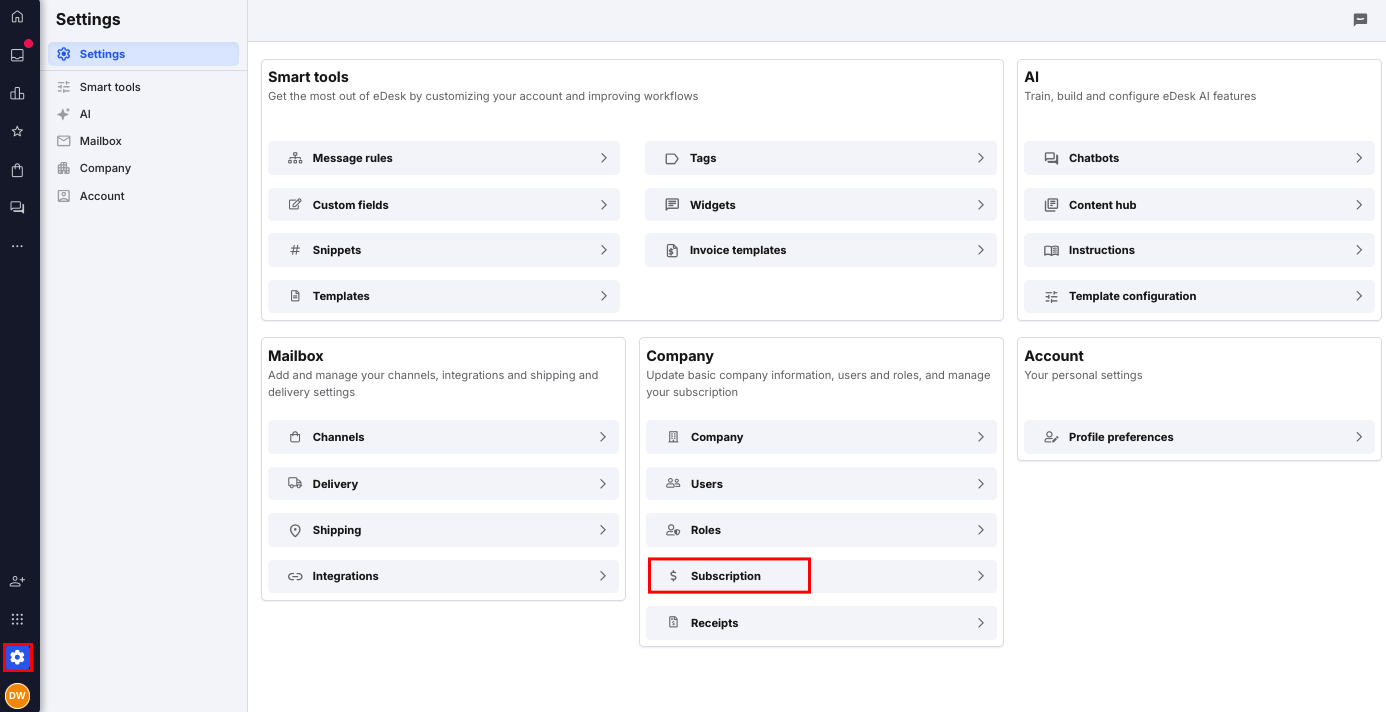
02 Choose your Plan
This section of the Subscription page will allow you to choose the eDesk plan for your account. Learn about eDesk plans here.eDesk Plan & Team
- Choose your plan - Essential, Growth or Professional. If you want a Custom plan, contact our sales team.
- Select the number of Users you need. You’ll be charged per user and can add as many as required.

Add-ons
- Add features like AI Assist, WhatsApp, eDesk Talk, Translations, Feedback, or AI Automation.
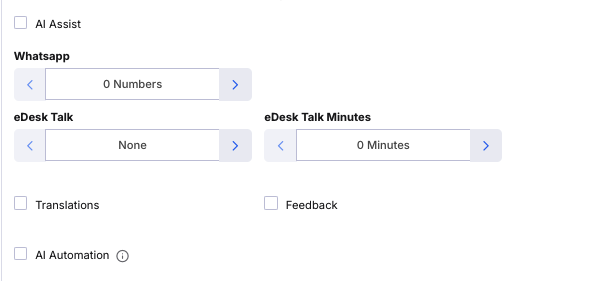
- The Billing Summary updates in real time as you add features.
Payment Type
- Choose annual payments to save money or opt for monthly billing for flexibility.

03 Payment Details
Enter your payment details to sign up for eDesk:-
Contact Name: your full name or company name.
-
Address: your full address including postcode and country.
-
Phone Number: a phone number you can be reached on (mobile or landline).
-
VAT number (EU only): if applicable.
- Card Details: eDesk accepts VISA, Mastercard or Amex.

Note: if your card details expire, you will be able to update them on this same screen.
eDesk doesn’t store credit card information - payments are securely handled by Stripe Payments.
04 Billing Summary
The Billing Summary provides a detailed overview of your subscription, including:
- Your chosen plan.
- The number of users.
- Selected add-ons.
- Your payment type (monthly or annual).
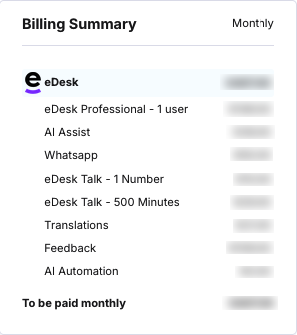
You’ll see a breakdown of costs for each item and the total monthly amount at the bottom.
This section ensures you know exactly what you’re paying for!
Note: Remember, AI Automation charges, being usage-based, are applied at the end of the month. Learn how to apply a limit to your Automation charges here.05 Viewing your Payment History
- Your payment history is always available in Settings > Company Settings > Receipts, where you can also view and download invoices and see when your next payment is due. Learn more here.
- You can also choose to receive invoices by email by enabling this in Settings > Company Settings > Billing.
Further Reading
If you want to find out more about eDesk Subscription plans, see here.Interested in learning more about payment failures and how to resolve them? See here.