Linnworks is an Inventory Management software that helps e-commerce sellers grow their business.
eDesk’s Linnworks app allows you to view order information from Linnworks & add notes on order-related tickets inside eDesk.
Before you start
- You’ll need an Admin login to eDesk. If you don’t have an Admin login, you can request one from an Admin user within your business.
- You'll need a Linnworks account. If you don't have one already, you can create a Linnworks account.
01 How to connect Linnworks in eDesk?
- Go to the App Store and click the Linnworks tile.
- The App Store page for Linnworks provides an Overview of how the channel works with eDesk, and an Installed Channels tab will also be shown if you already have an app for a Linnworks account installed. Click Install App to go ahead and install a new Linnworks account.
- The Integrations page in Mailbox Settings is opened. Select Linnworks and 'Click here' to retrieve your Linnworks eDesk APP token.
- You will be redirected to your Linnworks account.
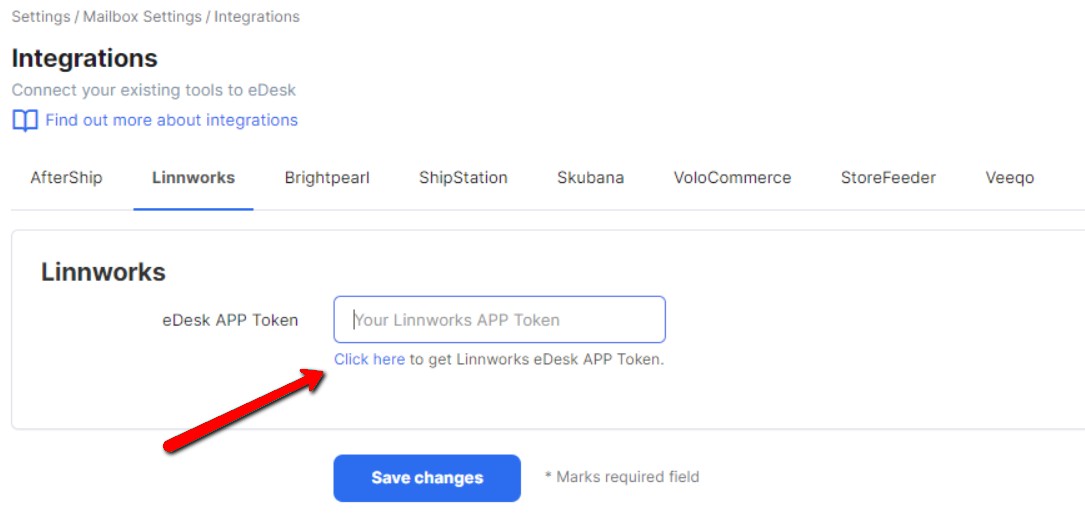
02 Authorising eDesk
After that, you will be asked to authorize eDesk to access your Linnworks account. Log into your Linnworks account.
- Click Install.
- You will then see your APP Token code.
- Copy your APP token and paste it into the APP Token field within eDesk and click Save changes.
- Your Linnworks account has now been connected!
Note: If you have multiple Linnworks accounts, you will know the Order ID Prefix and this must be added per channel.
Go to Settings → Channels → Select the channel → Integrations.
Enter the channel-specific Order ID Prefix.
03 Where do I see data from Linnworks in eDesk?
- Open a ticket with an order attached.
- From within a ticket, select the ellipsis next to the order number, from the menu on the right of the screen.
- Click to Show Linnworks order details.
.png)
The product details will then pop up on the screen, allowing you to see all the data.
.png)
04 Collaborate Better with ‘Internal Notes’
Internal notes in eDesk will be pulled into Linnworks, so you can streamline your communication process with updates on products, customer feedback, and any other relevant information.
The transfer of notes will speed up team workflow by removing the need to log into multiple databases to share knowledge resources. Simply log into one interface, rather than doubling up on work. More about internal notes
Further Readings
Find out more about connecting AfterShip with eDesk
Learn more about connecting Shipstation with eDesk