Aftership is a Tracking Solution for eCommerce Businesses that provide effortless tracking and proactive delivery updates.
Connecting your Aftership account will allow the tracking data for all your orders to flow directly into eDesk.
Before you start
- You’ll need an Admin login to eDesk. If you don’t have an Admin login, you can request one from an Admin user within your business.
- You'll need an Aftership account. To find out how to create one, click here.
01 How do I connect Aftership in eDesk?
To pull information from Aftership we need to create an 'Aftership API Key'. To get this API Key, simply follow the instructions below:
1. Log into your Aftership account.2. Click on Settings then select API.
3. Fill in the details as follows:
- Description - Give the API Key a name or description. For example eDesk.
- Application - Select 'API'.
5. Your new API key will then appear in the box below.
6. You can then highlight and copy this key.
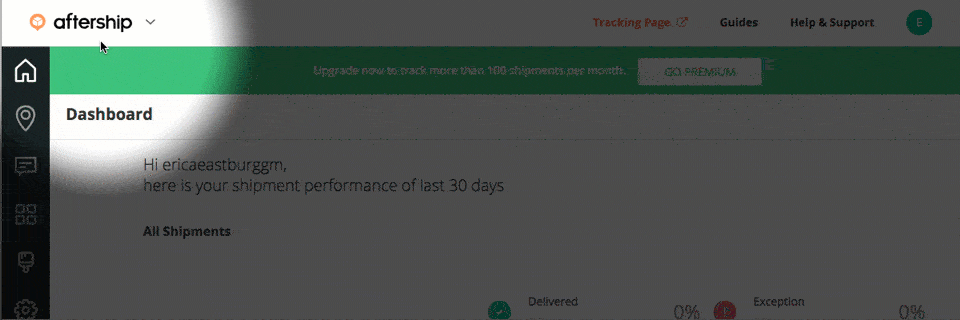
02 Updating the API in eDesk
Now that you successfully retrieved your API details, you will need to input them into your account.
1. Go back into your eDesk account.2. Go to the App Store and click the Aftership tile.
3. The App Store page for Aftership provides an Overview of how the channel works with eDesk, and an Installed Channels tab will also be shown if you already have an app for an Aftership account installed. Click Install App to go ahead and install a new Aftership account.
4. The Integrations page in Mailbox Settings is opened showing the Aftership tab.
5. Paste your API key in the field.
6. Once this is done, click Save Changes.
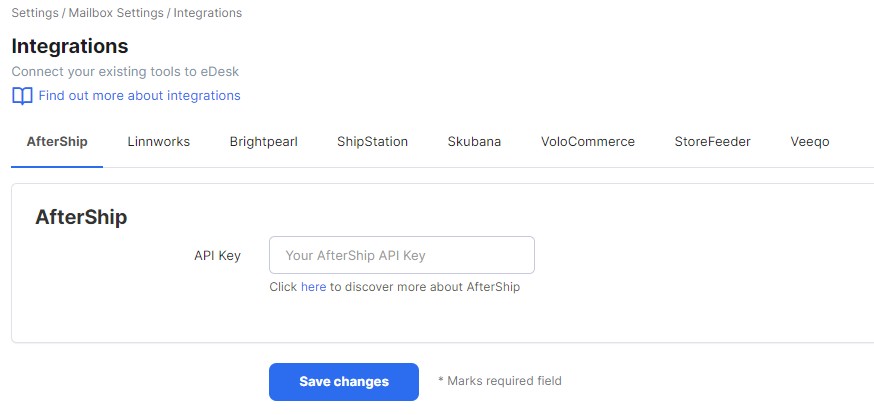
03 Where do I see data from Aftership in eDesk?
Now that you successfully connected your Aftership account, we will import tracking data directly into your eDesk account.You will see the Aftership tracking data on the right-hand side of every single ticket:
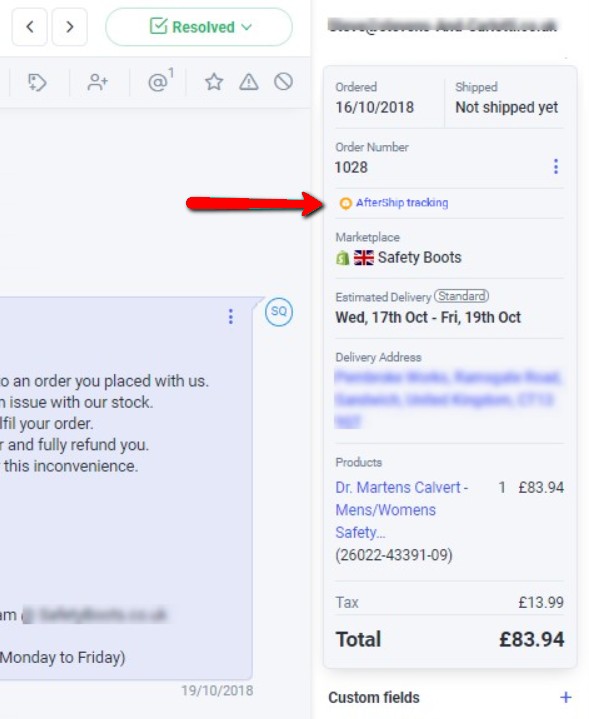
Further Readings
If you would like to find out more about connecting ShipStation with eDesk, click here.
If you would be interested in learning more about connecting Linnworks with eDesk, click here.