By enabling two way communication via WhatsApp, you are giving your customers a convenient, reliable, and familiar way to contact you via an app most people use on a daily basis.
This help file will guide you through connecting WhatsApp with eDesk.
Before you start
- You’ll need an Admin login to eDesk. If you don’t have an Admin login, you can request one from an Admin user within your business.
- Have you already set up a WhatsApp channel in eDesk?
Connecting eDesk to WhatsApp requires use of a third-party business platform that is an xSellco partner. Prior to June 2025, this business platform was 360 Dialog, with which xSellco partnered in order to empower our clients to connect eDesk with WhatsApp. Since end of June 2025, that third-party business platform is Meta, the owner of WhatsApp. If you connected eDesk to WhatsApp before the end of June 2025, then you will need to set up your WhatsApp channel again. See section 04 of this help file for instructions.
01 How do I connect WhatsApp?
1. First, go to the App Store and click the WhatsApp tile in the Support Email & Comms category.
The App page for WhatsApp provides an Overview of how the channel works with eDesk.
2. Then click Install App on the right-hand side of the screen to continue.

Now, you'll see a Connecting WhatsApp to eDesk page.
3. Read the information here and then select Authorize eDesk.
4. A Meta window opens.
- If you are already logged into Facebook in this browser, you will now be asked for permission to connect your Facebook account to eDesk. Select Continue as [your Facebook account name] to proceed.
- If you want to use a different Meta account, select Log into another account and follow the instructions on screen.
- If you are not logged in to Facebook currently in this browser, log in.
Select Get started.
6. A Fill in your business information page opens.
Enter your Business Portfolio, Business Name, Website, and Country.
Select Next.
7. A Create or select your WhatsApp Business account page opens.
Select the Choose a WhatsApp Business account field to display a list and choose the business account you want to use.
Select the Create or Select a WhatsApp Business Profile field and choose an existing business profile or create a new one. If you choose to create a new one, this will open a window that allows you to:
- Enter a Business account Name, WhatsApp Business Display Name, and Category. Select Next.
- Then enter a phone number, to which Meta will send a verification code. Enter the verification code.
8. A page opens that allows you to review the details you've entered. If you're happy with them, select Continue.
9. You'll now see a Connecting your account message.
If successful, this will be followed by a confirmation message that reads You're now ready to chat with people on WhatsApp.
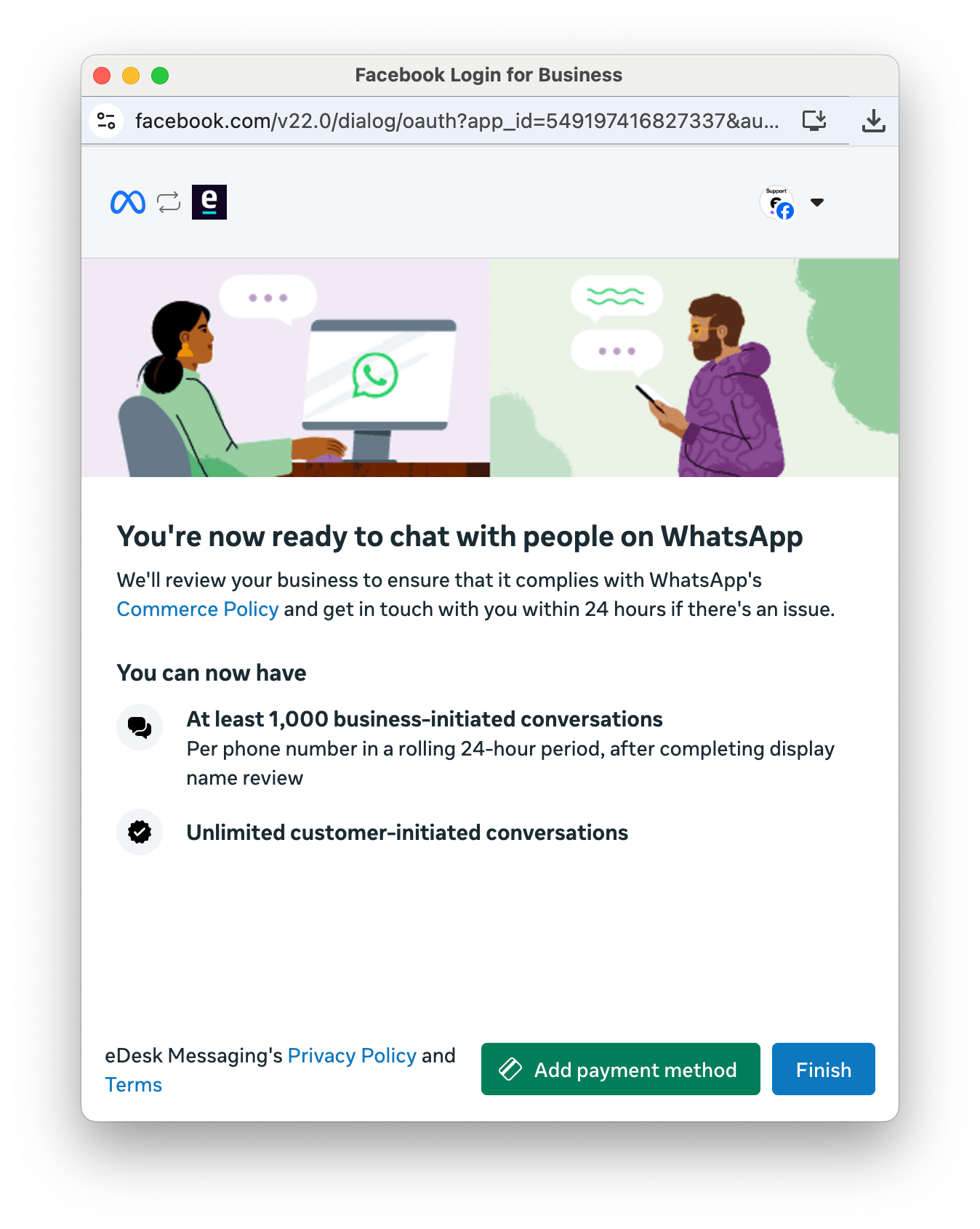
10. Important: You will need to set up a valid payment method before you can send any messages through the WhatsApp channel. If you don't set it up during this process, message sending will fail. Read more about WhatsApp pricing here. Select one of the following:
- Add Payment Method
This opens a new page to add payment details to your current/new WhatsApp Business account.
The eDesk WhatsApp onboarding will automatically complete the process. - Finish
Skips payment setup and proceeds to complete the process.
11. You'll now see a Connect your phone numbers page in eDesk. Select your WhatsApp verified phone number in the Add your phone number field. Select Next.
12. Now you'll see a Congratulations, WhatsApp is set up for eDesk page displayed in eDesk.
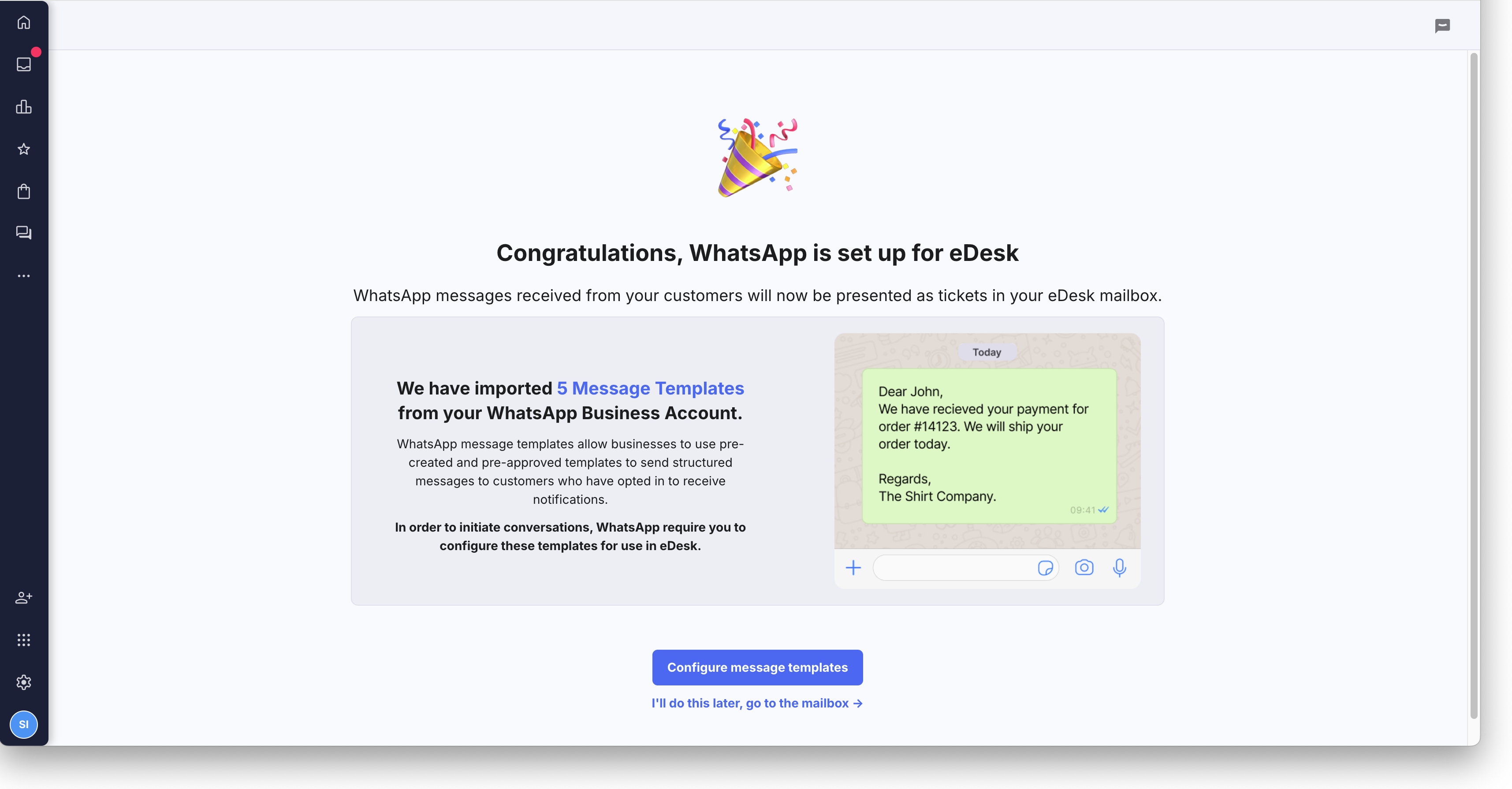
This means the channel has been created successfully. If you have added a payment method in your WhatsApp Business account, you can now start supporting your customers via WhatsApp.
Note that eDesk imports five out-of-the-box Message templates from WhatsApp that you can start using straight away. Select Configure message templates to add further message templates. We'll walk you through the steps in section 03 of this help file. Alternatively, select I'll do this later, go to the mailbox to view your Mailbox without setting up further templates.
02 Supporting your customer via WhatsApp
There are two ways to support your customers via WhatsApp:Reactively
The customer contacts you via WhatsApp and a new ticket is created in eDesk.
To view the message, open the ticket. You can either enter your response in the reply box or select a WhatsApp template. We explain templates and their set up in section 03 of this help file. Any subsequent messages from the customer will be displayed in this ticket.
Proactively
If the customer has opted in to receiving messages, you can contact them via WhatsApp from eDesk even if they have not contacted you first. To do this, you must use an Active WhatsApp template for the message. You are not allowed to type in your own message when initiating the conversation.
03 Setting up custom message templates
Templates allow you to proactively send a message to the customer via WhatsApp and reply to your customer's WhatsApp messages quickly:- When you reply to a customer message via the WhatsApp channel, you can either type your own response into the reply box or you can select one of the WhatsApp templates that are listed at the top of the reply box.
- When you initiate a message to a customer via the WhatsApp channel, you must use one of the WhatsApp templates.
Templates for WhatsApp are different to the templates you can create in eDesk. You cannot use your regular eDesk templates for messages sent via the WhatsApp channel. WhatsApp templates are created and stored in your WhatsApp Business account, but are imported into eDesk so that you can use them in your customer messages.
WhatsApp templates must go through an approval process in which a WhatsApp moderator will review and approve the templates. Approved templates have an Active status in WhatsApp for Business. Only active templates are imported into eDesk, and eDesk will check for new active templates in your WhatsApp Business account on a daily basis so that you can use them in eDesk.
You can create your own custom templates in WhatsApp for Business, and use eDesk snippets in these templates to personalize your message automatically. Learn all about snippets here.
Meta provide instructions for creating new WhatsApp templates here. To add snippets, select Add variable, which adds a variable at the point at which your cursor is positioned in the Body field. WhatsApp variables are represented as numbers enclosed in double curly brackets:
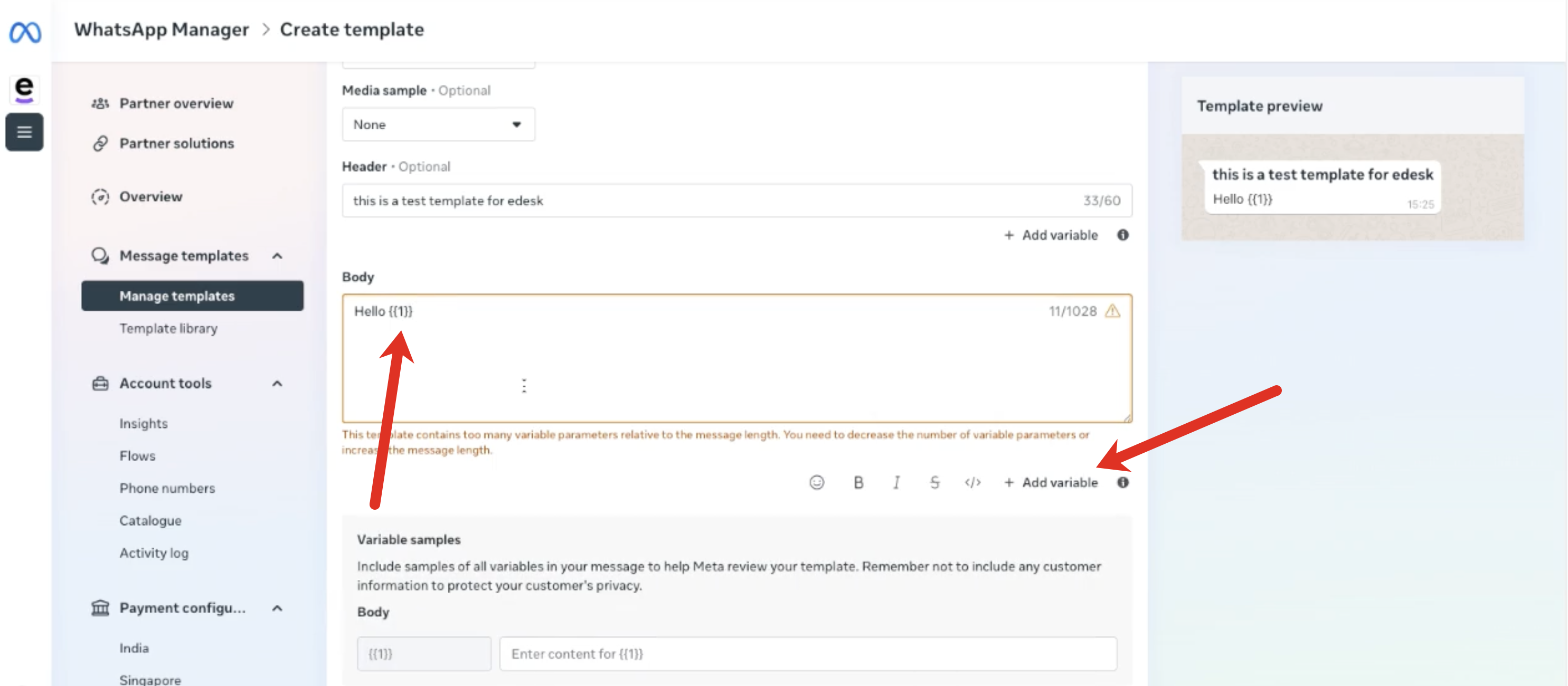
When you add a variable, you must complete the fields in the Variable samples section that are displayed dynamically below the Body field. Enter a sample value for the variable. This is used when the template is being reviewed for approval. For example, if variable 1 will be a name, enter something like Customer Name, or John Doe etc.
Complete the rest of the fields and save your template.
Once the template is Active, eDesk will sync it so that you can then select it from the list in the reply box. The first time you use a template to send a message to your customer, eDesk will ask you to match the variables with the appropriate snippets in eDesk.
To do this:
1. Go to your Mailbox and open a ticket from the WhatsApp channel.
- Select the Template field in the reply box to display a list of WhatsApp templates.
- Select the template you want to use.
If the template includes any variables, you'll see a warning message below the reply box, which explains that you must configure the template, i.e. match the WhatsApp variables with eDesk snippets. It includes a Configure link.
2. Select Configure.
The template settings page opens in a new tab. In the Message, Language, and Variables section, you'll see your template, and below it, three columns:
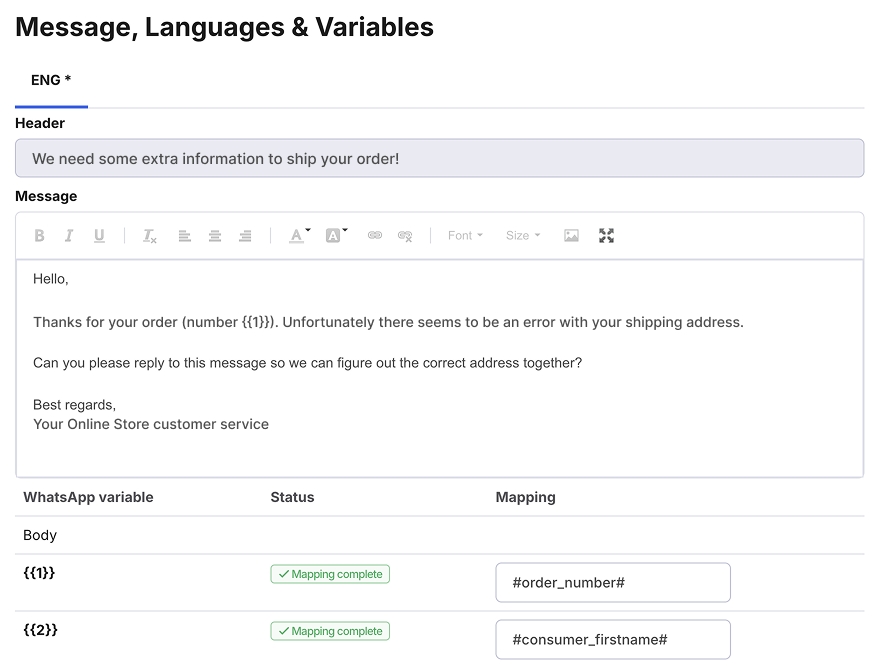
- WhatsApp variable
Lists the WhatsApp variables. - Status
Mapping required means you must match this WhatsApp variable with an eDesk snippet.
Mapping complete means that the WhatsApp variable has been matched with an eDesk snippet. - Mapping
This is where you will enter the snippet.
3. In the Mapping column, type #. This will display a list of all snippets. Select the snippet you want to match.
For example, you might match WhatsApp variable 1 with the snippet #consumer_firstname#.
4. Repeat these steps for all WhatsApp variables that have a status of Mapping required.
5. Save your changes, and you'll see the status updated to Mapping complete for the variables you have matched.
6. Return to the ticket and re-select the template from the list of templates.
- Now you'll see that, instead of the variable, eDesk has inserted the relevant customer information for that snippet.
- For example, if you are messaging a customer named John, you'll see John instead of the WhatsApp variable if you have matched the WhatsApp variable with the snippet #consumer_firstname#.
Next time you select this template, you won't have to configure any templates as this has now been done.
04 Deleting a WhatsApp template from eDesk
You can delete a WhatsApp message template from eDesk so that it won't be included in the Templates list in the reply box inside a ticket. Note that this won't delete the template from your WhatsApp business account; however, once a template is deleted in eDesk, it won't be pulled into eDesk from WhatsApp during the sync.To delete a WhatsApp template from eDesk:
1. Go to Settings > Smart Tools > Templates and select the WhatsApp tab.
2. In the row for the template you want to delete, select the More Actions (three dots) button to display a menu.
3. Select Delete template.
4. Confirm you want to delete the template.
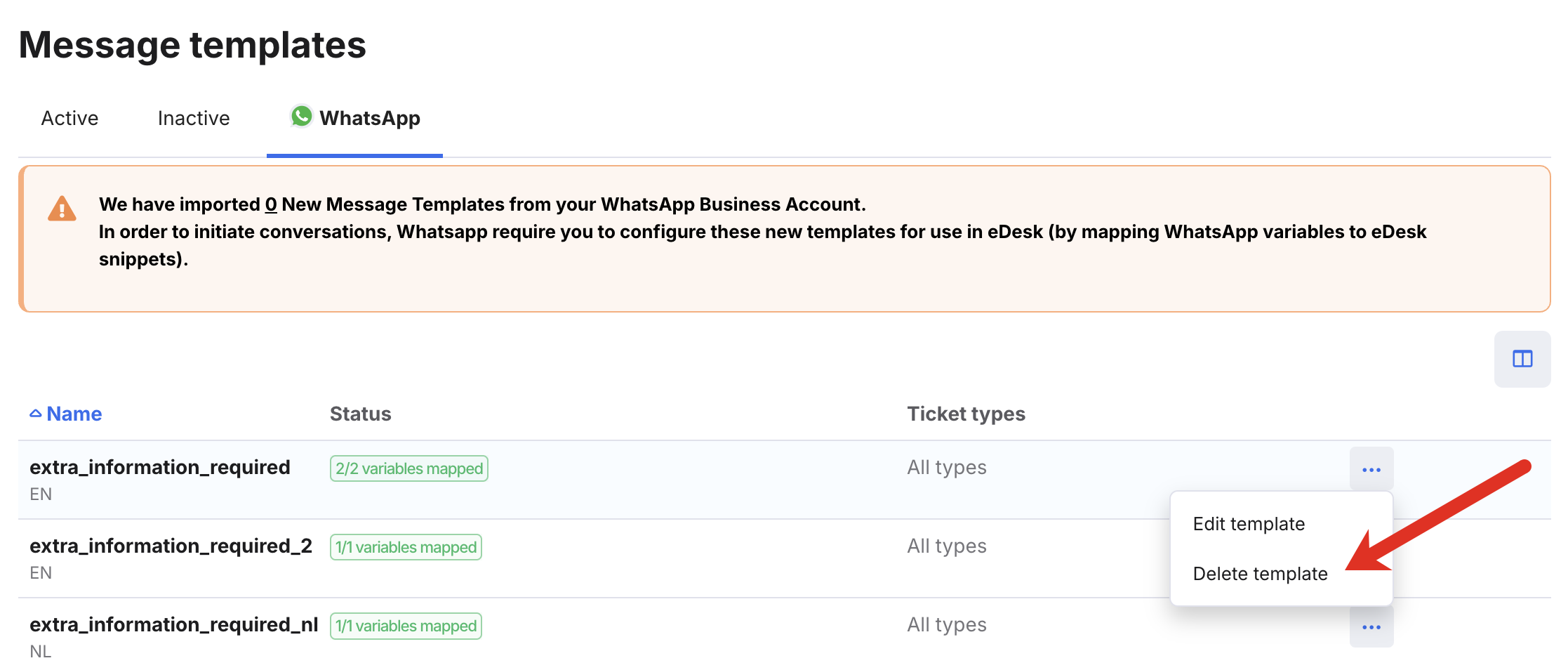
05 Have you previously created a WhatsApp channel in eDesk?
Connecting eDesk to WhatsApp requires use of a business platform that is an xSellco partner. Prior to June 2025, this business platform was 360 Dialog, with which xSellco partnered in order to empower our clients to connect eDesk with WhatsApp. Since end of June 2025, that business platform is now Meta Platforms Inc, the owner of WhatsApp. If you connected eDesk to WhatsApp before the end of June 2025, then you will need to set up your WhatsApp channel again so that Meta's business platform is used to connect eDesk to WhatsApp. In this section, we'll explain how to do that.1. Contact 360Dialog and open a request to unsubscribe your phone number.
2. When 360Dialog has completed this action, please notify eDesk.
The eDesk team will delete your existing WhatsApp channel (that used 360Dialog) and inform you when you can recreate the WhatsApp channel (that uses Meta). Then follow the instructions in this help file to recreate the channel.
Further Reading
Learn more about WhatsApp pricing here.