Connecting your Kaufland account will allow your messages, orders, and order information to flow directly into eDesk.
All messages will continue to be delivered to your Kaufland account and it will also update when you send messages from eDesk.
eDesk currently integrates with Kaufland DE, CZ, SK, PL, AT, FR, and IT.
Before you start
- You’ll need an Admin login to eDesk. If you don’t have an Admin login, you can request one from an Admin user within your business.
- You'll need a Kaufland seller account. To find out how to create one, click here.
01 How do I connect Kaufland in eDesk?
- Go to the App Store and click the Kaufland tile under Marketplaces. Or you can start typing Kaufland in the search bar to bring up the Kaufland options.

- Select one of the Kaufland marketplace regions we support. In this example, we will select Kaufland Czech Republic.
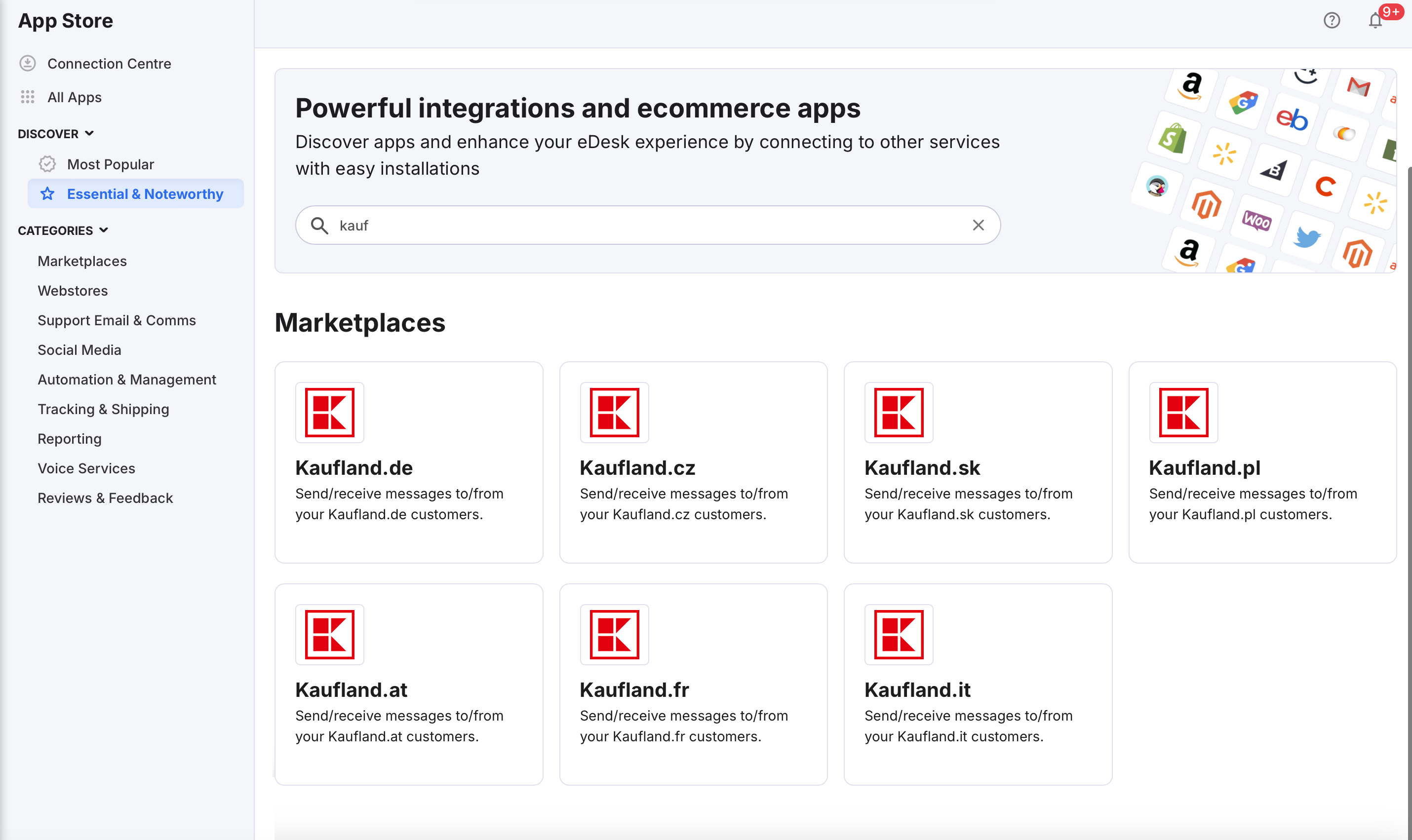

- The App page for Kaufland provides an Overview of how the channel works with eDesk.

- Click Install App to go ahead and install your Kaufland account.

- Click Authorize eDesk.
02 Connecting your Kaufland account
-
First, you will be asked to create a new profile for eDesk to give us access to your API settings.
Note: you can do this via this page here.

-
Next, you will be asked to enter your Client Key and Secret Key retrieved previously.

-
Once you entered your Authorization Key, press Next. You should now see a success page indicating that the connection is now successful!

03 Where do I see data from Kaufland in eDesk?
Now that you successfully connected your Kaufland store, we will import data directly into your eDesk account.
You will be able to see all your buyer messages on the Mailbox screen:
.png) You will see the Kaufland data related to each ticket on the right-hand side of every single ticket:
You will see the Kaufland data related to each ticket on the right-hand side of every single ticket:
.png) And you also will be able to consult all your Kaufland orders directly on the Orders screen in eDesk:
And you also will be able to consult all your Kaufland orders directly on the Orders screen in eDesk:
.png) Note: due to a limitation on Kaufland's API, if a customer orders multiple items from you they will be listed individually as separate order units. To find all the items you need to send to each customer, you will have to combine all of the order units that have the same id_order.
Note: due to a limitation on Kaufland's API, if a customer orders multiple items from you they will be listed individually as separate order units. To find all the items you need to send to each customer, you will have to combine all of the order units that have the same id_order.
04. Closing off Kaufland notifications in eDesk
With Kaufland tickets, if a ticket is closed off on the marketplace, Kaufland send a message to say '(Kaufland storename) has closed the inquiry". This then re-opens the ticket in eDesk.There is a Kaufland setting to deal with this in the Channel settings. Go to: Settings > Channels > click on your Kaufland channel > Kaufland details tab > tick 'Receive Kaufland closed ticket events'.
Ticking this will ensure the ticket remains closed in eDesk
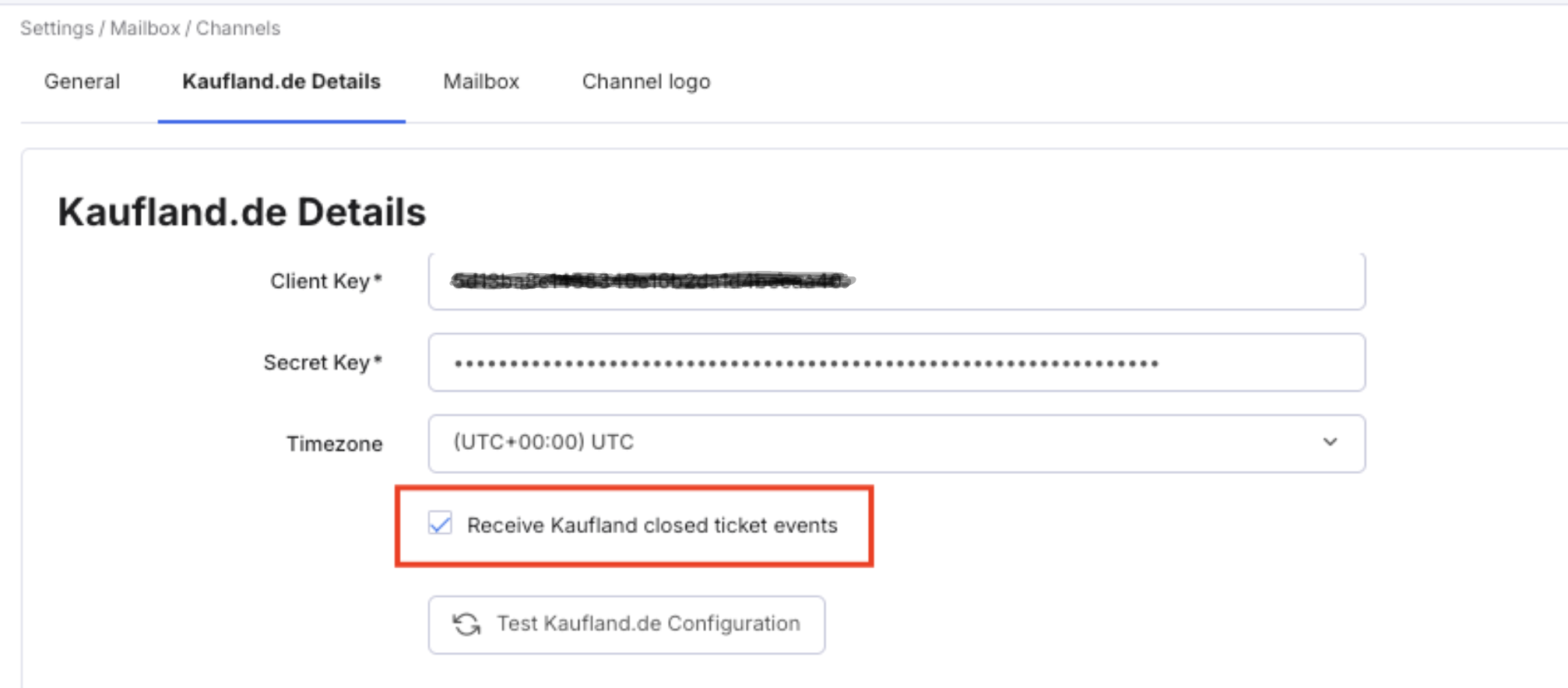
Further Readings
If you would like to find out more about connecting Amazon with eDesk, click here.
If you would be interested in learning more about connecting eBay with eDesk, click here.