FNAC Darty is one of the leading online marketplaces in France, specializing in entertainment and electrical products.
Connecting your Fnac or Darty account will allow your messages, orders and order information to flow directly into eDesk.
All messages will continue to be delivered to your Fnac or Darty account and it will also update when you send messages from eDesk.
Before you start
-
You’ll need an Admin login to eDesk. If you don’t have an Admin login, you can request one from an Admin user within your business.
-
You'll need an active Fnac Darty Pro Vendor account. See here.
01 How do I connect FNAC or Darty in eDesk?
You can connect Fnac or Darty to eDesk by following these instructions.- Go to the App Store and click the Fnac tile in the Marketplaces category. This tile also connects Darty to eDesk.

- The App Store page for Fnac provides an Overview of how the channels work with eDesk, and an Installed Channels tab will also be shown if you already have an app for a Fnac or Darty marketplace installed. Click Install App to go ahead and install a new Fnac or Darty marketplace.

- Click Authorize eDesk to start the setup process.
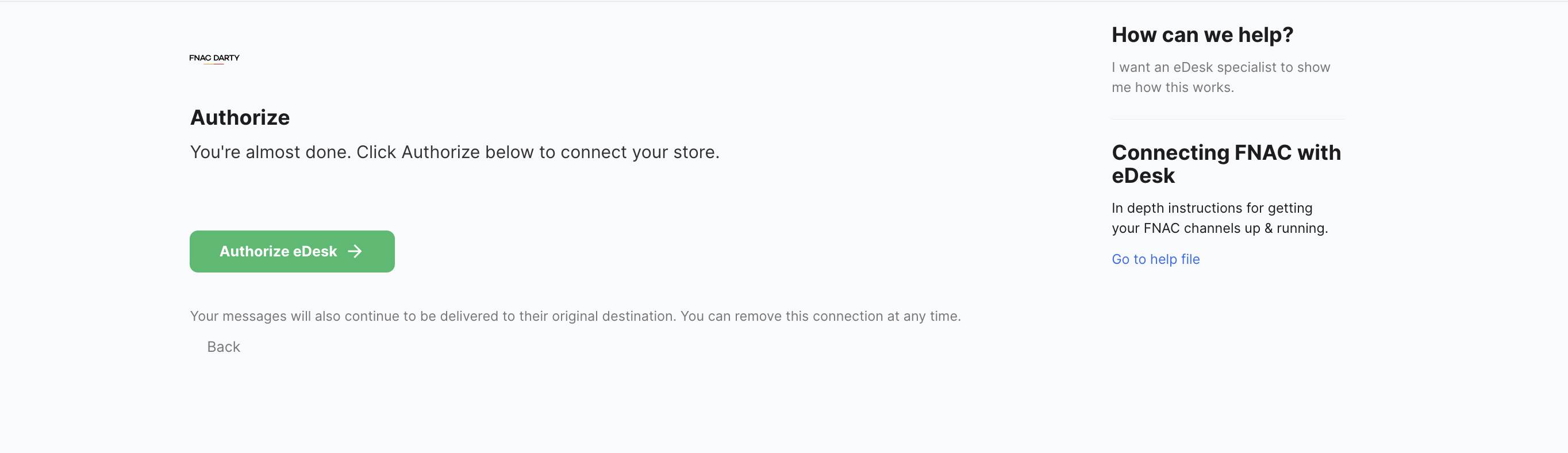
02 Connecting your Fnac or Darty account
-
First, you will be asked to enter your Fnac Darty Shop ID.

-
Once you entered your Shop ID, press Next to continue.
-
You will then be asked to enter your Partner ID and API Key.
-
When this is done, press Next to continue with the configuration.
03 Where do I see data from Fnac or Darty in eDesk?
Now that you successfully connected your Fnac or Darty store, we will import data directly into your eDesk account.
You will be able to see all your buyer messages on the Mailbox screen:
.png)
You will see the Fnac or Darty data related to each ticket on the right-hand side of every single ticket:
.png)
And you also will be able to consult all your Fnac or Darty orders directly on the Orders screen in eDesk:

04 Updating the Order URL for Darty Channels
Following an update, seller offers, orders, and buyer-seller messaging for Darty are no longer available through eDesk's Darty Integration via the Mirakl platform. However, we have a workaround that will allow you to onboard your Darty stores using our FNAC integration.
Within the order panel of the eDesk ticket view you can open orders in the respective marketplace. This will work automatically for Fnac channels you connect to eDesk, but you’ll need to make an update to your settings for it to work for Darty. Here’s how to do it for your Darty Channel:
- Visit the Darty channel settings by going to Settings → Channels and selecting the Darty channel you’ve connected.
- Click on mailbox.
- In the Order URL field, paste the following link: https://seller.fnacdarty.com/compte/vendeur/commande/#order_number#
Our team is here to assist you every step of the way, so please don't hesitate to reach out to our support team if you have any questions or need further assistance.
Further Readings
If you would like to find out more about connecting Amazon with eDesk, click here.
If you would be interested in learning more about connecting eBay with eDesk, click here.