The Channel Reports section is a marketplace-specific reporting tool showing useful information relevant to that marketplace. It currently supports Amazon, eBay and Walmart. If the channel is added to eDesk, there will be a channel report by default.
This help file will guide you through all the reporting data available through the Channel Reports section.
Before you start
- You’ll need to have access to Dashboards in your permissions. If you don’t have access, you can request it from an Admin user within your business.
Note: certain sections of the Insights can be downloaded as XLS, when this is possible you will see three dots showing on the top right-hand side.
01 Accessing Channel Reports in eDesk
-
Select the Insights section.
-
Go to Reports → Channel Reports.
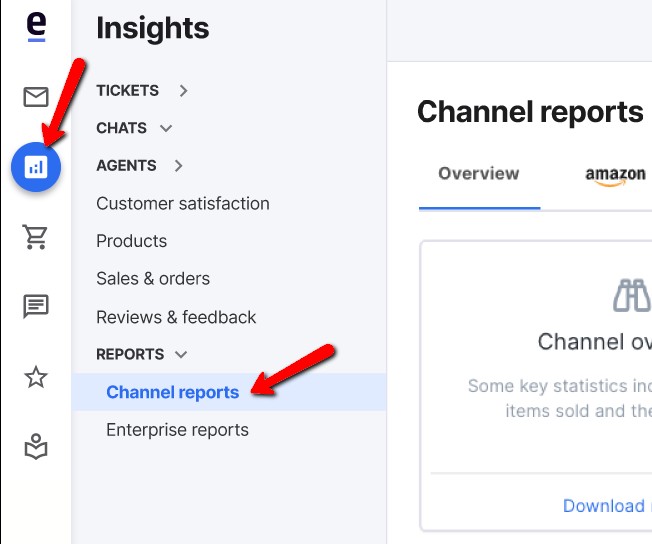
02 Viewing and downloading Reports
The reports offer valuable information regarding your products.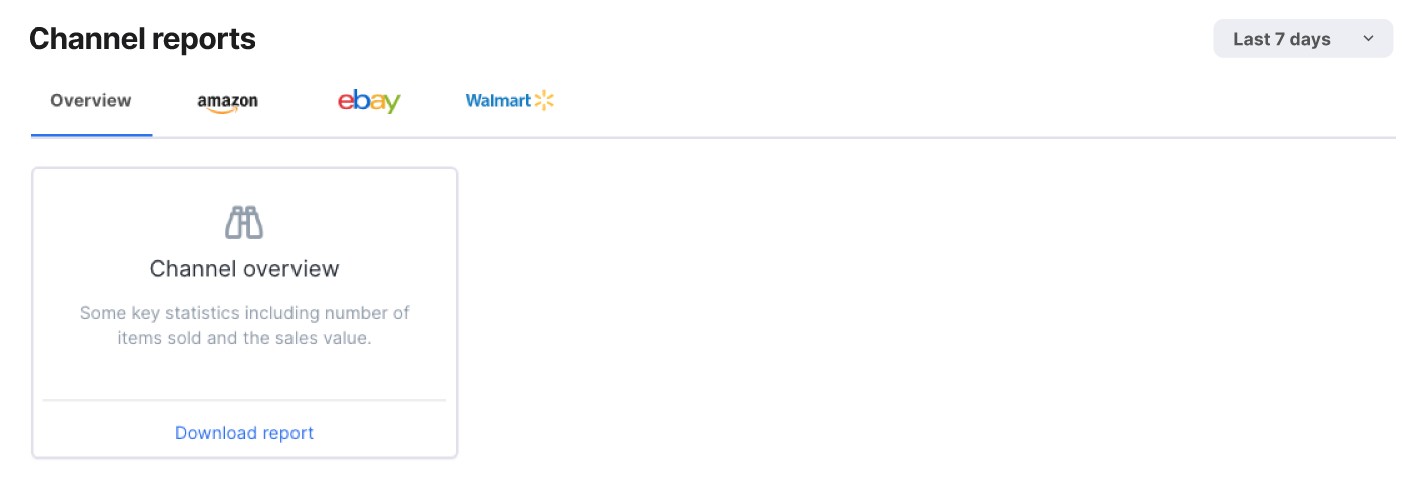
⇒ Overview
-
Channel Overview Report shows the total sales value of all Amazon, eBay and Walmart channels within the date range that you have selected
⇒ Amazon Reports
-
Most Sold Products shows the highest sales in products along with its revenue
-
Highest Earning Product shows the highest generated revenue of your products
-
Highest Returned Cancelled Products shows the most returned or cancelled products
-
Products Generating the Most Tickets shows the most amount of tickets created from a specific product
⇒ eBay and Walmart Reports
-
Highest Returned Cancelled Products shows the most returned or cancelled products
- Products Generating the Most Tickets shows the most amount of tickets created from a specific product
Further Readings
If you would like to find out more about Enterprise Reports with eDesk, click here.
If you would be interested in learning more about the Tickets Insights, click here.