This helpfile explains how to set up a personal voicemail message for eDesk Talk.
Before you start
- You must already have eDesk Talk. Learn more here.
01 eDesk Talk voicemail
eDesk Talk is a cloud-based voice solution that enables you to speak directly to your customers via your own dedicated phone line. All calls are logged via tickets in your eDesk Mailbox, which can include order information, notes, and tags so that you and your team have a full picture of the customer's query and history. Incoming calls are routed to support agents via round robin, and if you're not around to answer, then your customer can leave a voicemail for you, which is then added to the ticket.
Learn more about eDesk Talk here.
eDesk provides a default voicemail message that your customers will hear if the call goes to voicemail, but you can replace this with your own personal message. Read on to find out how.
02 Recording your own voicemail greeting
First, you'll need to record your voicemail greeting. Use any tool to do this, but the audio file must adhere to the following requirements:
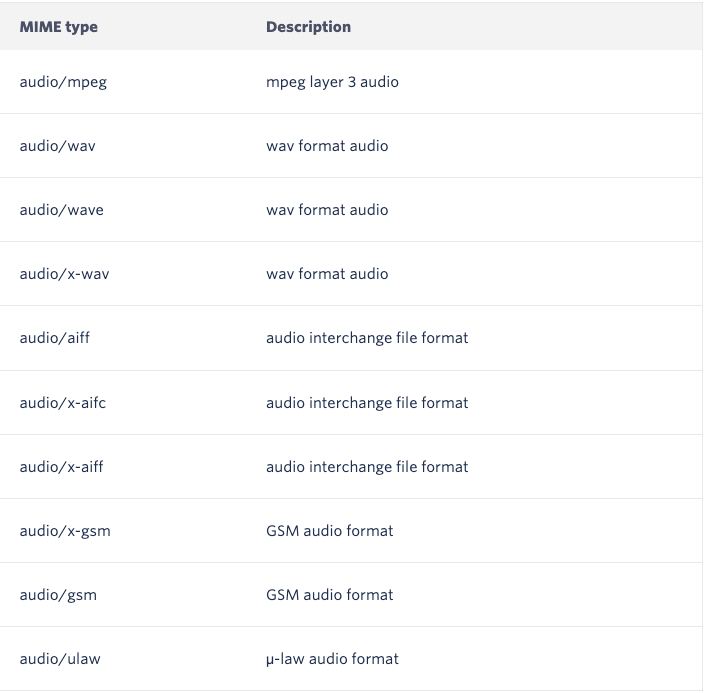
The maximum file size allowed is 5mb, which should support a recording of 35/45 seconds.
02 Uploading your own voicemail greeting to eDesk Talk
Once you have your audio file ready, you need to upload it to eDesk Talk.
1. Go to App Store > Voice Services > eTalk and select the Configuration tab.
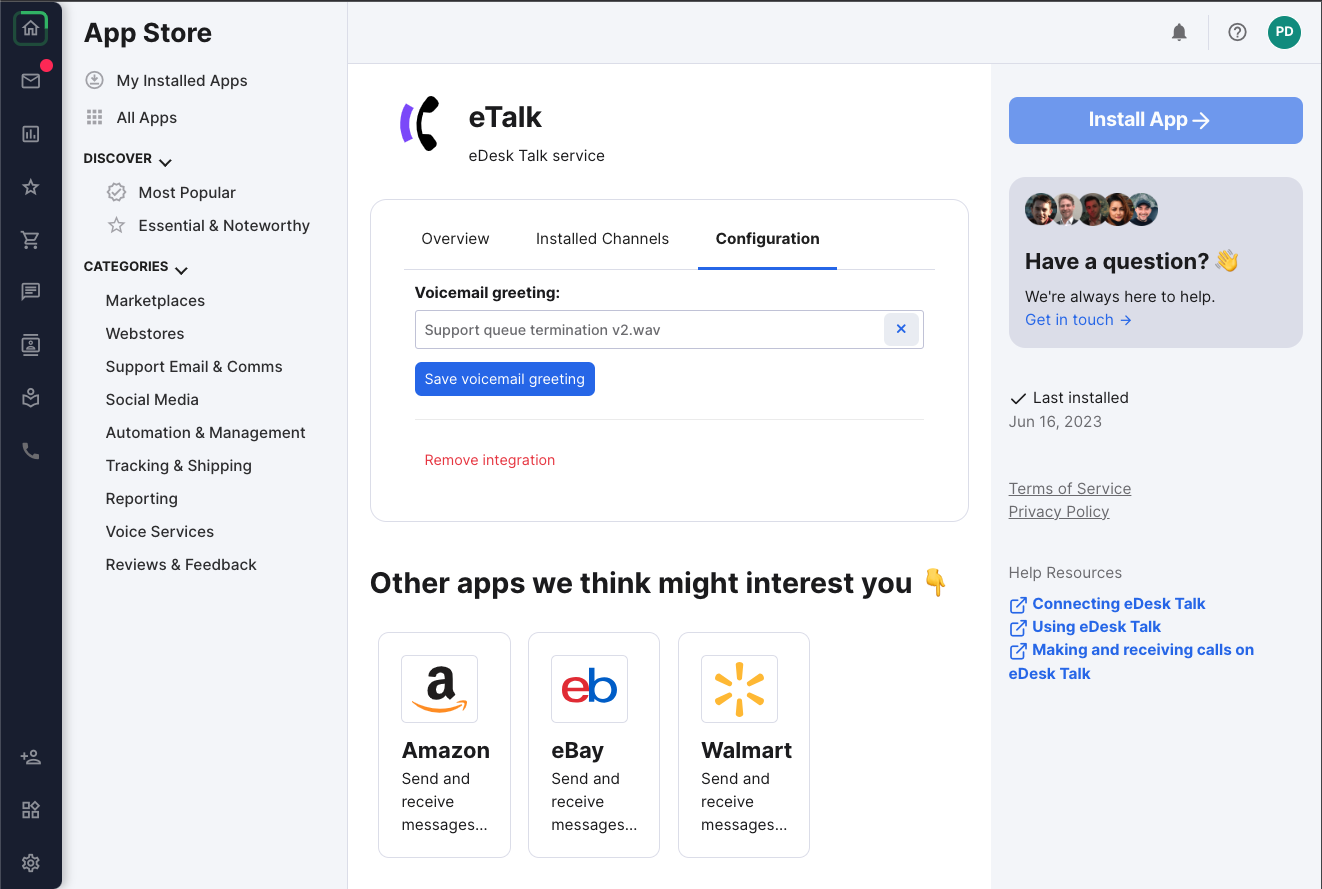
2. Click the Voicemail greeting field, and select the file you want to upload.
3. Select Save voicemail greeting.
4. Congratulations, that's done!
Now, when your customers are routed to voicemail, they'll be greeted by your personal message.
Further readings:
For further information on eDesk Talk, click here.
To find out how to add Whatsapp messages to eDesk, click here.