Aircall is a cloud-based phone system built to support customer service and sales teams. It allows you to manage your inbound and outbound calls, and automatically build a customer profile.
This help file will guide you through how all the Aircall data you will see while on the eDesk Voice page.
Before you start
-
You’ll need an Admin login to eDesk. If you don’t have an Admin login, you can request one from an Admin user within your business.
-
You'll need an Aircall account. To find out how to create one, click here.
-
You'll need to have Aircall setup in your eDesk account. To find out how to do this, click here.
01 eDesk Voice
Clicking on the Phone icon and then Call Log on the left-hand side of your eDesk account will bring you directly to the eDesk Voice screen where you'll find all the data you need regarding your Aircall integration.
![]()
From there, you will have access to a wide range of information, as follows:
02 Contacts
Your contact list is a searchable list where you can access any client information within eDesk. You'll see the contact's name, phone number, email address (if available), the channel they ordered from and how many calls were received and missed from that customer.
Note: the Aircall icon on the right will allow you to ring these contacts in one click. To find out more, click here.
How to add a new contact?
You can add a new contact directly on the Contacts page by clicking the blue Add a New Contact button.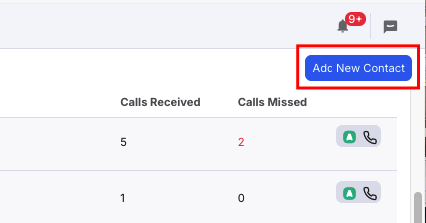
Alternatively, you can also add a contact directly on the Aircall pop-up screen when a call is in progress.
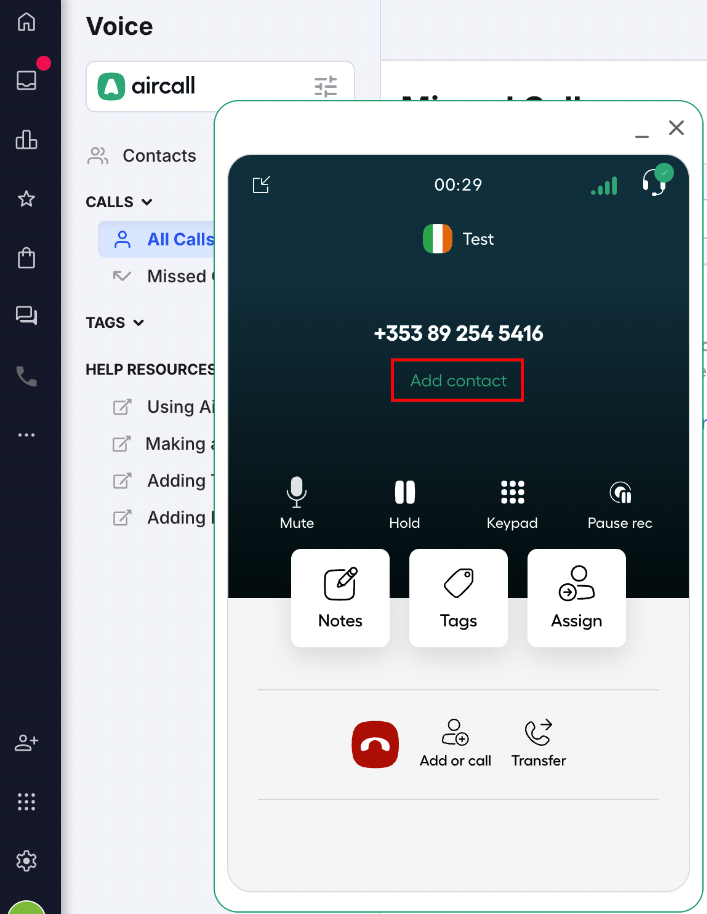
You can also add your contact after the call. To do this, click into the call on the Call log screen, click on view details, then Edit customer details and add the Customer name to the pop-up screen there.
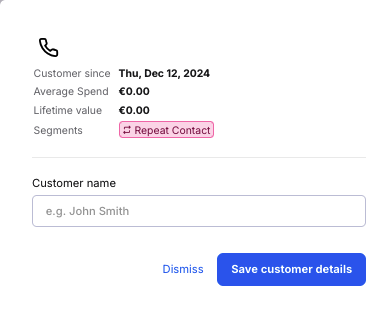
03 Calls
Within this section, you'll find a record of every call made or received via Aircall within the eDesk account.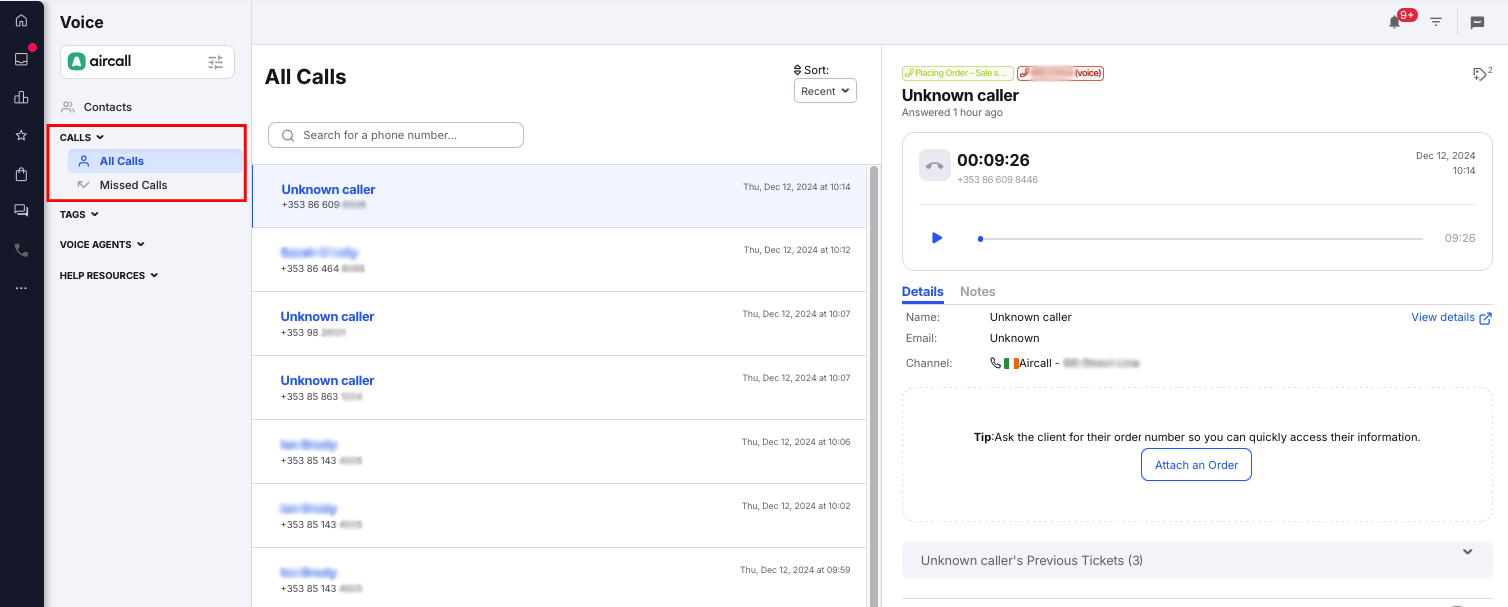
-
All Calls: will display a list of all calls agents have made, answered or missed in the eDesk account.
-
Missed Calls: will display a list of all calls missed in the eDesk account.
To find out more about adding Notes to calls in eDesk, click here.
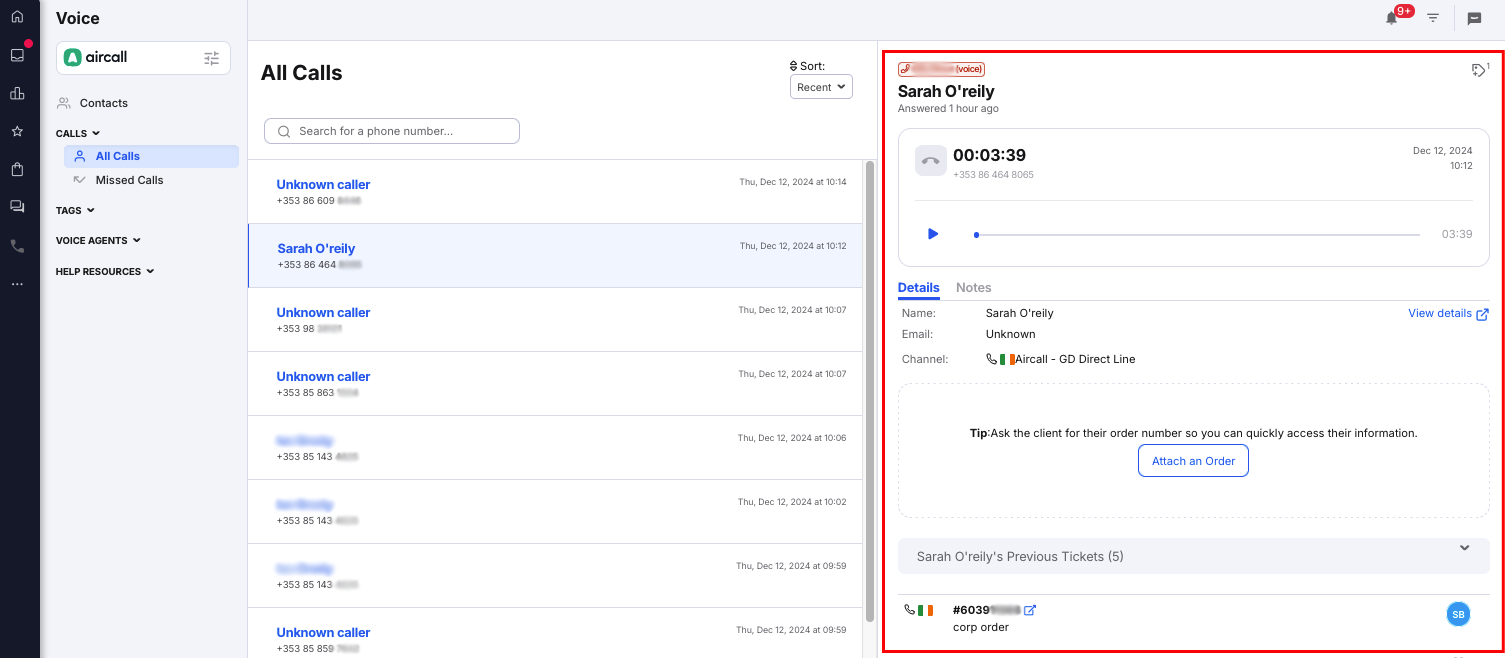
If an order was added during the call, or you add one later, this order will also show in the right-hand pane. Currently, it is not possible to remove an order once it has been added.
04 Tags
The Tags section will display a list of all the tags currently available for Aircall within your eDesk account.Note: the Sync Tags button allows you to manually sync your tags on eDesk, if you added or updated them directly on Aircall for example.
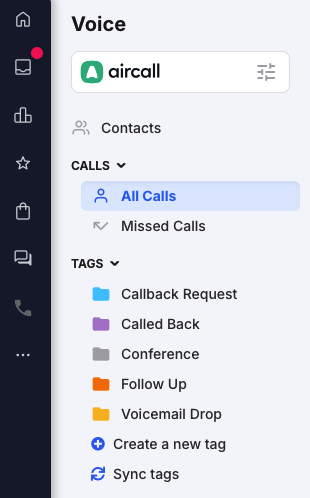
You can assign tags directly during a call.
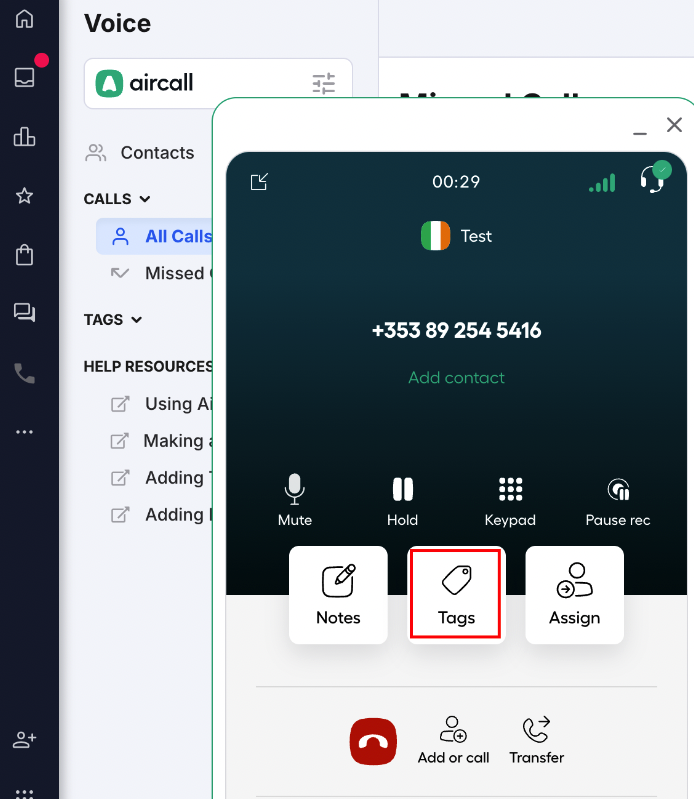
You can also add tags after a call by going to the Call log, clicking on the call, then clicking the Add tags icon on the top right corner.
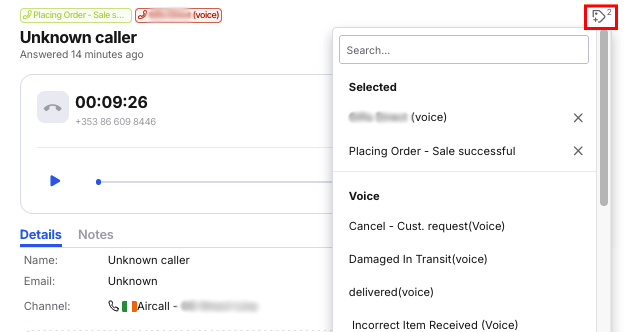
To find out more about adding Tags to calls in eDesk, click here.
05 Voice Agents
This section will display a list of all the agents on the eDesk account that currently have access to Aircall.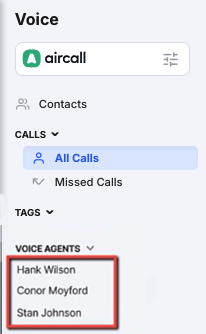
Further Reading
To find out more about making or receiving phone calls on Aircall, click here.
Interested in learning about adding Tags on Aircall? Click here.