Aircall is a cloud-based phone system built to support customer service and sales teams. It allows you to manage your inbound and outbound calls, and automatically build a customer profile.
This help file will guide you through how you can easily add Tags to your calls within eDesk.
Before you start
-
You’ll need an Admin login to eDesk. If you don’t have an Admin login, you can request one from an Admin user within your business.
-
You'll need an Aircall account. To find out how to create one, click here.
-
You'll need to have Aircall setup in your eDesk account. To find out how to do this, click here.
01 What are Tags in Aircall?
Within eDesk, you will be able to add tags to your calls so you can easily identify and categorize them. When Aircall is first installed, we will automatically import all existing tags from your Aircall's account, you can then also create new ones if you wish to.You can find a summary of all your tags and all tagged calls within the eDesk Voice screen. To find out more, click here.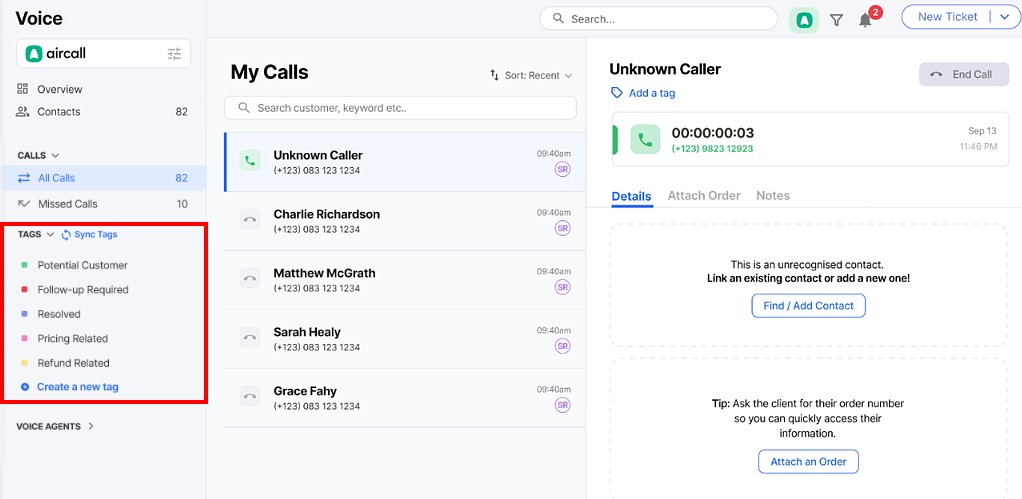 Note: regardless of where these tags are created (whether it's in Aircall or in eDesk), you don't need to worry as they will always be sync across the two platforms.
Note: regardless of where these tags are created (whether it's in Aircall or in eDesk), you don't need to worry as they will always be sync across the two platforms.
02 Creating Tags
If you want to add new tags, there are two ways of doing it.
-
Within eDesk: Manually by clicking on the Create a new tag button. Choose the name, colour and save.
-
Within Aircall: Create the tag directly in your Aircall account. To find out more, click here.
03 Adding Tags to your calls
Within eDesk, there are different ways to tag your calls. Note: you can add multiple tags per call.-
Tagging a call in eDesk
When you receive a call, you can add Tags to it via the All Calls section on the eDesk Voice page. To find out more about this, click here.
-
Simply select the call you wish to add Tags to.
-
At the top of the call, select the Add a Tag option and include the tag(s) of your choice.

-
Tagging a call in Aircall
-
You can add Tags whilst directly talking to your customer. Simply click on the Tags icon within the Aircall pop-up at the top of your screen.

-
You will then be able to add as many Tags as you want and hit Done to save them.

Further Readings
To find out more about using Aircall in eDesk Voice, click here.
Interested in learning about adding Notes to your calls? Click here.