This help file will guide you through what actions to take if you receive a Channel Connection Failed error in eDesk.
Before you start
- You need to have an eDesk account. To find out how to create one, click here.
-
Check your credentials
You will see a Channel Connection Failed message showing in eDesk if the credentials you're using are wrong.
What we would recommend doing is logging in directly on the marketplace/webstore/email/social media portal to see if you can access your account just fine.
-
Check if the channel was previously added
You will receive a Channel Connection Failed message in eDesk if you previously had this channel connected to your eDesk account. This will also happen if you previously had a trial account or paying account with xSellco linked with this channel in the past.
If this is the case, you will need to contact the Support Team and give them the name or Merchant ID of your channel. They will then clear the channel in the backend and you will be able to connect it again after 24hrs.
Find your Amazon Merchant ID? The merchant ID is the 14 unit code (made up of both numbers and letters) beginning with A, at the end of your storefront link. It will also be found after ?seller= in the URL.

Related Articles
Connecting a channel with eDesk
-
Check if the same Email Address is used twice
Another likely reason when receiving a Channel Connection Failed message in eDesk is if you're using the same email address in two different channels.
To get around this, you can follow the instructions below:
-
You can simply add +1 to the email address in the Channel Settings of the second channel.
For example, hello@edesk.com is a Support channel. I want to use the same email address in my Shopify store. I can use hello+1@edesk.com in the Email address field in the Shopify Mailbox Settings.
Note: When +1 is added to an email address, it has no impact as this is a generic email alias so it doesn't affect messages.
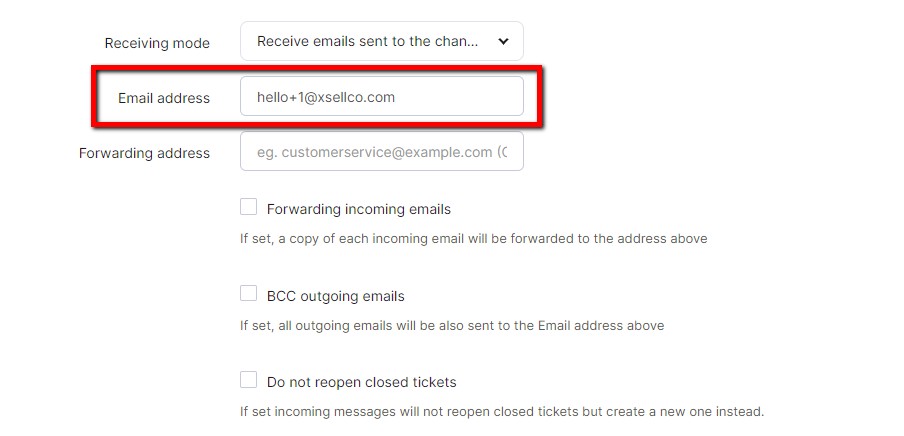
Still experiencing issues?
Don't hesitate to contact our Support Team for help!