This help file will show you how you can easily start automating Trustpilot feedback requests in your eDesk account.
Before you start
- eDesk Feedback is available as an Add-On. To find more information, click here.
- You’ll need an Admin login to eDesk. If you don’t have an Admin login, you can request one from an Admin user within your business.
- You'll need a Trustpilot Business account. To find out more about this, click here.
01 How does it work?
The Trustpilot integration allows you to automatically request reviews on Trustpilot for your business when a customer purchases from you.
The reviews you receive are left on the Trustpilot profile of your business.
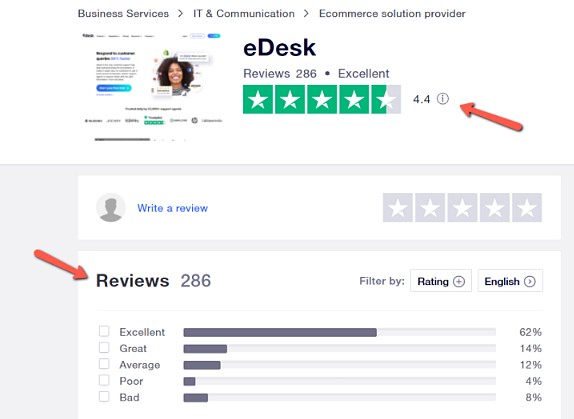
Note: You can't reply to these reviews from eDesk. You will still need to respond to the reviews directly on Trustpilot.
02 How do I connect Trustpilot in eDesk?
It's very simple to connect Trustpilot to your eDesk account, simply follow the instructions below:
-
Go to Settings → Mailbox Settings → Channels.

-
Select + Add Channel and click on Trustpilot in the Feedback & Reviews section.
- Select Authorise eDesk and follow the instructions on-screen.
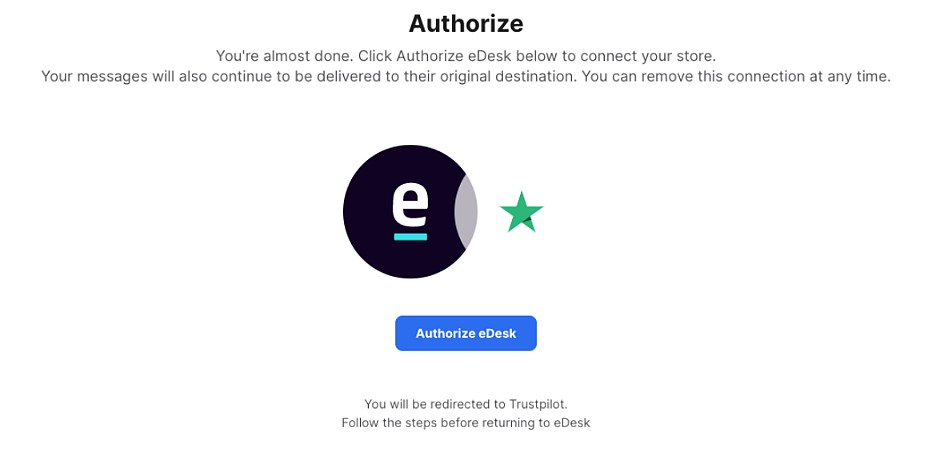 After authorizing eDesk, you then need to log into your Trustpilot Business account.
After authorizing eDesk, you then need to log into your Trustpilot Business account.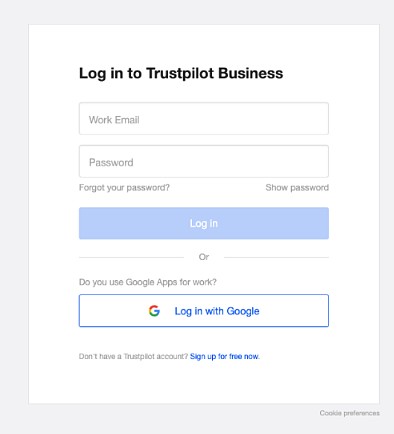 You need to copy/paste the domain name of your Trustpilot account within eDesk and click on Next.
You need to copy/paste the domain name of your Trustpilot account within eDesk and click on Next.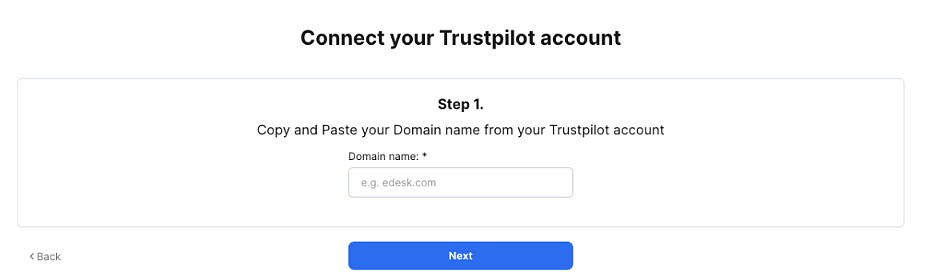 Once you do this, the connection with Trustpilot should be successful!
Once you do this, the connection with Trustpilot should be successful!

03 Connect Trustpilot to your Channel in eDesk
Now that your Trustpilot account is connected to eDesk, you need to associate it to the marketplace or webstore you want to request reviews from.Simply follow the instructions below:
-
Go to Settings → Mailbox Settings → Channels.
-
Select the channel in question → Integrations.
-
Select Trustpilot and use the dropdown to select the Trustpilot account you just connected.

Note: You can add multiple Trustpilot accounts and select the relevant one here, inside each channel setting.
04 Creating Feedback Rules
Trustpilot reviews can be requested on orders from webstores or marketplaces connected to eDesk, excluding Amazon and eBay (sellers are not allowed to redirect customers outside of the marketplace).
To start requesting reviews on Trustpilot, simply create a Feedback Rule for your channel and include the snippet trustpilot_link in the message (available for Shopify, BigCommerce, Cdiscount, Magento, FNAC and Prestashop only).
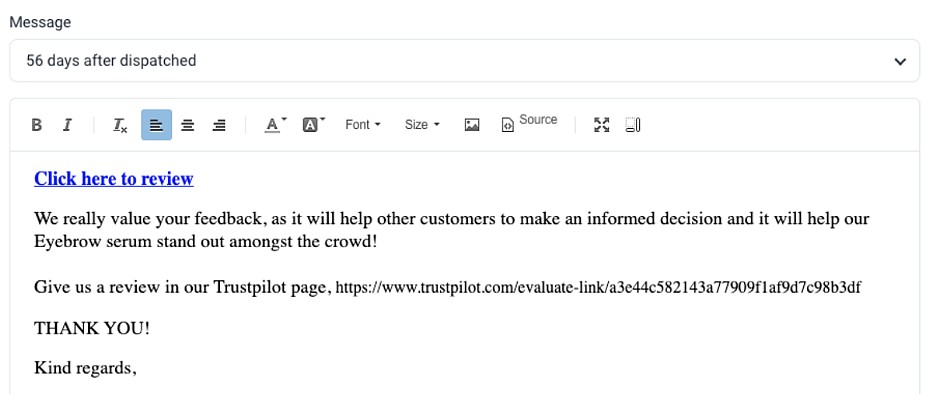
The link generated will depend on the type of Trustpilot account you own:
1) If you have a Standard Trustpilot Business account: eDesk will have access to all your information (name, location and email) therefore a custom link will be generated for your customers which redirects them directly to the rating page.
To find out more about how to create Feedback Rules in eDesk, click here.
04 Trustpilot Reviews Insights
The Trustpilot Insights displays the number of reviews you received across your stores.
You can consult it very easily via Insights → Reviews & feedback in your eDesk account.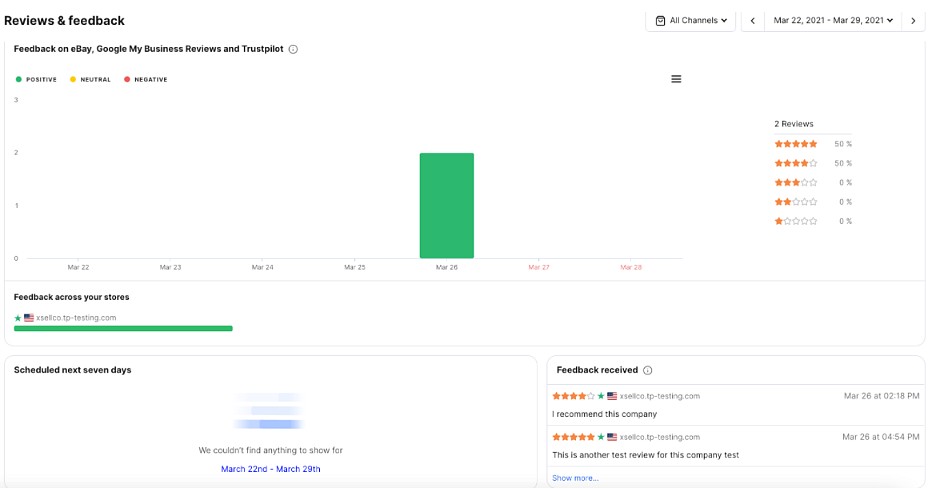
The Insights will display all the positive / neutral / negative ratings you received along with the star rating. You will also have access to the scheduled messages and any comments that have been left and the associated star rating.
To find out more about the Feedback Dashboard, click here.
Further Reading
If you want to learn more about requesting reviews on Google, click here.Interested in learning more about the Amazon Request a Review feature? Click here.