In eDesk Feedback, the Overview page is now the Feedback landing page. It shows current, relevant, actionable information at a glance.
This help file will explain in detail all the information available on this screen.
Before you start
- eDesk Feedback is available as an Add-On. To find more information, click here.
- You’ll need to have access to Feedback in your Settings. If you don’t have access, you can request it from an Admin user within your business.
01 How do I access the screen?
You will automatically access the Feedback Overview screen when you click on the eDesk Feedback star icon in your account as it's the brand-new landing page for it.
02 Quick insights
When you arrive on the Feedback Overview page, you will automatically have access to two key information:-
Scheduled messages: the number of messages scheduled to send. The date range is the start of the month until the end of the month: for example, Aug 1st - Aug 31st.
-
Negative reviews: the number of negative reviews received. The date range is the start of the month until now: for example, Aug 1st - today.

On the right-hand side, you will also have quick access to the Insights to learn more about your performance. To find out more, click here.
03 Feedback Rules Overview
Next on the Feedback Overview page, you will access data relevant to all the Feedback Rules you created within your account.- Rules Running: the number of active Feedback Rules in your account.
- Requests sent: the number of messages sent. The date range is the start of the month until now: for example, Aug 1st - today
- No Rule matched: the number of orders that didn't match an active Feedback Rule. The date range is the start of the month until now: for example, Aug 1st - today.

Further down, you will also the following data:
- The top 5 rules with the most requests sent and the number of messages sent so far this month (for example, Aug 1st - today).
- The green and red arrow icons show whether there has been an increase/decrease in number of messages for the same period in the previous month.
- At the bottom of the list, you will also see channels for which rules have not yet been created.
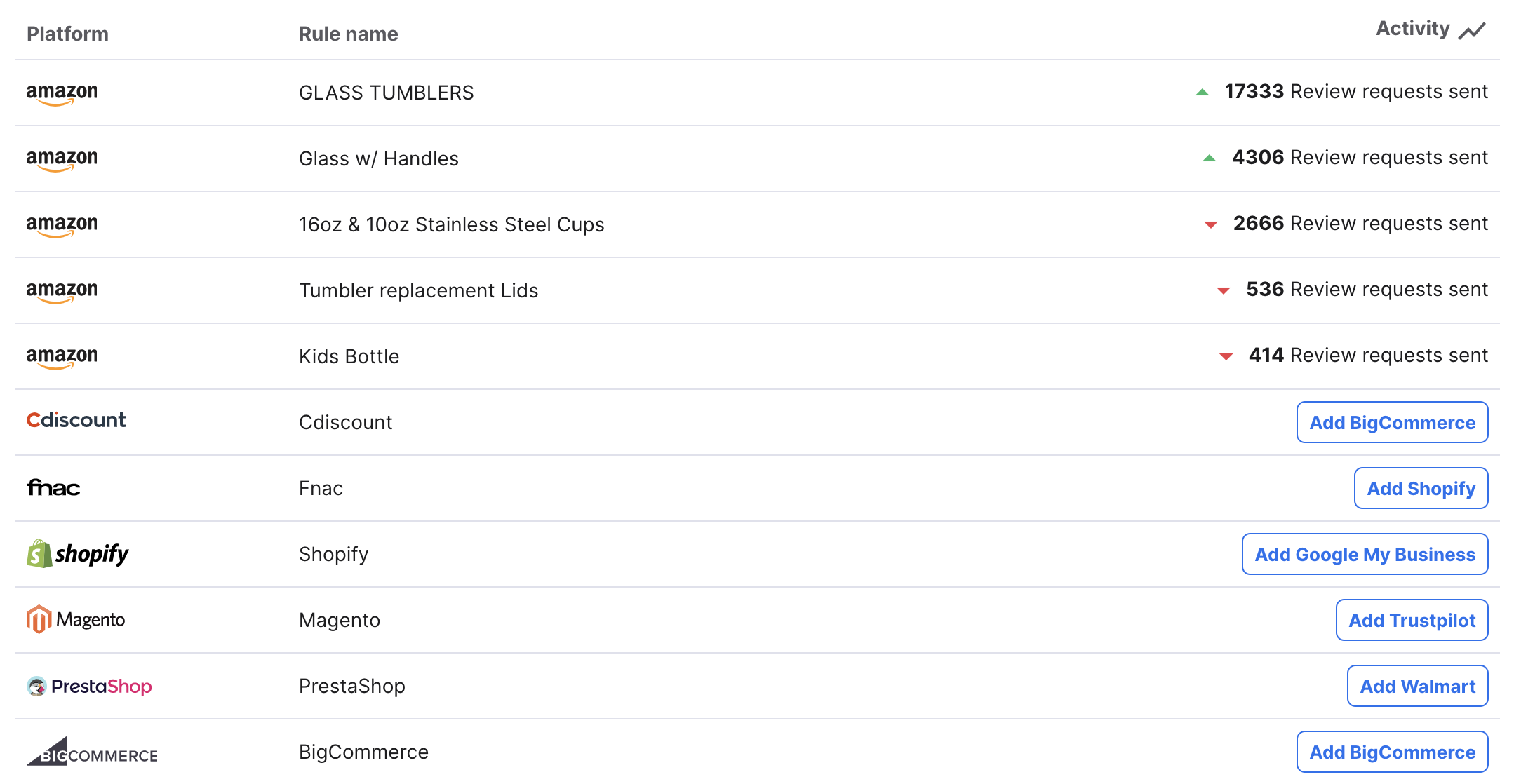
Further Readings
For a tour of eDesk's Feedback Add-on, click here.
To understand whether your Feedback Rules are effective, use our Feedback Rule Checker. To find out more, click here.