This help file will guide you through what actions to take if your order isn't showing on a ticket.
Before you start
- You need to have an eDesk account. To find out how to create one, click here.
- Some troubleshooting might require an Admin login to eDesk. If you don’t have an Admin login, you can request one from an Admin user within your business.
-
Check when the order was placed
The most common reason why your order isn't automatically attached to your ticket is if the order was placed more than two weeks after the ticket got imported. This is how you can easily check it:
-
Go to Orders on the left-hand side of the Mailbox.
-
Search using the Order ID to find the order in question.
-
Click on it to find out the date it was ordered on.
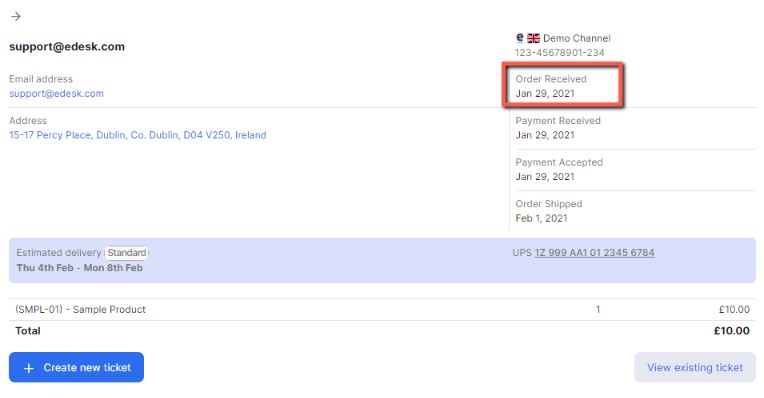 If the order was placed more than two weeks ago, it's still possible for you to attach it to a ticket but you'll have to do it manually.
If the order was placed more than two weeks ago, it's still possible for you to attach it to a ticket but you'll have to do it manually.
-
Attaching the order manually
It's very easy to do it, simply follow the instructions below:
-
Go back to your Mailbox.
-
Click on the ticket in question.
-
On the right-hand side view, click on Attach Order in the Order Info section.

-
Enter the Marketplace Order ID and select the Marketplace the order was placed on.

-
Click Save.